How to quickly clear or remove all formatting of cells in Excel?
For making the Excel worksheet looks more striking and beautiful, you may apply various formatting to the cells or part of cell content in cells as right screenshot shown.
But, sometimes you may not need any cell formatting, and be required to remove all of cell formatting, how can you deal with it easily in Excel? This article will introduce two easily ways to quickly remove all cell formatting applied to entire cells, and all cell formatting only applied to part of cell content with one click.
- Clear or remove all cell formatting with Clear Formats feature
- Clear or remove all cell formatting with Kutools for Excel
Clear or remove all formatting applied to cells with Clear Formats Command
The Clear Formats Command will eliminate all of the formatting that has been added to a worksheet, allowing you to start over with your own settings.
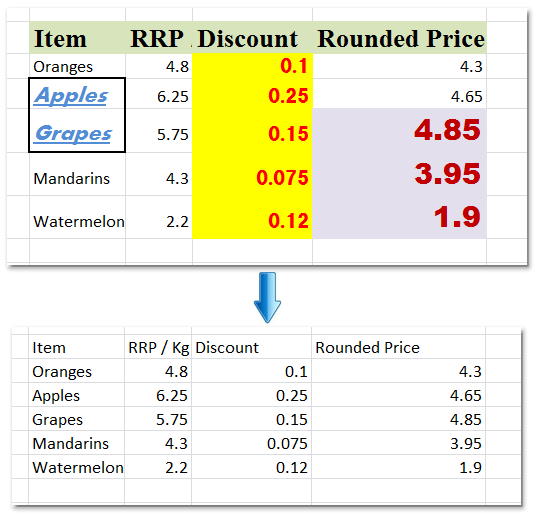
Select the range that you want to remove the cell formatting, and click Home > Clear > Clear Formats, see screenshot:

And then all formatting applied to the cells have been cleared. See left screenshot:
Note: If you have applied formatting to only part of cell content in a cell, this Clear Formats feature can't remove the formatting only applied to part of cell content in one cell. See below screenshot:

Clear or remove all formatting applied to cells and cell data with Kutools for Excel
Sometimes you not only apply the formatting to the cells, but also apply different formatting for the cell content. For removing all kinds of cell formatting no matter applied to entire cell or applied to only part of cell content, Kutools for Excel’s Clear All Cells Formatting utility can finish your work with just one click.
Kutools for Excel - Packed with over 300 essential tools for Excel. Enjoy a full-featured 30-day FREE trial with no credit card required! Download now!
1. Select the range that you want to remove the cell formatting, and click Kutools > Format > Clear All Cells Formatting, see screenshot:
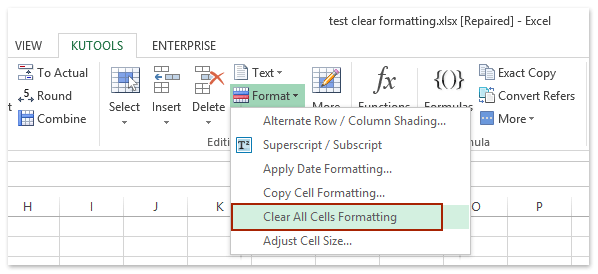
And then the formatting of all cells have been removed completely. See screenshot:
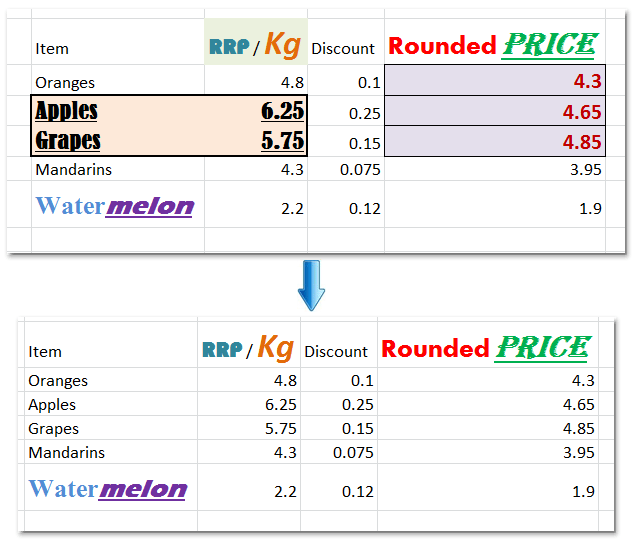
Click Clear All Cells Formatting to know more about this feature.
Kutools for Excel - Supercharge Excel with over 300 essential tools. Enjoy a full-featured 30-day FREE trial with no credit card required! Get It Now
Demo: clear or remove all formatting of cells in Excel
Best Office Productivity Tools
Supercharge Your Excel Skills with Kutools for Excel, and Experience Efficiency Like Never Before. Kutools for Excel Offers Over 300 Advanced Features to Boost Productivity and Save Time. Click Here to Get The Feature You Need The Most...

Office Tab Brings Tabbed interface to Office, and Make Your Work Much Easier
- Enable tabbed editing and reading in Word, Excel, PowerPoint, Publisher, Access, Visio and Project.
- Open and create multiple documents in new tabs of the same window, rather than in new windows.
- Increases your productivity by 50%, and reduces hundreds of mouse clicks for you every day!
