How to add text box to chart in Excel?
Sometimes you may need to add some text boxes into charts. And this tutorial will tell you several methods to insert text boxes in charts in Excel easily.
Add text box to chart with Chart Tools
 Add text box to chart
Add text box to chart
Generally, you can click Insert tab and select Text Box to insert a text box into Excel, so does inserting text boxes to charts.
1. Click the Text Box > Horizontal Text Box (or Vertical Text Box) on the Insert tab.
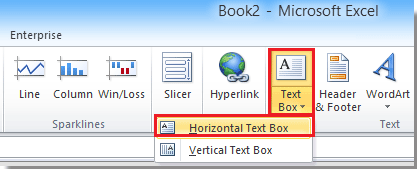
2. Draw a text box in a specified chart, and type some text contents as you need.
 Add text box to chart with Chart Tools
Add text box to chart with Chart Tools
Please add text box to chart as following steps:
1. Click the chart you want to add text box to, and click Layout tab from the Chart Tools group, then click Text Box. See screenshot:
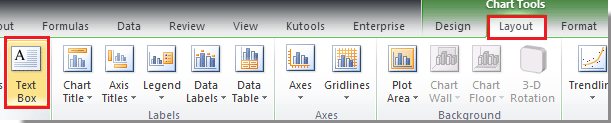
2. Now draw the text box in the chart and type the text contents you need and format the font. See screenshot:
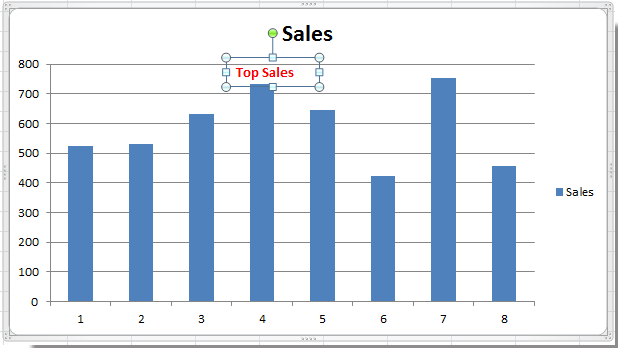
Note: In Excel 2013, you can find out both Text Box buttons in the Insert Shapes group on the Format tab. See screen shot:
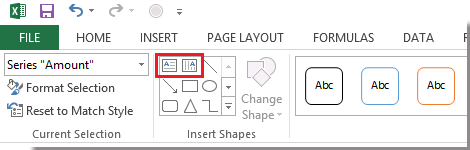
Best Office Productivity Tools
Supercharge Your Excel Skills with Kutools for Excel, and Experience Efficiency Like Never Before. Kutools for Excel Offers Over 300 Advanced Features to Boost Productivity and Save Time. Click Here to Get The Feature You Need The Most...

Office Tab Brings Tabbed interface to Office, and Make Your Work Much Easier
- Enable tabbed editing and reading in Word, Excel, PowerPoint, Publisher, Access, Visio and Project.
- Open and create multiple documents in new tabs of the same window, rather than in new windows.
- Increases your productivity by 50%, and reduces hundreds of mouse clicks for you every day!

