How to find and replace multiple values at once in Excel?
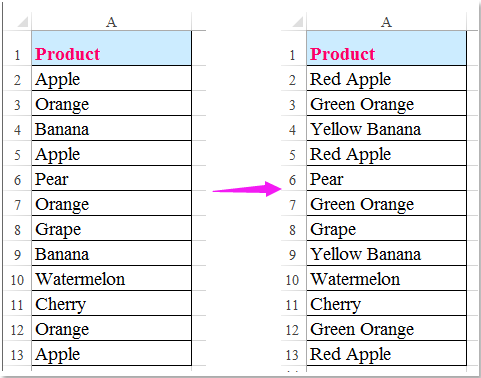
As we all known, we can use Find and Replace function to find multiple same cell and replace them with a value as you need. But sometimes, you need to apply many-to-many replacement simultaneously. For example, I have a range of data, and now I want to replace all Apples to Red Apples, Oranges to Green Oranges, Bananas to Yellow Bananas and so on as following screenshots shown, do you have any good ideas to solve this task in Excel?
 Find and replace multiple values at once with VBA code
Find and replace multiple values at once with VBA code
If you are tired of find and replace the values time and time again, the following VBA code can help you to replace multiple values with your needed texts at once.
1. Please create your conditions that you want to use which contain the original values and new values. See screenshot:
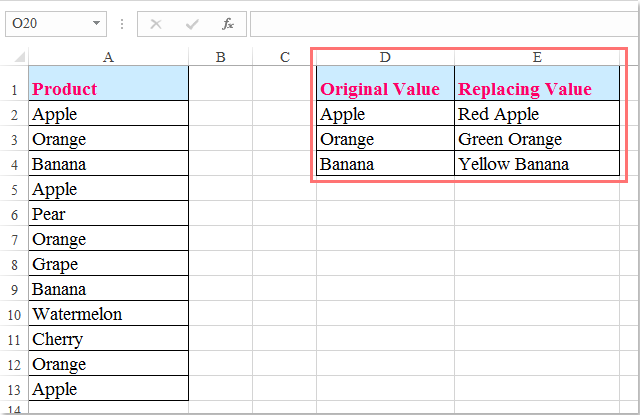
2. Then hold down the ALT + F11 keys to open the Microsoft Visual Basic for Applications window.
3. Click Insert > Module, and paste the following code in the Module window.
VBA code: Find and replace multiple values at once
Sub MultiFindNReplace()
'Updateby Extendoffice
Dim Rng As Range
Dim InputRng As Range, ReplaceRng As Range
xTitleId = "KutoolsforExcel"
Set InputRng = Application.Selection
Set InputRng = Application.InputBox("Original Range ", xTitleId, InputRng.Address, Type:=8)
Set ReplaceRng = Application.InputBox("Replace Range :", xTitleId, Type:=8)
Application.ScreenUpdating = False
For Each Rng In ReplaceRng.Columns(1).Cells
InputRng.Replace what:=Rng.Value, replacement:=Rng.Offset(0, 1).Value
Next
Application.ScreenUpdating = True
End Sub
4. Then press F5 key to run this code, in the popped out prompt box, please specify the data range that you want to be replaced the values with new values.
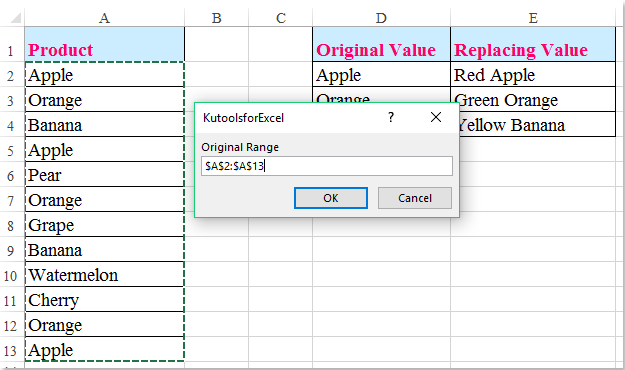
5. Click OK, and another prompt box is displayed to remind you select the criteria which you are created in step 1. See screenshot:

6. Then click OK, all the specific values have been replaced with the new values as you need immediately.

Related articles:
How to find and replace specific text in text boxes?
How to find and replace text in chart titles in Excel?
How to find and replace text within comments in Excel?
How to change multiple hyperlink paths at once in Excel?
Best Office Productivity Tools
Supercharge Your Excel Skills with Kutools for Excel, and Experience Efficiency Like Never Before. Kutools for Excel Offers Over 300 Advanced Features to Boost Productivity and Save Time. Click Here to Get The Feature You Need The Most...

Office Tab Brings Tabbed interface to Office, and Make Your Work Much Easier
- Enable tabbed editing and reading in Word, Excel, PowerPoint, Publisher, Access, Visio and Project.
- Open and create multiple documents in new tabs of the same window, rather than in new windows.
- Increases your productivity by 50%, and reduces hundreds of mouse clicks for you every day!
