How to filter cells with question mark in Excel?
Normally, the question mark “?” always be used as a wildcard for single character in Excel. And here, I have a list of text values which contain the question marks in cells, now I need to filter the cells which include the question marks as following screenshots shown.
 |
 |
 |
Unfortunately, if I apply the Filter feature in Excel directly, I will not get the correct result. Is there any good trick for us to deal with this problem?
Filter cells with question mark in Excel
 Filter cells with question mark in Excel
Filter cells with question mark in Excel
Here is a little trick for you to filter the cells which contain the question marks, please do as follows:
1. Select your data column that you want to filter.
2. Then click Data > Filter, and a  button will appear at the right bottom of the first cell, click it, and choose Text Filters > Contains, see screenshot:
button will appear at the right bottom of the first cell, click it, and choose Text Filters > Contains, see screenshot:

3. Then, in the Custom AutoFilter dialog box, please enter ~? into the text box besides Contains box, see screenshot:
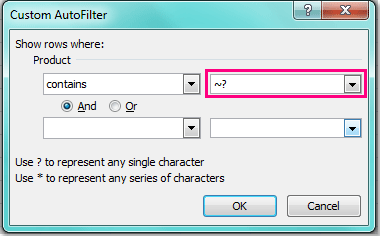
Note: the ~ symbol is above the Tab key on your keyboard.
4. And then click OK, only the cells which contain the question marks have been filtered out.
Best Office Productivity Tools
Supercharge Your Excel Skills with Kutools for Excel, and Experience Efficiency Like Never Before. Kutools for Excel Offers Over 300 Advanced Features to Boost Productivity and Save Time. Click Here to Get The Feature You Need The Most...

Office Tab Brings Tabbed interface to Office, and Make Your Work Much Easier
- Enable tabbed editing and reading in Word, Excel, PowerPoint, Publisher, Access, Visio and Project.
- Open and create multiple documents in new tabs of the same window, rather than in new windows.
- Increases your productivity by 50%, and reduces hundreds of mouse clicks for you every day!

