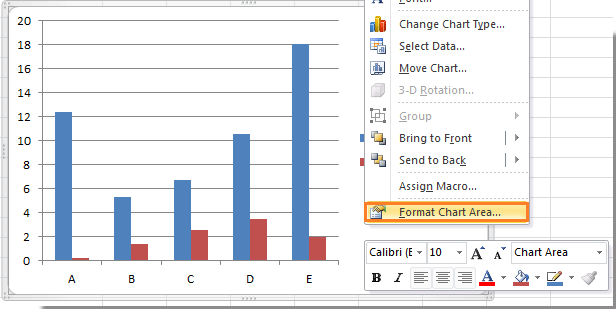How to remove chart border in Excel?
In default, while inserting a chart, the chart is with the chart border. In some cases, you may want to remove the chart border for beauty or other purposes. Now I will tell you how to remove the chart border in Excel.
Remove chart border
Remove chart border You just need to follow the below steps can remove the chart border.
1. Right click at the chart area and select Format Chart Area from the context menu. See screenshot:
2. In the Format Chart Area dialog, click Border Color in left pane, and then check No line option in the right section. See screenshot:
3. Close the dialog, then you can see the border of chart is removed.
Relative Articles: Best Office Productivity Tools
🤖 Kutools AI Aide Intelligent Execution | Generate Code | Create Custom Formulas | Analyze Data and Generate Charts | Invoke Kutools Functions …
Popular Features : Find, Highlight or Identify Duplicates | Delete Blank Rows | Combine Columns or Cells without Losing Data | Round without Formula ...
Super Lookup : Multiple Criteria VLookup | Multiple Value VLookup | VLookup Across Multiple Sheets | Fuzzy Lookup ....
Advanced Drop-down List : Quickly Create Drop Down List | Dependent Drop Down List | Multi-select Drop Down List ....
Column Manager : Add a Specific Number of Columns | Move Columns | Toggle Visibility Status of Hidden Columns | Compare Ranges & Columns ...
Featured Features : Grid Focus | Design View | Big Formula Bar | Workbook & Sheet Manager | Resource Library (Auto Text) | Date Picker | Combine Worksheets | Encrypt/Decrypt Cells | Send Emails by List | Super Filter | Special Filter (filter bold/italic/strikethrough...) ...
Top 15 Toolsets : 12 Text Tools Add Text , Remove Characters , ...) | 50+ Chart Types Gantt Chart , ...) | 40+ Practical Formulas Calculate age based on birthday , ...) | 19 Insertion Tools Insert QR Code , Insert Picture from Path , ...) | 12 Conversion Tools Numbers to Words , Currency Conversion , ...) | 7 Merge & Split Tools Advanced Combine Rows , Split Cells , ...) | ... and more
Supercharge Your Excel Skills with Kutools for Excel, and Experience Efficiency Like Never Before. Kutools for Excel Offers Over 300 Advanced Features to Boost Productivity and Save Time. Click Here to Get The Feature You Need The Most...
Office Tab Brings Tabbed interface to Office, and Make Your Work Much Easier
Enable tabbed editing and reading in Word, Excel, PowerPoint , Publisher, Access, Visio and Project.Open and create multiple documents in new tabs of the same window, rather than in new windows.
Increases your productivity by 50%, and reduces hundreds of mouse clicks for you every day!
Comments (1 )
No ratings yet. Be the first to rate!
 Remove chart border
Remove chart border