How to enable show details in PivotTable in Excel?
If you have created a pivot table based on a data table in Excel, but by accident, you lost the entire source data table, now how can you find back the source data table? Now I will tell you a trick to quickly get the source data table of the pivot table in Excel.
Enable show details in pivot table
 Enable show details in pivot table
Enable show details in pivot table
If you want to find back the source data table, you can use the Enable show details function in pivot table.
1. Right click at any cell in the pivot table, and select PivotTable Options from the context menu. See screenshot:
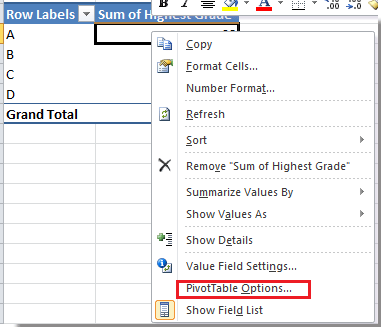
2. In the popped out dialog, click Data tab and then check Enable show details option. See screenshot:

3. Click OK to close the dialog. And then go to the cell in the right corner of the Grand Total row in the pivot table. See screenshot:
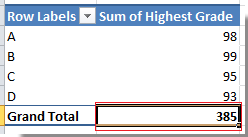
4. Double click the bottom-right corner cell, then you will see its source data table shown in a new worksheet.
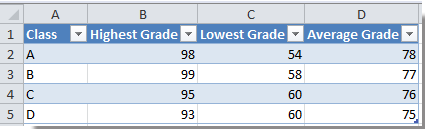
Relative Articles:
Best Office Productivity Tools
Supercharge Your Excel Skills with Kutools for Excel, and Experience Efficiency Like Never Before. Kutools for Excel Offers Over 300 Advanced Features to Boost Productivity and Save Time. Click Here to Get The Feature You Need The Most...

Office Tab Brings Tabbed interface to Office, and Make Your Work Much Easier
- Enable tabbed editing and reading in Word, Excel, PowerPoint, Publisher, Access, Visio and Project.
- Open and create multiple documents in new tabs of the same window, rather than in new windows.
- Increases your productivity by 50%, and reduces hundreds of mouse clicks for you every day!

