How to remove digits after decimal in Excel?
Sometimes you need to remove all digits after decimal to make numbers to whole numbers. You may think the Decrease Decimal feature can deal with it. Actually, the Decrease Decimal feature just changes a number’s display value, for example, show 2.5 as 3, but the actual value still is 2.5 showing in the formula bar. Therefore, how to remove digits after decimal in Excel? There are several methods for you.
- Remove digits after decimal with INT function or TRUNC function
- Remove digits after decimal without formula by Round utility
Remove digits after decimal with INT function or TRUNC function
Supposing we have a purchase table as below screen shot shown, and now we need to remove digits after decimal for values in Amount Column. Excel functions can help you to remove digits after decimal easily. You can do as follows:

INT function: In a blank cell besides the value you will remove digits after decimal, enter the formula =INT(E2), and the drag the Fill Handle to the range you need.
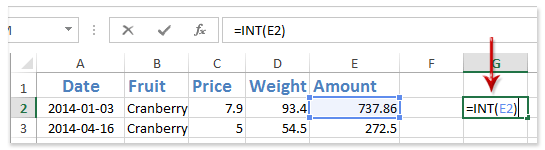
Notes:
(1) In the formula =INT(E2), E2 is the cell that you will remove digits after decimal.
(2) INT function can also remain certain places of digits after decimal. For example, to remove all digits except the first one after decimal, you can apply the formula =INT(E2*10)/10.
TRUNC function: Besides the value you will remove digits after decimal, enter the formula =TRUNC(E2,0) into a blank cell, and then drag the Fill Handle to the range you need.
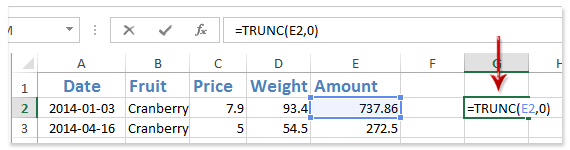
Notes:
(1) In the formula =TRUNC(E2,0), E2 is the cell you will remove digits after decimal, 0 means removing all digits after decimal;
(2) To remove all digits but first one after decimal, you can apply the formula =TRUNC(E2,1);
Tip: Remove formulas but keep formula results: (1)select all formula cells; (2) copy these formula cells with pressing the Ctrl + C keys at the same time; (3) right click the first cell of destination range, and select Values below Paste Options in the context menu.
By the way, If you have Kutools for Excel installed, you can apply its To Actual feature to quickly convert all formulas to their formula results with only one click. See screenshots:
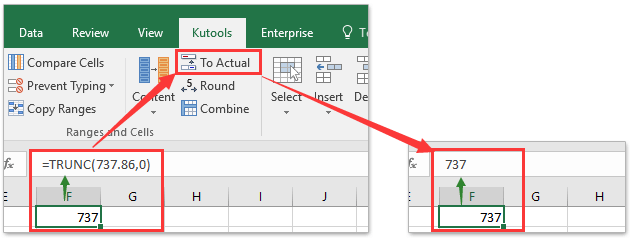
Batch add decimal point to existing numbers in a column/list without formula
As you know, decimal point can be automatically added with the specified decimal places when you typing numbers by Excel options > Advanced > Automatically insert a decimal point. However, this option will affect the whole worksheets. What’s about only automatically inserting decimal points to existing numbers in a specified range in Excel? Try Kutools for Excel’s Operation utility!
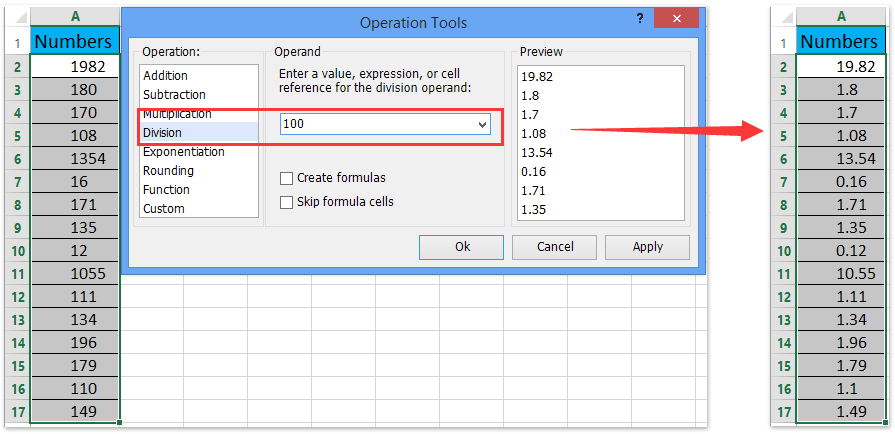
Remove digits after decimal without formula by Round utility
All functions don’t modify original values in Excel, but sometimes you may just need to change original values. To remove digits after decimal from original values directly, you can apply the Round utility of Kutools for Excel.
Kutools for Excel - Packed with over 300 essential tools for Excel. Enjoy a full-featured 30-day FREE trial with no credit card required! Download now!
1. Select the cells that you will remove digits after decimal, and then click the Kutools > Round.

2. In the opening Round without Formula dialog box, type 0 in the Decimal place box, check the Rounding down option, and click the Ok button.

Kutools for Excel - Supercharge Excel with over 300 essential tools. Enjoy a full-featured 30-day FREE trial with no credit card required! Get It Now
Demo: remove digits after decimal without formula in Excel
Related articles:
Best Office Productivity Tools
Supercharge Your Excel Skills with Kutools for Excel, and Experience Efficiency Like Never Before. Kutools for Excel Offers Over 300 Advanced Features to Boost Productivity and Save Time. Click Here to Get The Feature You Need The Most...

Office Tab Brings Tabbed interface to Office, and Make Your Work Much Easier
- Enable tabbed editing and reading in Word, Excel, PowerPoint, Publisher, Access, Visio and Project.
- Open and create multiple documents in new tabs of the same window, rather than in new windows.
- Increases your productivity by 50%, and reduces hundreds of mouse clicks for you every day!
