How to select cells with specific text in Excel?
Supposing you need to quickly go to or select cells containing specific text from a huge worksheet, how can you quickly select cells with specific text in Excel? You can quickly select cells containing specific text as follows in Excel.
Using Find function to select cells containing specific text
Using Kutools for Excel to select cells containing specific text![]()
Using Find function to select cells containing specific text
For example, I have a worksheet containing data of students, now I want to select all cells containing specific student name. Using Find function in Excel to select cell containing specific text as follows:
1. Click Home > Find & Select > Find, and a Find and Replace dialog box will pop out. Input the text that you need in the Find what dropdown list. See screenshot:
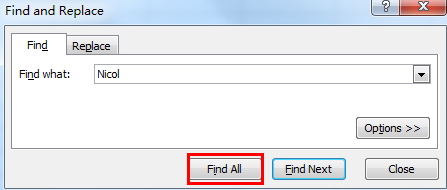
2. Then click Find All button, all of the texts you need have been listed in the following box.
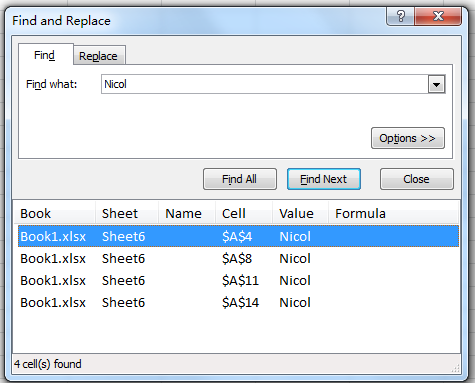
3. And then press Ctrl + A to select all of the values in the box. Click Close button, all of the text that you need have been selected in the range. Seen screenshots:
 |
 |
With Find function, you just only can select the cells, if you would like to select the entire rows with specific text, the method will not work.
Using Kutools for Excel to select cells containing specific text
With Select Specific Cells of Kutools for Excel, you can select both the cells and the entire rows with the specific values in a worksheet.
| Kutools for Excel, with more than 300 handy functions, makes your jobs more easier. | ||
After installing Kutools for Excel, please do as below:(Free Download Kutools for Excel Now!)
1. Select the range that you want to find the specific text.
2. Click Kutools > Select Tools > Select Specific Cells, see screenshot:

3. In the Select Specific Cells dialog box, specify the selection type that you need, and choose Contains from the Specific type dropdown list, then input the value that you want to select. See screenshot:
Tip: If you want to match entire cell contents, select Equal from the Specific type drop-down list.
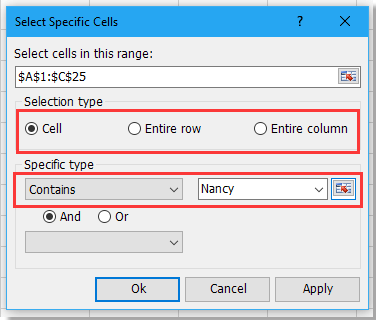
4. Then click OK or Apply. A dialog pops out to remind the number of selected cells, close it, and all of the specified text will be selected.

Notes:
1. From the Specific type dropdown list, you can choose any other criteria that meet your need.
2. With this tool, you can select cells, entire rows or entire columns that you need. If you check Entire row, the result is as shown as below:

3. With this tool, you also can select two specific texts at the same time. Check Or indicate to select cells which contains oneof the two specific texts, check And means to select cells both contains the two specific texts.
 |
 |
 |
Demo: Select specific cells
You may intrested in this:
quickly select duplicate or unique values in an Excel range |
| In Excel sheet, if you have a range which includes some duplicate rows, you may need to select them or outstanding them, but how can quickly solve this job?If you have Kutools for Excel, you can use the Select Duplicate & Unique Cells utility to quickly select the duplicate ones or unique values in the range, or fill background and font color for the duplicates and unique values. Click for 30 days free trial! |
 |
| Kutools for Excel: with more than 300 handy Excel add-ins, free to try with no limitation in 30 days. |
Related article:
How to select cells based on certain criteria in Excel?
Best Office Productivity Tools
Supercharge Your Excel Skills with Kutools for Excel, and Experience Efficiency Like Never Before. Kutools for Excel Offers Over 300 Advanced Features to Boost Productivity and Save Time. Click Here to Get The Feature You Need The Most...

Office Tab Brings Tabbed interface to Office, and Make Your Work Much Easier
- Enable tabbed editing and reading in Word, Excel, PowerPoint, Publisher, Access, Visio and Project.
- Open and create multiple documents in new tabs of the same window, rather than in new windows.
- Increases your productivity by 50%, and reduces hundreds of mouse clicks for you every day!
