How to remove year from date in Excel?
Supposing you have a worksheet with all the company employees’ birthday information in it, and you want to remove the year from birthday information for keeping the privacy of employees. How do you easily remove the year from the date?
Remove year from date with formulas
Remove year from the date with Kutools for Excel
Remove year from date with formulas
There are some formulas for you to remove year from date, such as Text function, Concatenate function, you can apply the formulas as following steps:
1. In the adjacent blank cell, type this formula: =TEXT(B2,"mm/dd"), see screenshot:

2. Then tap the Enter key, and select the cell C2, then drag the fill handle over the range of cells that you want to contain this formula. And the year has been removed from the date, see screenshot:
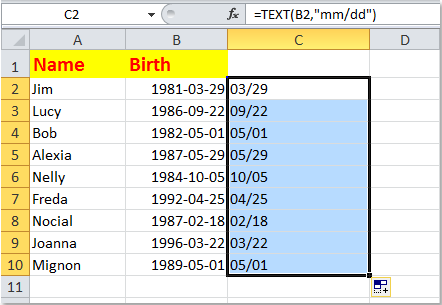
Tip: Except the above Text formula, here are other formulas you can use, such as =CONCATENATE(MONTH(B2),"-",DAY(B2)) and =MONTH(B2)&"-"&DAY(B2). If you apply these formulas, you will get the following result:

Note: As they are formulas, you need to paste them as values when you copy them.
Remove year from the date with Kutools for Excel
If you don’t want to remember formula, Kutools for Excel's Apply Date Formatting utility can help you solve this problem.
Before applying Kutools for Excel, please download and install it firstly.
1. Select the date range you want to delete the year, then click Kutools > Format > Apply Date Formatting, see screenshot:

2. In the Apply Date Formatting dialog box, select one date format type which just contains day and month such as 3/14 or 14/3, and then click the OK button. See screenshot:

You can see the date formats have been changed to month and day only.

If you want to have a free trial (30-day) of this utility, please click to download it, and then go to apply the operation according above steps.
Remove year from the date with Kutools for Excel
Related Articles:
- How to remove time from date in Excel?
- How to change multiple dates to day of week in excel?
- Convert date to weekday name or month name in Excel?
- How to change American date format in Excel 2007/2010?
Best Office Productivity Tools
Supercharge Your Excel Skills with Kutools for Excel, and Experience Efficiency Like Never Before. Kutools for Excel Offers Over 300 Advanced Features to Boost Productivity and Save Time. Click Here to Get The Feature You Need The Most...

Office Tab Brings Tabbed interface to Office, and Make Your Work Much Easier
- Enable tabbed editing and reading in Word, Excel, PowerPoint, Publisher, Access, Visio and Project.
- Open and create multiple documents in new tabs of the same window, rather than in new windows.
- Increases your productivity by 50%, and reduces hundreds of mouse clicks for you every day!
