How to add sender domain to safe senders list in Outlook?
Sometimes, you need to add some important sender domains into your safe senders list in your Outlook, so that you can ensure the emails from these domains are never regarded as junk emails. Today, I can introduce you some methods to add domain to safe senders list.
Add a domain to safe senders list with Never Block Sender’s Domain function
Add multiple domains to safe senders list with Junk E-mail Options
Add multiple domains to safe senders list with Kutools for Outlook
- Automate emailing with Auto CC/BCC, Auto Forward by rules; send Auto Reply (Out of Office) without requiring an exchange server...
- Get reminders like BCC Warning when replying to all while you're in the BCC list, and Remind When Missing Attachments for forgotten attachments...
- Improve email efficiency with Reply (All) With Attachments, Auto Add Greeting or Date & Time into Signature or Subject, Reply Multiple Emails...
- Streamline emailing with Recall Emails, Attachment Tools (Compress All, Auto Save All...), Remove Duplicates, and Quick Report...
 Add a domain to safe senders list with Never Block Sender’s Domain function
Add a domain to safe senders list with Never Block Sender’s Domain function
With this small handy function, you can quickly add the selected email sender domain to the safe senders list.
1. Select a message that you want to never block its sender domain.
2. Then click Home > Junk > Never Block Sender’s Domain, see screenshot:
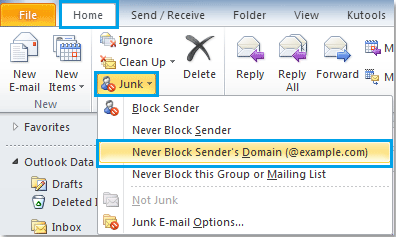
3. And a prompt box will appear to tell you the sender’s domain of the selected message has been added to your safe senders list.
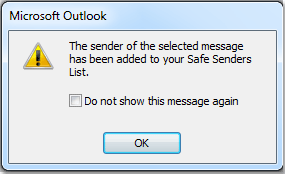
4. Click OK to close the prompt box, and the emails will never be blocked if their domains are added to the safe senders list.
If you need to add multiple sender’s domains to the whitelist, you can repeat above steps to add them one by one.
 Add multiple domains to safe senders list with Junk E-mail Options
Add multiple domains to safe senders list with Junk E-mail Options
If you know the sender domains that you want to add to whitelist, you can type them one by one into the safe sender list.
1. Go to Home > Junk > Junk E-mail Options, see screenshot:
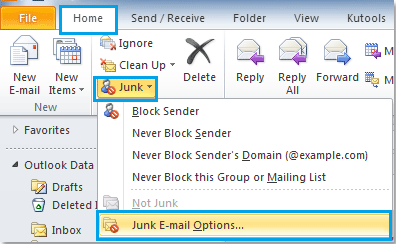
2. In the Junk E-mail Options dialog box, click Safe Senders tab, and then click Add button, in the popped out Add address or domain box, enter the sender domain to the text box that you want to never block, see screenshot:
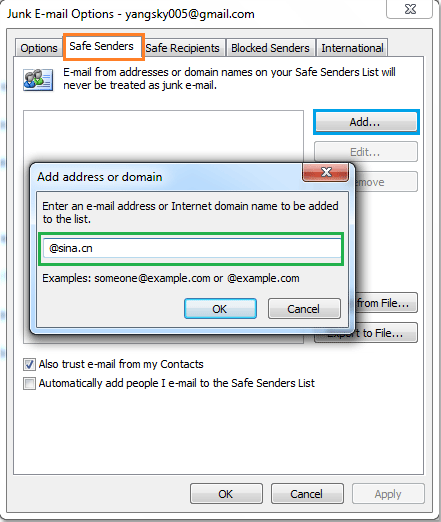
3. And then click OK, the entered sender domain will be added into the Safe Senders List. You can click Add button to add other domains as you need.
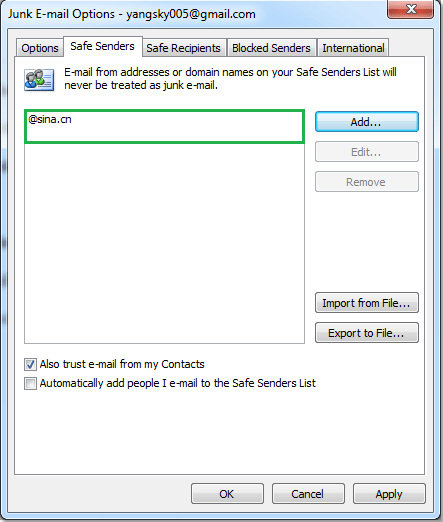
4. After finish adding all the sender domains that you want to never block, click OK to close the Junk E-mail Options dialog box.
And the emails from these specific sender domains will never be filtered to junk email folder.
 Add multiple domains to safe senders list with Kutools for Outlook
Add multiple domains to safe senders list with Kutools for Outlook
With Kutools for Outlook, you can quickly add multiple selected sender domains to the safe senders list at once.
Kutools for Outlook: with more than 20 handy Outlook add-ins, free to try with no limitation in 45 days. Get it Now.
If you have installed Kutools for Outlook, please do as follows:
1. Click Kutools > Junk Email Filter > Enable Junk Email Filter to activate this function, see screenshot:
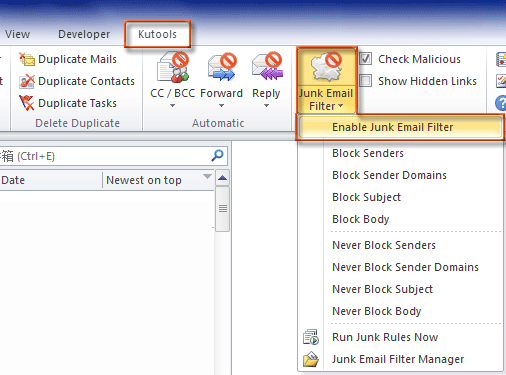
2. Hold Ctrl key and select the emails that you want to add the sender domains to the whitelist.
3. Then click Never Block Sender Domains under Junk Email Filter, and a prompt box pops out to remind you that the selected emails sender domain are added to the safe senders list. See screenshots:
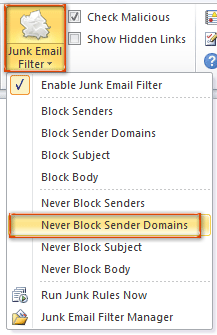 |
 |
4. Click OK to close the prompt box, and then you can go to the Junk Email Filter Manger to preview the rule, in the dialog box, you can edit, delete, export or import the rule. See screenshots:
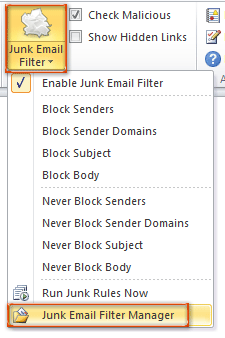 |
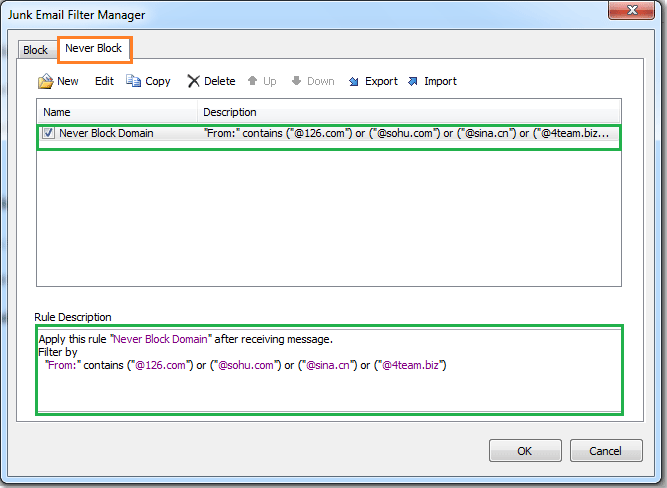 |
After adding the sender domains to the safe senders list, the rule will be applied to the incoming emails.
Click to know more about this Never Block Sender Domains feature.
Related articles:
- How to add sender domain to blocked senders list in Outlook?
- How to add email addresses to safe senders list in Outlook?
- How to add senders address to blocked senders list in Outlook?
- How to block emails based on specific subject in Outlook?
Best Office Productivity Tools
Kutools for Outlook - Over 100 Powerful Features to Supercharge Your Outlook
🤖 AI Mail Assistant: Instant pro emails with AI magic--one-click to genius replies, perfect tone, multilingual mastery. Transform emailing effortlessly! ...
📧 Email Automation: Out of Office (Available for POP and IMAP) / Schedule Send Emails / Auto CC/BCC by Rules When Sending Email / Auto Forward (Advanced Rules) / Auto Add Greeting / Automatically Split Multi-Recipient Emails into Individual Messages ...
📨 Email Management: Easily Recall Emails / Block Scam Emails by Subjects and Others / Delete Duplicate Emails / Advanced Search / Consolidate Folders ...
📁 Attachments Pro: Batch Save / Batch Detach / Batch Compress / Auto Save / Auto Detach / Auto Compress ...
🌟 Interface Magic: 😊More Pretty and Cool Emojis / Boost Your Outlook Productivity with Tabbed Views / Minimize Outlook Instead of Closing ...
👍 One-click Wonders: Reply All with Incoming Attachments / Anti-Phishing Emails / 🕘Show Sender's Time Zone ...
👩🏼🤝👩🏻 Contacts & Calendar: Batch Add Contacts From Selected Emails / Split a Contact Group to Individual Groups / Remove Birthday Reminders ...
Over 100 Features Await Your Exploration! Click Here to Discover More.

