How to go to Today or specified date in Calendar of Outlook?
You may think it's quite easy to go to today in a calendar in Microsoft Outlook. However, do you know how to go to Today of default calendar with only one click when you are viewing emails, task, or contacts? And what if go to specified date of a calendar in specified calendar view mode quickly? In this article, I will introduce some tricky ways about quickly going to today or specified date in Calendar of Microsoft Outlook.
Quickly go to Today of default calendar when you are in Mail/Task/Contact folder
Quickly go to Today of specified calendar
Quickly go to specified date of specified calendar
- Automate emailing with Auto CC/BCC, Auto Forward by rules; send Auto Reply (Out of Office) without requiring an exchange server...
- Get reminders like BCC Warning when replying to all while you're in the BCC list, and Remind When Missing Attachments for forgotten attachments...
- Improve email efficiency with Reply (All) With Attachments, Auto Add Greeting or Date & Time into Signature or Subject, Reply Multiple Emails...
- Streamline emailing with Recall Emails, Attachment Tools (Compress All, Auto Save All...), Remove Duplicates, and Quick Report...
 Quickly go to Today of default calendar when you are in Mail/Task/Contact folder
Quickly go to Today of default calendar when you are in Mail/Task/Contact folder
If you need to go to Today of the default calendar of your default Outlook data file when you are in the Mail/Task/Contact folder, you can double click today in the calendar on the To-Do Bar. See screen shot:

By the way, if the To-Do Bar is hidden or calendar does not display on the To-Do Bar, you can show it by clicking the To-Do Bar > Calendar on the View tab in Outlook 2013.
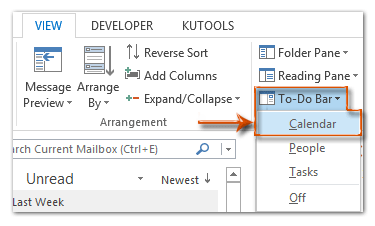
In Outlook 2007 and 2010, you can show the To-Do Bar with clicking the View > To-Do Bar > Normal; and display the calendar in the To-Do Bar with clicking the View > To-Do Bar > Date Navigator.
 Quickly go to Today of specified calendar
Quickly go to Today of specified calendar
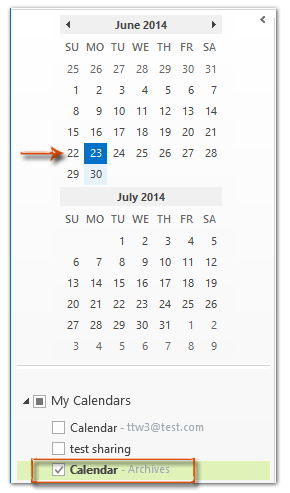 |
It's easy to go to today of specified calendar from Navigation pane when you shift to the Calendar view.
Step 1: Shift to the Calendar view with clicking the Calendar on the Navigation Pane. Step 2: Click to view a calendar under the My Calendars folder. Step 3: Double click today in the Calendar on the Navigation Pane. See the screen shot in the left: Then it will jump to the today of your specified calendar in the Day view immediately.
Alternatively, you can quickly go to today with clicking the Today button on the Home tab in Outlook 2010 and 2013; or click the Go > Today in Outlook 2007. See screen shot below: |

 Quickly go to specified date of specified calendar
Quickly go to specified date of specified calendar
If you need to go to specified date of a specified calendar, please do as following:
Step 1: Shift to the Calendar view with clicking the Calendar on the Navigation Pane, and click to view the specified calendar on the My Calendars folder.
Step 2: Press the Ctrl + G keys on the keyboards to open the Go To Date dialog box.
Step 3: Click the drop down button ![]() in the Date box, and specify the date you will go to from the drop down calendar.
in the Date box, and specify the date you will go to from the drop down calendar.
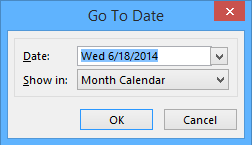
Step 4: Click the drop down button ![]() in the Show in box, and specify the view mode that you will view the appointments and meetings of specified date.
in the Show in box, and specify the view mode that you will view the appointments and meetings of specified date.
Step 5: Click the OK button.
Then the specified date is highlighted and displayed in your specified view mode at once.
Best Office Productivity Tools
Kutools for Outlook - Over 100 Powerful Features to Supercharge Your Outlook
🤖 AI Mail Assistant: Instant pro emails with AI magic--one-click to genius replies, perfect tone, multilingual mastery. Transform emailing effortlessly! ...
📧 Email Automation: Out of Office (Available for POP and IMAP) / Schedule Send Emails / Auto CC/BCC by Rules When Sending Email / Auto Forward (Advanced Rules) / Auto Add Greeting / Automatically Split Multi-Recipient Emails into Individual Messages ...
📨 Email Management: Easily Recall Emails / Block Scam Emails by Subjects and Others / Delete Duplicate Emails / Advanced Search / Consolidate Folders ...
📁 Attachments Pro: Batch Save / Batch Detach / Batch Compress / Auto Save / Auto Detach / Auto Compress ...
🌟 Interface Magic: 😊More Pretty and Cool Emojis / Boost Your Outlook Productivity with Tabbed Views / Minimize Outlook Instead of Closing ...
👍 One-click Wonders: Reply All with Incoming Attachments / Anti-Phishing Emails / 🕘Show Sender's Time Zone ...
👩🏼🤝👩🏻 Contacts & Calendar: Batch Add Contacts From Selected Emails / Split a Contact Group to Individual Groups / Remove Birthday Reminders ...
Over 100 Features Await Your Exploration! Click Here to Discover More.

