How to rename attachments in Outlook window without saving to disc?
For attachments of received email message, you may want to rename these attachments for easily recognizing in future work. Actually, there has no Outlook build-in function for you to directly rename attachments in Outlook window without saving them to disc. In this article, we will show you methods of renaming attachments in Outlook.
Automatically save and rename attachments with VBA code in Outlook
Easily rename attachments in email without saving to disc with Kutools for Outlook
Save and rename attachments with VBA code in Outlook
In this section, we will provide a VBA code to automatically save the attachments of selected email. After saving, you can see the last modified date of the attachments was added as a prefix to the original attachment names. Please do as follows.
1. In the Documents folder, create a new folder named Attachments to save and rename the attachments of a selected email.
2. Select the email with attachments you want to save and rename with modified dates.
3. Press Alt + F11 keys simultaniously to open the Microsoft Visual Basic for Application window. In the Microsoft Visual Basic for Application window, click Insert > Module, and then paste below VBA code into the Module window.
VBA code: Save attachments and add modified date before file name
Public Sub saveattachmentsadddate()
Dim itm As Outlook.MailItem
Dim currentExplorer As Explorer
Dim Selection As Selection
Dim objAtt As Outlook.Attachment
Dim saveFolder As String
Dim fso As Object
Dim oldName
Dim file As String
Dim DateFormat As String
Dim newName As String
Dim enviro As String
enviro = CStr(Environ("USERPROFILE"))
saveFolder = enviro & "\Documents\Attachments\"
Set currentExplorer = Application.ActiveExplorer
Set Selection = currentExplorer.Selection
Set fso = CreateObject("Scripting.FileSystemObject")
On Error Resume Next
For Each itm In Selection
For Each objAtt In itm.Attachments
file = saveFolder & objAtt.DisplayName
objAtt.SaveAsFile file
'Get the file name
Set oldName = fso.GetFile(file)
DateFormat = Format(oldName.DateLastModified, "yyyy-mm-dd ")
newName = DateFormat & objAtt.DisplayName
oldName.Name = newName
Set objAtt = Nothing
Next
Next
Set fso = Nothing
End Sub4. Press the F5 key to run the code, and the attachments in selected email are saved to the folder "\Documents\Attachments\" and the last modified date of the attachments was added as a prefix to the original attachment names automatically.

Notes:
Easily rename attachments in email without saving to disc with Kutools for Outlook
Here highly recommended the Rename Attachments feature of Kutools for Outlook. With this feature, you can directly rename attachments in Outlook window without saving to disc.
Kutools for Outlook : with more than 100 handy Outlook add-ins, free to try with no limitation in 60 days.
1. After installing Kutools for Outlook, please select an email which the attachments you will rename, and then click Kutools > Attachment Tools > Rename All.

2. In the Attachments Rename dialog box, you can see all attachments' name of selected email are listed in the Name column. Please double click an attachment name to edit, and then click the OK button to save the changes.
Tips: You can modify all attachment names or just modify any one of the attachment names as you need in the dialog box.
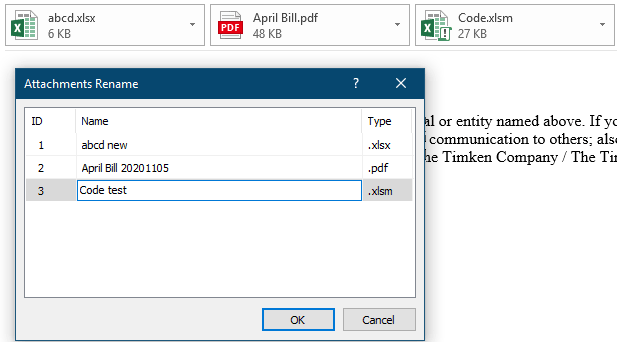
Then attachments are renamed in the selected email window.
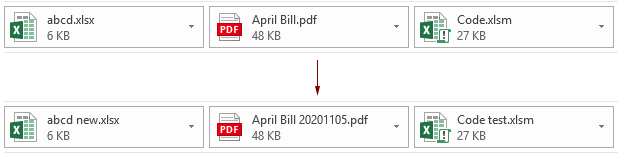
Note: You can rename a certain attachment by selecting it in the Reading Pane, clicking Kutools > Rename, in the rename dialog box, typing a new name in the Name box and then clicking the OK button to save it. See screenshot:
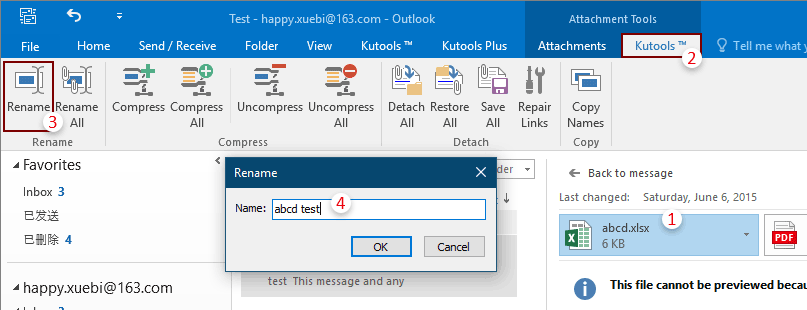
If you want to have a free trial of this utility, please go to free download the software first, and then go to apply the operation according above steps.
Related articles:
- How to save all attachments from multiple emails to folder in Outlook?
- How to keep attachments when replying in Outlook?
- How to remove all attachments from email in Outlook?
Best Office Productivity Tools
Kutools for Outlook - Over 100 Powerful Features to Supercharge Your Outlook
🤖 AI Mail Assistant: Instant pro emails with AI magic--one-click to genius replies, perfect tone, multilingual mastery. Transform emailing effortlessly! ...
📧 Email Automation: Out of Office (Available for POP and IMAP) / Schedule Send Emails / Auto CC/BCC by Rules When Sending Email / Auto Forward (Advanced Rules) / Auto Add Greeting / Automatically Split Multi-Recipient Emails into Individual Messages ...
📨 Email Management: Easily Recall Emails / Block Scam Emails by Subjects and Others / Delete Duplicate Emails / Advanced Search / Consolidate Folders ...
📁 Attachments Pro: Batch Save / Batch Detach / Batch Compress / Auto Save / Auto Detach / Auto Compress ...
🌟 Interface Magic: 😊More Pretty and Cool Emojis / Boost Your Outlook Productivity with Tabbed Views / Minimize Outlook Instead of Closing ...
👍 One-click Wonders: Reply All with Incoming Attachments / Anti-Phishing Emails / 🕘Show Sender's Time Zone ...
👩🏼🤝👩🏻 Contacts & Calendar: Batch Add Contacts From Selected Emails / Split a Contact Group to Individual Groups / Remove Birthday Reminders ...
Over 100 Features Await Your Exploration! Click Here to Discover More.

