How to replace soft returns with hard returns in Word?
If you want to format a Word document by replacing manual line breaks (soft returns) with paragraph marks (hard returns) in it. How can you do to replace soft returns with hard returns in Word quickly? This tutorial will show you several ways to convert soft returns to hard returns.
Replace soft returns to hard returns with Find and Replace function
Replace soft returns to hard returns with VBA code
Replace soft returns to hard returns with Kutools for Word
Recommended Productivity Tools for Word
Kutools for Word: Integrating AI 🤖, over 100 advanced features save 50% of your document handling time.Free Download
Office Tab: Introduces the browser-like tabs to Word (and other Office tools), simplifying multi-document navigation.Free Download
Hard Returns (paragraph marks) and Soft Returns (manual line breaks):
You can show paragraph marks and other hidden formatting symbols by clicking this Show/hidden button in the Home tab. See screenshot:

|
Hard Returns (paragraph marks) Symbol: |
Soft Returns (manual line breaks) Symbol: |
|
 |
 |
 Replace soft returns to hard returns with Find and Replace function
Replace soft returns to hard returns with Find and Replace function
Office Tab: Brings tabbed interfaces to Word, Excel, PowerPoint... |
|
Enhance your workflow now. Read More Free Download
|
Normally you can replace soft returns (manual line breaks) with hard returns (paragraph marks) with the Find and Replace function, and it’s more convenient than replacing them one by one.
Step 1: Click Home > Replace to open the Find and Replace window;
Step 2: Click More button to bring up more Search Options;
Step 3: Place the cursor in the Find what box, and select Manual Line Break from the Special drop-down list;

Step 4: Place the cursor in the Replace with box, and select Paragraph Mark from the Special drop-down list;

Step 5: Click Replace All.
 Replace soft returns to hard returns with VBA code
Replace soft returns to hard returns with VBA code
You can use the VBA code to replace soft returns (manual line breaks) with hard returns (paragraph marks) quickly.
Step 1: Press “Alt-F11” to open the Microsoft Visual Basic for Application window;
Step 2: Click Module on the Insert tab, copy and paste the following VBA code into the Module window;
Step 3: Then click Run  button to apply the VBA.
button to apply the VBA.
The VBA code of converting soft returns (manual line breaks) to hard returns (paragraph marks):
Sub ReplaceMLBwithPM()
Selection.Find.ClearFormatting
Selection.Find.Replacement.ClearFormatting
With Selection.Find
.Text = "^l"
.Replacement.Text = "^p"
.Forward = True
.Wrap = wdFindContinue
.Format = False
.MatchCase = False
.MatchWholeWord = False
.MatchByte = False
.MatchAllWordForms = False
.MatchSoundsLike = False
.MatchWildcards = False
.MatchFuzzy = False
End With
Selection.Find.Execute Replace:=wdReplaceAll
End Sub
 Replace soft returns to hard returns with Kutools for Word
Replace soft returns to hard returns with Kutools for Word
It’s the most convenient way to convert soft returns (manual line breaks) to hard returns (paragraph marks) by using Kutools for Word. Kutools for Word provides one click operation to accomplish the converting.
Kutools for Word, a handy add-in, includes groups of tools to ease your work and enhance your ability of processing word document. Free Trial for 45 days! Get It Now!
After installing Kutools for Word, you can replace soft returns with hard returns as follows.
1. Please apply this utility by clicking Kutools > More > Convert Manual Line Breaks to Paragraph Marks. See screenshot:
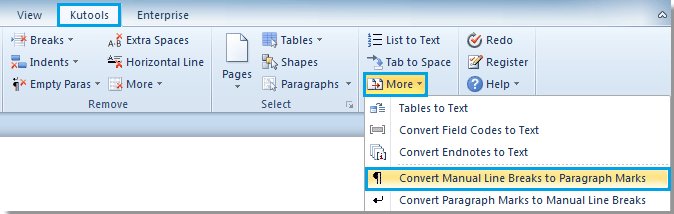
2. After clicking Convert Manual Line Breaks to Paragraph Marks, you can see all soft marks are converted to hard marks from the whole document.
 |
 |
 |
Note:
Besides convert all soft marks to hard marks from the whole document, Kutools for Word’s Convert Manual Line Breaks to Paragraph Marks utility allows you to convert all soft marks to hard marks from the selected part of the document.
For more detailed information about Manual Line Break to Paragraph Mark of Kutools for Word, please visit: Manual Line Break to Paragraph Mark.
If you want to replace hard returns with soft returns, please visit: replace hard returns with soft returns in Word.
Best Office Productivity Tools
Kutools for Word - Elevate Your Word Experience with Over 100 Remarkable Features!
🤖 Kutools AI Assistant: Transform your writing with AI - Generate Content / Rewrite Text / Summarize Documents / Inquire for Information based on Document, all within Word
📘 Document Mastery: Split Pages / Merge Documents / Export Selection in Various Formats (PDF/TXT/DOC/HTML...) / Batch Convert to PDF / Export Pages as Images / Print Multiple Files at once...
✏ Contents Editing: Batch Find and Replace across Multiple Files / Resize All Pictures / Transpose Table Rows and Columns / Convert Table to Text...
🧹 Effortless Clean: Sweap away Extra Spaces / Section Breaks / All Headers / Text Boxes / Hyperlinks / For more removing tools, head to our Remove Group...
➕ Creative Inserts: Insert Thousand Separators / Check Boxes / Radio Buttons / QR Code / Barcode / Diagonal Line Table / Equation Caption / Image Caption / Table Caption / Multiple Pictures / Discover more in the Insert Group...
🔍 Precision Selections: Pinpoint specific pages / tables / shapes / heading paragraphs / Enhance navigation with more Select features...
⭐ Star Enhancements: Navigate swiftly to any location / auto-insert repetitive text / seamlessly toggle between document windows / 11 Conversion Tools...
