When you change your computer, you may want to transfer the custom dictionaries which contain a lot of specialized technical terms, foreign words or alternative spelling of some words you often use in Microsoft Word on that computer. First all of all, you need to export and import custom dictionaries. This tutorial will introduce you how to quickly export and import custom dictionaries in Microsoft Word.
Export and Import custom dictionaries manually
Export and import custom dictionaries with Kutools for Word
Recommended Productivity Tools for Word
Kutools for Word: Integrating AI 🤖, over 100 advanced features save 50% of your document handling time.Free Download
Office Tab: Introduces the browser-like tabs to Word (and other Office tools), simplifying multi-document navigation.Free Download
 Export and import custom dictionaries manually
Export and import custom dictionaries manually
Office Tab: Brings tabbed interfaces to Word, Excel, PowerPoint... |
|
Enhance your workflow now. Read More Free Download
|
Normally, we can manually Export and import custom dictionaries. But it is very tedious to find the location of custom dictionaries. In addition, this method can only import a custom dictionary at one time.
Step 1: On the source computer, copy the custom dictionaries in C:\Users\James\AppData\Roaming\Microsoft\UProof to an intermediate location that the destination computer can access.
Step 2: On the destination computer, click File > Options, select the Proofing and click the Custom Dictionaries (In Word 2007, click the Microsoft Office Button, and then click Word Options).

Step 3: Click Add to import the custom dictionaries from intermediate location.

Note: If you have several dictionaries to export, you have to repeat step3 several times. Some examples of intermediate locations that the destination computer can access include an e-mail account, a floppy disk, or a CD
 Import and export custom dictionaries with Kutools for Word
Import and export custom dictionaries with Kutools for Word
Actually there is a more convenient and quicker way to import and export custom dictionaries. What is more, you can import and export multiple dictionaries at one time. You do not need to find the custom dictionaries or to copy them. After you have installed Kutool for Word, the Import /Export Custom Dictionaries will help you quickly import and export custom dictionaries.
Kutools for Word, a handy add-in, includes groups of tools to ease your work and enhance your ability of processing word document. Free Trial for 45 days! Get It Now!
Click the Enterprise > Import/Export > Custom Dictionaries to export or import the custom dictionaries. See the screenshot:
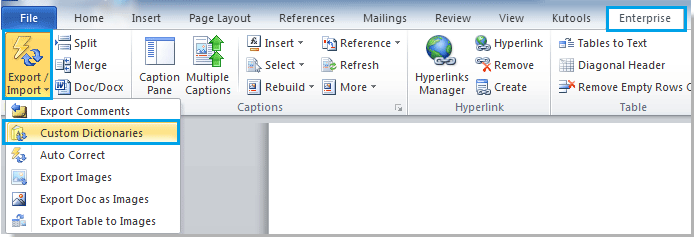 |
 |
 |
Note:
1. You can select the custom dictionaries in the dialogue, and then click Export to export the custom dictionaries.
2. Click Import to import the custom dictionaries.
3. Besides, you specify the custom dictionary you want to set as default custom dictionaries in dialogue box by selecting the custom dictionary and then click Active.
For more detailed information about Import \Export Custom Dictionaries of Kutools for Word, please visit: Import\Export Custom Dictionaries description.
Relative articles:
Best Office Productivity Tools
Kutools for Word - Elevate Your Word Experience with Over 100 Remarkable Features!
🤖 Kutools AI Assistant: Transform your writing with AI - Generate Content / Rewrite Text / Summarize Documents / Inquire for Information based on Document, all within Word
📘 Document Mastery: Split Pages / Merge Documents / Export Selection in Various Formats (PDF/TXT/DOC/HTML...) / Batch Convert to PDF / Export Pages as Images / Print Multiple Files at once...
✏ Contents Editing: Batch Find and Replace across Multiple Files / Resize All Pictures / Transpose Table Rows and Columns / Convert Table to Text...
🧹 Effortless Clean: Sweap away Extra Spaces / Section Breaks / All Headers / Text Boxes / Hyperlinks / For more removing tools, head to our Remove Group...
➕ Creative Inserts: Insert Thousand Separators / Check Boxes / Radio Buttons / QR Code / Barcode / Diagonal Line Table / Equation Caption / Image Caption / Table Caption / Multiple Pictures / Discover more in the Insert Group...
🔍 Precision Selections: Pinpoint specific pages / tables / shapes / heading paragraphs / Enhance navigation with more Select features...
⭐ Star Enhancements: Navigate swiftly to any location / auto-insert repetitive text / seamlessly toggle between document windows / 11 Conversion Tools...
