Quickly delete all blank or empty worksheets in Excel
Kutools for Excel
Boosts Excel With 300+
Powerful Features
Most Excel users may face a problem ahead that if you want to delete all the blank worksheets in a workbook with dozens of sheets, how could you quickly delete all blank worksheets from dozens of sheets? To use a VBA code or to manually delete blank sheets? With Kutools for Excel's Delete Blank Worksheets utility, you can quickly delete all the blank worksheets (including the hidden blank worksheets) with one click in Excel.
Click Kutools Plus >> Worksheet >> Delete Blank Worksheets. See screenshot:

Usage:
Supposing you have an active workbook contains 10 worksheets, and the Blank1, Blank2 and Blank3 are blank worksheets staying in different positions of the sheet tab bar. See screenshot:

Then apply the Delete Blank Worksheets tool by clicking Kutools Plus > Worksheet > Delete Blank Worksheets, and a prompt box will pop out. See screenshots:
 |
 |
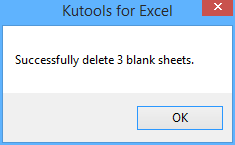 |
And then click OK. The blank worksheets have been deleted from the workbook. See screenshot:

Delete Blank Sheets
The following tools can greatly save your time and money, which one is right for you?
Office Tab: Using handy tabs in your Office, as the way of Chrome, Firefox and New Internet Explorer.
Kutools for Excel: More than 300 Advanced Functions for Excel 2021, 2019, 2016, 2013, 2010, 2007 and Office 365.
Kutools for Excel
The functionality described above is just one of 300 powerful functions of Kutools for Excel.
Designed for Excel(Office) 2021, 2019, 2016, 2013, 2010, 2007 and Office 365. Free download and use for 30 days.
