Quickly export or save a range as CSV, HTML, PDF or Workbook in Excel
Kutools for Excel
Boosts Excel With 300+
Powerful Features
Normally, Excel does not support you with an option to quickly export or save a range as a CSV or Excel file. If you want to save a range of data as a CSV or workbook in Excel, you may need to use a VBA Macro for doing this or to copy the range to clipboard and paste it in a new workbook and then save the workbook as CSV or Workbook. Kutools for Excel augments Excel with Export Range to File utility for Excel users who want to quickly process the following operations:
Export or save a range of data as a new workbook
Export or save a range of data as PDF file
Export or save a range of data as comma delimited CSV file
Export or save a range of data as text file
Export or save a range as html file
Click Kutools Plus >> Import & Export >> Export Range to File. See screenshots:
 |
 |
Export or save a range of data as a new workbook
With this Export Range to File utility, you can quickly export or save a selected range as a new workbook.
1. Select the range that you want to export, and apply this utility by clicking Kutools Plus > Import & Export > Export Range to File.
2. In the Export Range to File dialog box, please checked Excel workbook under File format, and please specify other options:
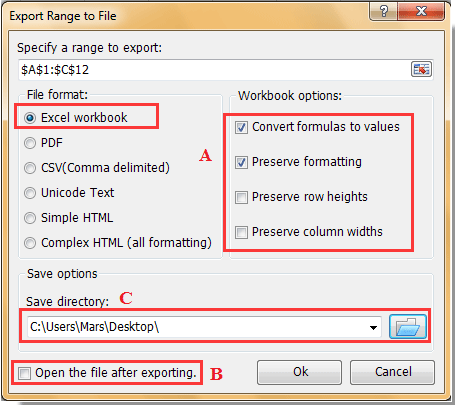
A: Convert formulas to values: It will display calculated results of each formula in the selected range instead of the formula in the final file.
Preserve row height/column widths: It will preserve row height/column widths in the final file.
Preserve formatting: It will preserve the formatting of range in the final file.
B : Open the file after export: It will automatically open the final file after exporting the range.
C:Save directory: Select a folder location to put the final file.
3. Then click Ok. The selected range has been exported to a workbook.
Export or save a range of data as PDF file
You can do as follows to save a selected range as PDF file.
1. Select the range you want to save as PDF file, and then apply this utility with clicking Kutools Plus > Import & Export > Export Range to File.
2. In the Export Range to File dialog box, select the PDF option in the File format section, and then specify other options as follows.
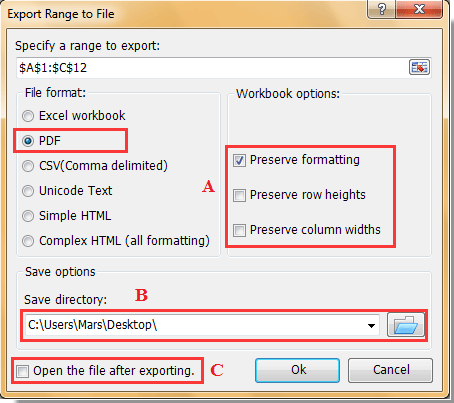
A: Preserve formatting/row heights/column widths:It will keep all formatting, row heights and column widths of selected range in the final exported PDF file.
B:Save directory: select a folder to save the exported PDF file.
C: Open the file after export: after checking this option, the exported PDF file will be opened automatically after exporting finish.
3. Then click the OK button to start the exporting.
Export or save a range of data as comma delimited CSV file
If you want to export or save a range of date as comma delimited csv file in Excel, you can quickly get it done as follows:
1. Please select the range, and then applying this utility by clicking Kutools Plus >> Import & Export >> Export Range to File.
2. Go to the Export Range to File dialog box, Please checked CSV(Comma delimited) under File format, and please specify other options:
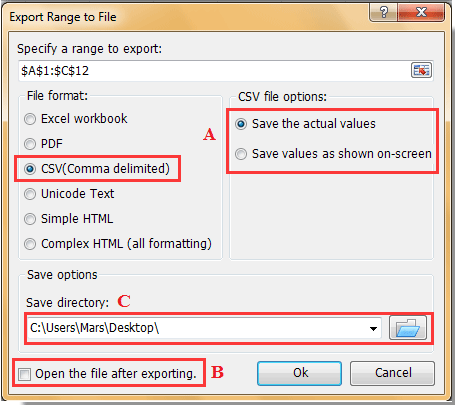
A: Save the actual value: It will display the actual values in the final file.
Save values as shown onscreen: It will display the values in the final file as the same you read them on the computer screen.
B : Open the file after export: It will automatically open the final file after exporting the range.
C: Save directory: Select a folder location to put the final file.
3. Then click OK button to start the exporting.
Export or save a range of data as text file
If you want to export or save a range of data as a text file in Excel, you can get it done as follows:
1. Please select a range, and then applying this utility by clicking Kutools Plus > Import & Export > Export Range to File.
2. Go to the Export Range to File dialog box, Please checked Unicode Text under File format, and please specify other options:
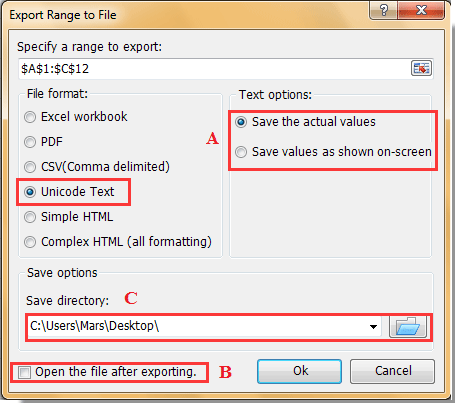
A: Save the actual value: It will display the actual values in the final file.
Save values as shown on screen: The values which have formatted precision will be displayed all decimal places.
B : Open the file after export: It will automatically open the final file after exporting the range.
C: Save directory: Select a folder location to put the final file.
3. Then click OK. You will see the final text file as shown in the below screenshot:
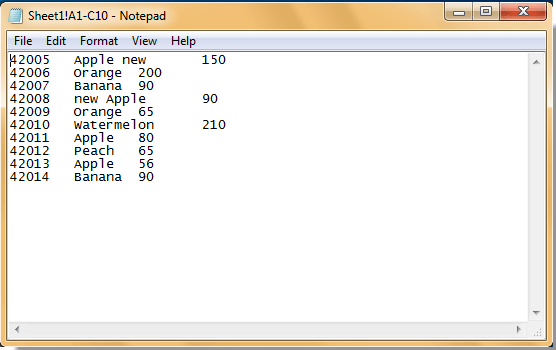
Export or save a range of data as html file
If you want to export or save a range of data as html file in Excel, please apply these steps:
1. Please select a range, and then applying this utility by clicking Kutools Plus > Import & Export > Export Range to File.
2. Go to the Export Range to File dialog box, please checked Simple HTML or Complex HTML under File format, and please specify other options:
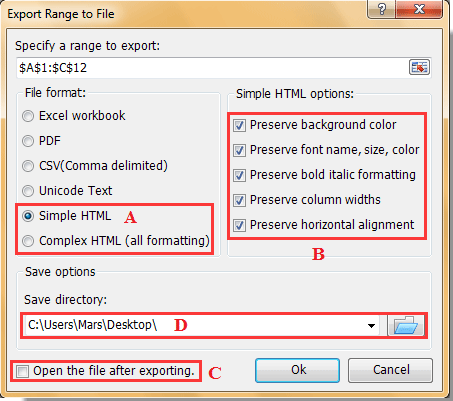
A : Simple HTML: The file is exported with grid lines, and the following options can be reserved in the exported file: background color, font name, font size, font color, bold italic, column widths and horizontal alignment.
Complex HTML: All formats of the selected range will be kept in the final file.
B : The formatting that can be reserved in the final file.
C : Open the file after export: It will automatically open the file after exporting the range.
D: Save directory: Select a folder location to put the final file.
3. Then click OK. You will see the results as shown in the below screenshot:

Export range to file
The following tools can greatly save your time and money, which one is right for you?
Office Tab: Using handy tabs in your Office, as the way of Chrome, Firefox and New Internet Explorer.
Kutools for Excel: More than 300 Advanced Functions for Excel 2021, 2019, 2016, 2013, 2010, 2007 and Office 365.
Kutools for Excel
The functionality described above is just one of 300 powerful functions of Kutools for Excel.
Designed for Excel(Office) 2021, 2019, 2016, 2013, 2010, 2007 and Office 365. Free download and use for 30 days.
