Quickly inserting and printing subtotals on each page in Excel
Kutools for Excel
Boosts Excel With 300+
Powerful Features
Do you want to automatically print subtotals of each column at the bottom of each printed page? Normally, you can do it manually, by counting the number of rows that would fit on a printed page, and adding the subtotals at the correct position. But, as soon as you add or delete rows in your ranges, you may have to change all your subtotals again. But with Kutools for Excel’s Paging Subtotals utility, it can help you quickly inserting subtotals of each column at the bottom of each printed page.
Inserting subtotals of each column at the bottom of each printed page
Click Kutools Plus > Printing > Paging Subtotals. See screenshots:
 |
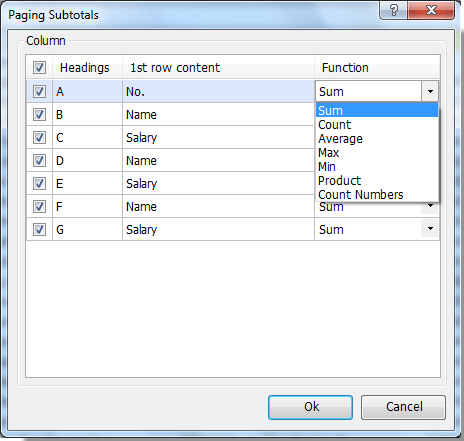 |
Inserting subtotals of each column at the bottom of each printed page
Supposing you have a long list of data in the worksheet as shown in the following screenshot and you want to print it with subtotals of each column fitting on each printed page. So you can use the Paging Subtotals to get it done as follows:

1. Open the worksheet that you want to insert subtotals of each column at the bottom of each printed page, and apply the Paging Subtotals utility (Click Kutools Plus > Printing > Paging Subtotals). See screenshot:
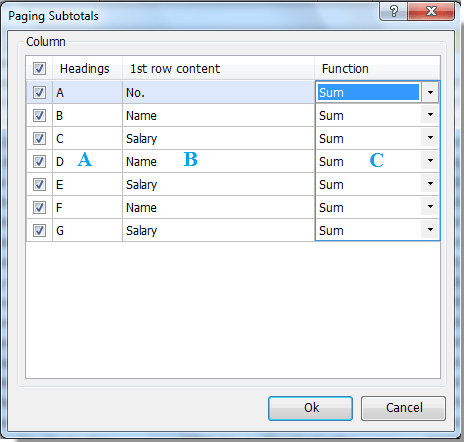 |
A: Please check the column that you want to insert subtotal for it. B: This 1st row content column lists out all contents of the first row in current worksheet. C: Click on the function list to change the subtotal functions, such as sum, count, average, max, min, product and count numbers. |
2. Click OK to insert subtotals. And you will see the results as follows. See screenshot:

Tips:
- Sum: only sum the numeric value of cells.
- Average: calculating the average value of the selected column.
- Max: displaying maximum value.
- Min: displaying minimum value.
- Product: multiplying numbers.
- Count: only count the number of cells that contain value.
- Count Numbers: only count the number of cells with numeric value.
Note:
This utility supports undo (Ctrl + Z).
Insert and print paging subtotal
The following tools can greatly save your time and money, which one is right for you?
Office Tab: Using handy tabs in your Office, as the way of Chrome, Firefox and New Internet Explorer.
Kutools for Excel: More than 300 Advanced Functions for Excel 2021, 2019, 2016, 2013, 2010, 2007 and Office 365.
Kutools for Excel
The functionality described above is just one of 300 powerful functions of Kutools for Excel.
Designed for Excel(Office) 2021, 2019, 2016, 2013, 2010, 2007 and Office 365. Free download and use for 30 days.
