Quickly remove all text boxes and keep texts in Word
Kutools for Word
How can you do when you need to remove all text boxes in Word? No matter how many text boxes you want to remove you can only remove them one by one in Word. Absolutely, things will be different if you know how to use macros. But not everyone knows how to write VBA code or run macros. With Kutools for Word’s Remove All Text Boxes utility, you can either quickly remove all text boxes border without deleting texts or remove both text boxes border and the texts in Word. Note: It's not available for Word 2003.
Remove all text boxes border without deleting texts
Remove all text boxes border and texts
Recommended Productivity Tools for Word
Kutools for Word: Integrating AI 🤖, over 100 advanced features save 50% of your document handling time.Free Download
Office Tab: Introduces the browser-like tabs to Word (and other Office tools), simplifying multi-document navigation.Free Download
 Click Kutools > Remove > Remove All Text Boxes. See screenshot:
Click Kutools > Remove > Remove All Text Boxes. See screenshot:

 Remove all text boxes border without deleting texts
Remove all text boxes border without deleting texts
If you want to remove all text boxes border without deleing texts in a document as shown in the below screenshot, you can get it done as follows:

1. Please apply the utility by clicking Kutools > Remove >Remove All Text Boxes.
2. In the Remove All Text Boxes dialog window, please check Just remove text box, and keep the text option. See screenshot:

3. After clicking OK, it will appear a dialog box to tell you how many text boxes have been removed.
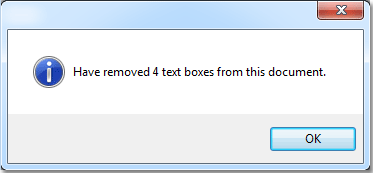
4. You will see the results as shown in the below screenshots.
 |
 |
 |
 Remove all text boxes border and texts
Remove all text boxes border and texts
If you want to remove all text boxes and the texts inside all text boxes, you can get it done as follow:

1. Please apply the utility by clicking Kutools > More > Remove All Text Boxes.
2. In the Remove All Text Boxes dialog window, please uncheck Just remove text box, and keep the text option. See screenshot:
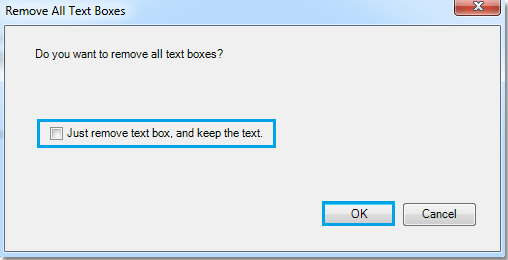
3. After clicking OK, it will appear a dialog box to tell you how many text boxes have been removed.
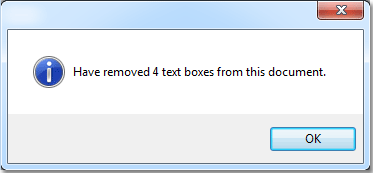
4. You will see the results as shown in the below screenshot.
 |
 |
 |
Best Office Productivity Tools
Kutools for Word - Elevate Your Word Experience with Over 100 Remarkable Features!
🤖 Kutools AI Assistant: Transform your writing with AI - Generate Content / Polish Text for Clarity / Summarize Documents / Inquire for Information based on Document, all within Word
📘 Document Mastery: Split Pages / Merge Documents / Export Selection in Various Formats (PDF/TXT/DOC/HTML...) / Batch Convert to PDF / Export Pages as Images / Print Multiple Files at once...
✏ Contents Editing: Batch Find and Replace across Multiple Files / Resize All Pictures / Transpose Table Rows and Columns / Convert Table to Text...
🧹 Effortless Clean: Sweap away Extra Spaces / Section Breaks / All Headers / Text Boxes / Hyperlinks / For more removing tools, head to our Remove Group...
➕ Creative Inserts: Insert Thousand Separators / Check Boxes / Radio Buttons / QR Code / Barcode / Diagonal Line Table / Equation Caption / Image Caption / Table Caption / Multiple Pictures / Discover more in the Insert Group...
🔍 Precision Selections: Pinpoint specific pages / tables / shapes / heading paragraphs / Enhance navigation with more Select features...
⭐ Star Enhancements: Navigate swiftly to any location / auto-insert repetitive text / seamlessly toggle between document windows / 11 Conversion Tools...
