Quickly select all equations of document in Word
Kutools for Word
When you only need to format all equations in a document, such as change font style or size of all equations and to convert all equations to 1-dimensional, Kutools for Word’s Select Equations utility can select all equations of whole document or from a part of the document.
Select all equations of whole document
Select all equations from a part of the document
Click Kutools > Paragraphs > Select Equations. See screenshot:

Select all equations of whole document
Supposing you want to quickly select all equations in a document, you can get it done easily as follows:
1. Apply the feature by clicking Kutools > Paragraphs > Select Equations.
2. A Kutools for Word dialog box pops up to tell you how many formulas are selected in the whole document, click OK to close it.

You will see the results as shown in the below screenshots:
 |
 |
 |
Select all equations from a part of the document
If you only want to select equations in the selection of document, you can quickly get it done as follows:
1. Please select a part of the document first, and then apply the utility by clicking Kutools > Paragraphs > Select Equations.
2. A Kutools for Word dialog box pops up to tell you how many formulas are selected, click OK to close it.
Then equations are selected in selected range at once as the below screenshots shown.
 |
 |
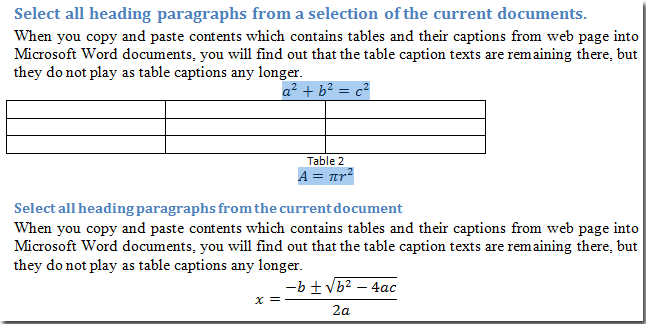 |
Best Office Productivity Tools
Kutools for Word - Elevate Your Word Experience with Over 100 Remarkable Features!
🤖 Kutools AI Assistant: Transform your writing with AI - Generate Content / Polish Text for Clarity / Summarize Documents / Inquire for Information based on Document, all within Word
📘 Document Mastery: Split Pages / Merge Documents / Export Selection in Various Formats (PDF/TXT/DOC/HTML...) / Batch Convert to PDF / Export Pages as Images / Print Multiple Files at once...
✏ Contents Editing: Batch Find and Replace across Multiple Files / Resize All Pictures / Transpose Table Rows and Columns / Convert Table to Text...
🧹 Effortless Clean: Sweap away Extra Spaces / Section Breaks / All Headers / Text Boxes / Hyperlinks / For more removing tools, head to our Remove Group...
➕ Creative Inserts: Insert Thousand Separators / Check Boxes / Radio Buttons / QR Code / Barcode / Diagonal Line Table / Equation Caption / Image Caption / Table Caption / Multiple Pictures / Discover more in the Insert Group...
🔍 Precision Selections: Pinpoint specific pages / tables / shapes / heading paragraphs / Enhance navigation with more Select features...
⭐ Star Enhancements: Navigate swiftly to any location / auto-insert repetitive text / seamlessly toggle between document windows / 11 Conversion Tools...
