Kutools for Excel 8.10 – Release notes
Kutools for Excel 8.10 is available now. You can upgrade to or have a free trial of this version by downloading from here. Tip: full function & feature, free trial in 60 days!
The goal of this version is to fix some bugs. Please contact us if you have encountered some weird thing with our functions or features.
Kutools for Excel
Boosts Excel With 300+
Powerful Features
Kutools for Excel 8.00 is available now. You can upgrade to or have a free trial of this version by downloading from here. Tip: full function & feature, free trial in 60 days!
 New features
New features
Worksheet Design:
It will display all Worksheet Design tools in a separate tab.
It includes following tools or features:
A. Selection Lock: it will lock the selection when the worksheet is protected by a password.
B. Selection Unlock: it will unlock the selection even though the worksheet is protected by a password.
C. Highlight Unlocked: it will highlight the unlocked cells of the worksheet. For example: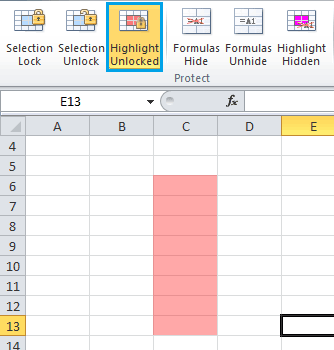
D. Formulas Hide: it will hide the formulas in the selection when the worksheet is protected. For example: 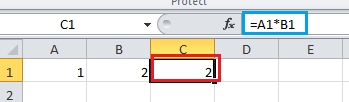
Apply the Formula Hide feature to C1, and then go to protect the worksheet by a password. The formula in C1 will be hidden as follows: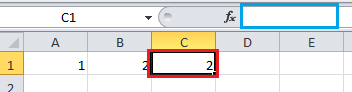
E. Formula Unhide: it will unhide the formulas in the selection even though the worksheet is protected.
F. Highlight Hidden: it will highlight all cells, which have been configured to hide formulas when the worksheet is protected.
G. Protect Sheet: using a password to protect the worksheet.
H. Highlight Formulas: it will highlight all cells, which include formulas in the worksheet.
I. Highlight Names: it will highlight all names ranges in the worksheet.
| J. Settings: options for worksheet design tools. | |
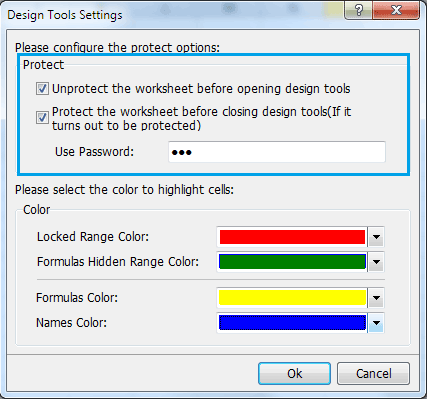 |
Unprotect the worksheet before opening design tools: If you want to apply the tools or features of worksheet design to a protected worksheet and this option is checked, it will try to unprotect the protected worksheet with the password you have entered in Use Password box. Protect the worksheet before closing design tools (if it turns out to be protected): After designing a protected worksheet with the worksheet design tools or features, this option will automatically use the password of Use Password box to protect the worksheet. With these two options, you don’t need to manually: 1. Unprotect a protected workbook before designing it 2. Protect it again after designing it. You just need to specify the correct password for unprotecting / protecting the worksheet in Use Password box and mark these two options checked. |
Super Functions:
It only includes some functions, right now. We will try to add more useful function in upcoming versions. If there are some functions you want to add, please contact us at sales#extendoffice.com. (Please replace # with @)
AutoText Pane:
AutoText can be used to store contents, such as Charts, formulas, ranges and so on. With this feature, you can quickly design worksheet without retyping certain contents over and over again.
Paste to Visible Range:
With this feature, you can only paste to visible cells, even though the range you are pasting to with hidden cells.
Split Names:
It can split the full name into first name, middle name and last name.
Extract Mail Address:
It will only extract the email address from the selected range.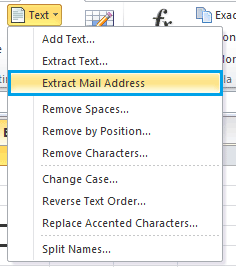
Convert between Roman and Number:
 |
 |
 |
Select Last Cells:
With this feature, you can quickly select the last cell of the used range, the last cell of the last row, and the last cell of last column. For example, In the following range: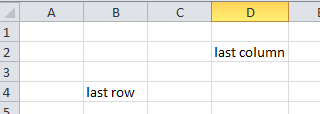
The last cell of the range is used:
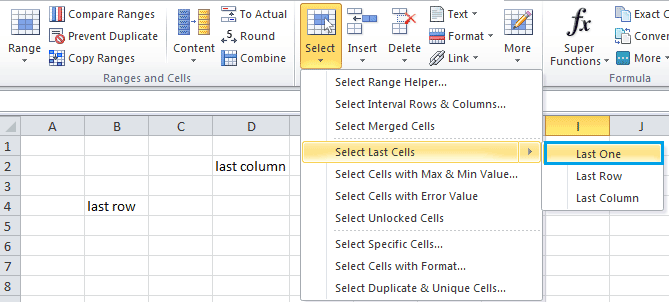 |
 |
 |
The last cell of the last row is:
The last cell of the last column is:
Batch Insert Option Button:
 |
 |
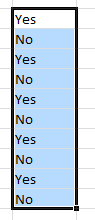 |
 |
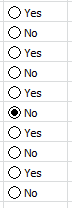 |
Batch Delete Option Button: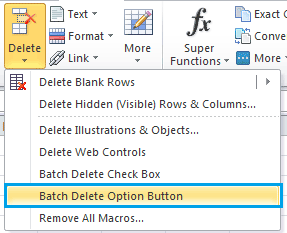
Freeze Panes Multiple Worksheets:
With this feature, it will freeze panes across multiple worksheets and keep an area of a worksheet visible while you scroll to another area of the worksheet.
Unfreeze Panes Multiple Worksheets: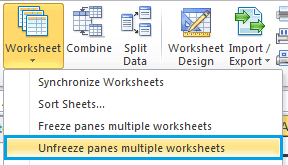
 Improved
Improved
1. All dialog boxes will auto fit the font size of your system, making it easier to read and apply the features.
2. Some feature dialog boxes are resizable by dragging it. You just need to move the mouse over the edge of the dialog. For example:
 |
 |
 |
A complete new Navigation Pane:
In the Navigation Pane, you can drag and drop to arrange the worksheet order right now.
If you have check the Show hidden sheet(s) in the Worksheets list option, you can quickly hide or unhide worksheets in Navigation Pane.
Filename List:
You can list more than 10 000 files with this tool right now.
 Fixed
Fixed
When the Enable Live Preview is checked in the Excel Options, the Reading Layout feature will crash in previous versions. 
Best Office Productivity Tools
Supercharge Your Excel Skills with Kutools for Excel, and Experience Efficiency Like Never Before. Kutools for Excel Offers Over 300 Advanced Features to Boost Productivity and Save Time. Click Here to Get The Feature You Need The Most...

Office Tab Brings Tabbed interface to Office, and Make Your Work Much Easier
- Enable tabbed editing and reading in Word, Excel, PowerPoint, Publisher, Access, Visio and Project.
- Open and create multiple documents in new tabs of the same window, rather than in new windows.
- Increases your productivity by 50%, and reduces hundreds of mouse clicks for you every day!
