How to print titles (heading) and gridlines in Excel?
When printing an Excel worksheet, you might notice that the gridlines, column titles (headings), and row titles (headings) that normally appear on your screen are missing in the print preview. These elements can make it easier to read and interpret your data. If you want to include them in your printed worksheet, follow the steps in this tutorial.
 |  | |
Worksheet in Nomral View | In Print Preview |
1. Navigate to the "Page Layout" tab and locate the "Sheet Options" group.
2. In the "Sheet Options" group, check the boxes for "Print" under both the "Gridlines" section and the "Headings" section. See the following screenshot:
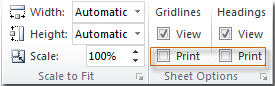
Now, the gridlines and headings should be visible in the print preview and on your printed worksheet. See the following screenshot:
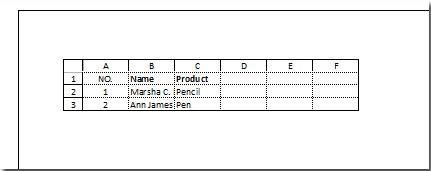
Related Article
Print title (top row) on every page
Best Office Productivity Tools
Supercharge Your Excel Skills with Kutools for Excel, and Experience Efficiency Like Never Before. Kutools for Excel Offers Over 300 Advanced Features to Boost Productivity and Save Time. Click Here to Get The Feature You Need The Most...
Office Tab Brings Tabbed interface to Office, and Make Your Work Much Easier
- Enable tabbed editing and reading in Word, Excel, PowerPoint, Publisher, Access, Visio and Project.
- Open and create multiple documents in new tabs of the same window, rather than in new windows.
- Increases your productivity by 50%, and reduces hundreds of mouse clicks for you every day!
All Kutools add-ins. One installer
Kutools for Office suite bundles add-ins for Excel, Word, Outlook & PowerPoint plus Office Tab Pro, which is ideal for teams working across Office apps.
- All-in-one suite — Excel, Word, Outlook & PowerPoint add-ins + Office Tab Pro
- One installer, one license — set up in minutes (MSI-ready)
- Works better together — streamlined productivity across Office apps
- 30-day full-featured trial — no registration, no credit card
- Best value — save vs buying individual add-in