How to unmerge cells and fill with duplicate values in Excel?
If you have a worksheet which contains numerous merged cells, and now you need to unmerge them and auto-fill down the original values from the merged cells as following screenshots shown. How could you quickly deal with this task?
 |  |
Unmerge cells and fill with duplicate data with Go To Special command
Unmerge cells and fill with duplicate data with VBA code
Unmerge cells and fill with duplicate data with one click
 Unmerge cells and fill with duplicate data with Go To Special command
Unmerge cells and fill with duplicate data with Go To Special command
With the Go To Special command, you can unmerge cells and fill down the values. But this method is somewhat troublesome, please do as following steps:
1. Select the columns that have merged cells.
2. Click Home > Merge & Center > Unmerge Cells. See screenshot:

3. And the merged cells have been unmerged and only the first cell will be filled with the original values. And then select the range again.

4. Then click Home > Find & Select > Go To Special. In the Go To Special dialog box, select Blanks option. See screenshot:

5. And then click OK, all of the blank cells in the range have been selected. Then input = and press Up arrow key on the keyboard. See screenshot:
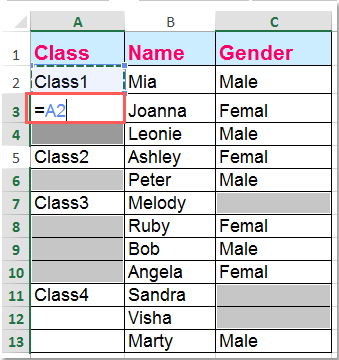
6. Then press Ctrl + Enter keys, all of the blank cells have been filled with the original merged data. See screenshot:

 Unmerge cells and fill with duplicate data with VBA code
Unmerge cells and fill with duplicate data with VBA code
With the following VBA code, you can quickly unmerge the cells and fill down the values.
1. Hold down the ALT + F11 keys, and it opens the Microsoft Visual Basic for Applications window.
2. Click Insert > Module, and paste the following macro in the Modulewindow.
Sub UnMergeSameCell()
'Upadateby Extendoffice
Dim Rng As Range, xCell As Range
xTitleId = "KutoolsforExcel"
Set WorkRng = Application.Selection
Set WorkRng = Application.InputBox("Range", xTitleId, WorkRng.Address, Type:=8)
Application.ScreenUpdating = False
Application.DisplayAlerts = False
For Each Rng In WorkRng
If Rng.MergeCells Then
With Rng.MergeArea
.UnMerge
.Formula = Rng.Formula
End With
End If
Next
Application.DisplayAlerts = True
Application.ScreenUpdating = True
End Sub3. Then press the F5 key to run this code, a dialog is displayed for selecting a range to work with, see screenshot:

4. Click OK, then the merged cells have been unmerged and auto-filled down the original merged values.
 Unmerge cells and fill with duplicate data with one click
Unmerge cells and fill with duplicate data with one click
With the Unmerge Cell utility of Kutools for Excel, you can unmerge cells and fill with duplicate data with one click, this method is very simple and handy.
After installing Kutools for Excel, you can do as follows:
1. Select the columns that you want to unmerge and fill down the data.
2. Click Kutools > Merge & Split > Unmerge Cells & Fill Value, see screenshot:

3. And the merged cells have been unmerged and filled with the duplicate values at once. See screenshots:
 |  |
Kutools for Excel - Supercharge Excel with over 300 essential tools. Enjoy permanently free AI features! Get It Now
 Unmerge cells and fill with duplicate data with Kutools for Excel
Unmerge cells and fill with duplicate data with Kutools for Excel
Related article:
Merge adjacent rows with same data in Excel
Best Office Productivity Tools
Supercharge Your Excel Skills with Kutools for Excel, and Experience Efficiency Like Never Before. Kutools for Excel Offers Over 300 Advanced Features to Boost Productivity and Save Time. Click Here to Get The Feature You Need The Most...
Office Tab Brings Tabbed interface to Office, and Make Your Work Much Easier
- Enable tabbed editing and reading in Word, Excel, PowerPoint, Publisher, Access, Visio and Project.
- Open and create multiple documents in new tabs of the same window, rather than in new windows.
- Increases your productivity by 50%, and reduces hundreds of mouse clicks for you every day!