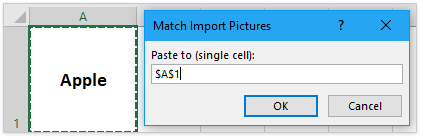How to insert multiple pictures and resize them at once in Excel?
It is easy for us to insert one picture into Excel, but if you need to insert multiple pictures at once so that can save much time, how could you do?
- Insert multiple pictures and resize them in bulk by Insert Picture feature
- Insert multiple pictures and auto-adjust them with Kutools for Excel
- Insert multiple pictures and resize them in bulk with OneNote
- Insert multiple pictures into Excel with VBA code
- Insert multiple pictures matching with their names with Kutools for Excel
Insert multiple pictures and resize them in bulk by Insert Picture feature
We can insert multiple pictures in bulk by the (Insert) Picture feature in Excel, and then resize them simultaneously. Please do as follows:
1. In the worksheet, click Insert > Picture.

2. In the Insert Picture dialog, please open the folder containing pictures you will insert, select multiple pictures as you need, and click the Insert button. See screenshot:
Note: Holding Ctrl key, you can select multiple nonadjacent pictures with clicking them one by one; holding Shift key, you can select multiple adjacent pictures with clicking the first picture and the last one.

Now pictures are inserted in bulk and stacking in the worksheet.
3. Keep these pictures selected, and resize them in bulk by entering new number into both Width and Height boxes in the Size group on the Format tab. See screenshot:
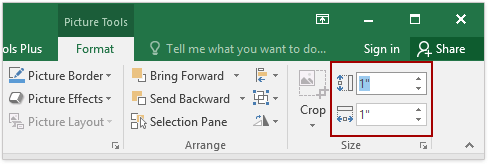
Now all inserted pictures are changed to the same size simultaneously at once.

4. At present you need to manually move each picture separately to a fit place.

Note: If there are dozens of pictures stacking, it will be quite time-consuming to manually move them to fit places.
Insert multiple pictures and auto-adjust them with Kutools for Excel
Kutools for Excel’s Import Pictures utility can help you quickly insert multiple pictures into Excel based on the cell size or picture size. You can specify the pictures’ height and width as you need as well.
1. Click Kutools Plus > Import / Export > Import Pictures, see screenshot:

2. In the Import Pictures dialog box, please do as follows:
(1) Specify the display order of pictures from the Import order drop down list, you can choose Fill vertically cell after cell or Fill Horizontally cell after cell.
(2) Click Add button to select the image files or folder to add the pictures into the Picture list. And all your selected pictures will be listed in the list box.
(3) Click the Import size button;

3. Now in the Import Picture Size dialog, you can choose the picture size matching your need. See screenshot: 4. After specifying the picture size, please click OK to close this dialog, and back to the Import Pictures dialog, click Import button to import the images. 5. In the new Import Pictures dialog box, please choose the first cell of destination range you will insert pictures, and click the OK button. At present, all your selected pictures have been inserted into your cells from the active cell vertically or horizontally. See right screenshot: |  |
The Import Pictures feature of Kutools for Excel is designed to insert a batch of pictures simultaneously with matching cell size, specified size, or pictures' own sizes in Excel. Have a Free Trial!
Insert multiple pictures and resize them in bulk with OneNote
To avoid moving stacking pictures one by one, this method introduce another trick to insert multiple pictures with the help of OneNote. Please do as follows:
1. Launch OneNote, and create a new page. And then click Insert > Picture.

2. In the Insert Picture dialog, please open the folder containing pictures you will insert, select multiple pictures as you need, and click the Insert button. See screenshot:
Note: Holding Ctrl key, you can select multiple nonadjacent pictures with clicking them one by one; holding Shift key, you can select multiple adjacent pictures with clicking the first picture and the last one.

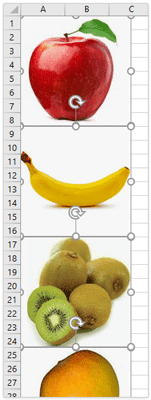
3. Press Ctrl + A keys to select all inserted pictures in the OneNote, and then press Ctrl + C keys to copy them.
4. Go the worksheet in Excel, and press Ctrl + V keys to paste the pictures in the worksheet. Now all pictures are pasted vertically as left screenshot shown.
5. Select any one of the pictures, and press Ctrl + A keys to select all of them. Then resize the pictures in bulk by entering new numbers into both Width and Height boxes in the Size group on the Format tab. See screenshot:
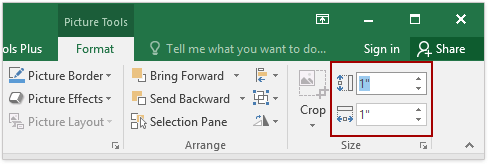
Now all specified pictures are inserted in Excel and resized to the same size in bulk.
Insert multiple pictures into Excel with VBA code
With the following VBA code, you can insert multiple pictures into Excel file cell by cell.
1. Select the first cell of destination range that you want to insert pictures.
2. Hold down the ALT + F11 keys, and it opens the Microsoft Visual Basic for Applications window.
3. Click Insert > Module, and paste the following macro in the Module Window.
Sub InsertPictures()
'Update 20140513
Dim PicList() As Variant
Dim PicFormat As String
Dim Rng As Range
Dim sShape As Shape
On Error Resume Next
PicList = Application.GetOpenFilename(PicFormat, MultiSelect:=True)
xColIndex = Application.ActiveCell.Column
If IsArray(PicList) Then
xRowIndex = Application.ActiveCell.Row
For lLoop = LBound(PicList) To UBound(PicList)
Set Rng = Cells(xRowIndex, xColIndex)
Set sShape = ActiveSheet.Shapes.AddPicture(PicList(lLoop), msoFalse, msoCTrue, Rng.Left, Rng.Top, Rng.Width, Rng.Height)
xRowIndex = xRowIndex + 1
Next
End If
End Sub
4. Then press the F5 key to run this code.
5. In the Open dialog, please open the folder which contains the pictures that you want to insert, select multiple pictures you will insert, and click the Open button. And all the selected pictures have been imported into your selection based on the cell size. See screenshot:
 | 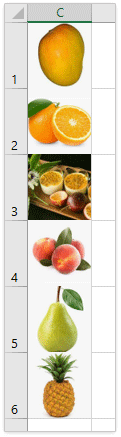 |
Insert multiple pictures matching with their names with Kutools for Excel
Kutools for Excel also supports an dramatical Match Import Pictures feature to match pictures and cell contents and insert matched pictures only in bulk in Excel.
1. Select your picture name cells that you want to insert their matching pictures, and click Kutools Plus > Import / Export > Match Import Pictures. see screenshot:

2. In the popped out Match Import Pictures dialog box, please do as follows:
(1) Specify the display order of pictures from the Import order drop down list;
(2) Click Add button to add the pictures to the picture list box. For your information, only matched pictures will be listed out.
(3) Then click Import Size button.
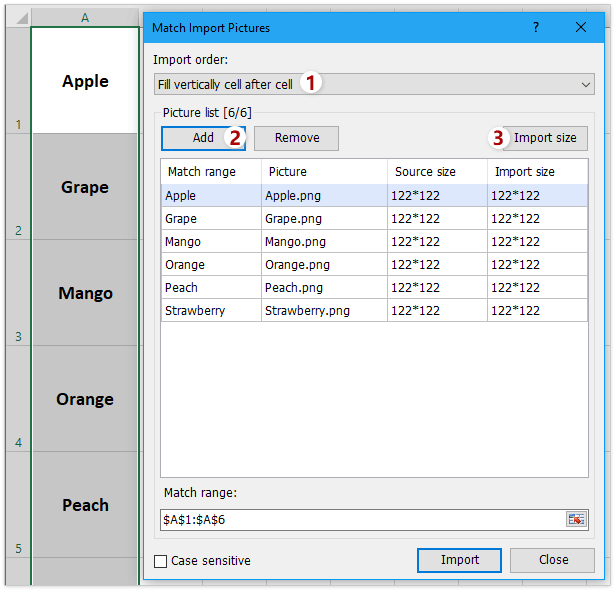
3. Now in the Import Picture Size dialog, you can choose the picture size matching your need, and click the Ok button. See screenshot: 4. Now you return to the Import Pictures dialog, click Import button to import the images. 5. In the popping out Match Import Pictures dialog, please specify the first cell of destination range you will insert pictures, and click the OK button. See screenshot: So far, all the pictures are inserted into the cells based on their relative names. See right screenshot: |  |
The Match Import Pictures feature of Kutools for Excel can help Excel users quickly filter pictures based on cell values and then insert these pictures in bulk. In addition, these matched pictures can be resized to the specified size or cell size automatically. Have a Free Trial!
Related articles
How to resize pictures to fit cells in Excel?
How to resize multiple cells to fit pictures above them quickly in Excel?
Best Office Productivity Tools
Supercharge Your Excel Skills with Kutools for Excel, and Experience Efficiency Like Never Before. Kutools for Excel Offers Over 300 Advanced Features to Boost Productivity and Save Time. Click Here to Get The Feature You Need The Most...
Office Tab Brings Tabbed interface to Office, and Make Your Work Much Easier
- Enable tabbed editing and reading in Word, Excel, PowerPoint, Publisher, Access, Visio and Project.
- Open and create multiple documents in new tabs of the same window, rather than in new windows.
- Increases your productivity by 50%, and reduces hundreds of mouse clicks for you every day!