Sum absolute values in Excel - A complete guide
Suppose you have a list containing both positive and negative numbers and you wish to sum their absolute values, effectively treating all negatives as positives. For instance, the sum of 10 and -10 would be 20, not 0. Are there any quick methods in Excel to help you calculate these absolute values? This tutorial provides different solutions to meet your needs.
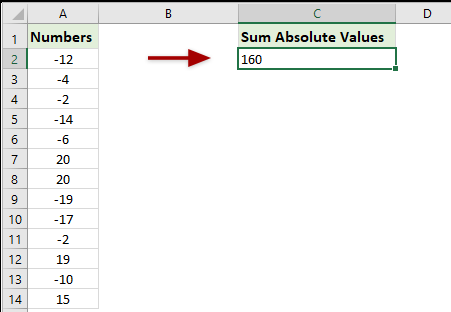
Sum the absolute values with formulas
Here are some useful formulas for you to sum the absolute values. Please look at this:
Formula 1: Use SUM and ABS functions
Please enter below formula into a cell where you want to display the result, and press "Ctrl" + "Shift" + "Enter" keys to get the sum.
=SUM(ABS(A2:A14))Formula 2: Use SUMPRODUCT and ABS functions
This "Sumproduct" formula can also help you. Type the following formula and press the "Enter" key to get the sum of the absolute values..
=SUMPRODUCT(ABS(A2:A14))Formula 3: Use SUMIF function
With the following two SUMIF functions, you can quickly calculate the sum of the absolute values, do as this:
1. In a blank cell which you want to put the result, enter one of below formulas, and press the "Enter" key.
=SUMIF(A2:A14,">0") - SUMIF(A2:A14,"<0")=SUM(SUMIF(A2:A14,{">0","<0"})*{1,-1})
Easily sum absolute values with an amazing tool
Using the "Sum Absolute Value" features of "Kutools for Excel" can quickly help you calculate the absolute values of numbers in a range without the need to memorize and execute formulas.
After installing Kutools for Excel, go to the Kutools tab and select "Kutools" > "Formula" > "Formula Helper".
In the "Formula Helper" dialog, you need to configure as follows.
- Select "Math" from the "Formula Helper" drop-down list
- Select "Sum absolute values" in the "Choose a formula" list box
- Select the range of numbers you will sum, and finally click "OK".

Result
Now, you have the sum of the absolute values of the selected numbers.

Kutools for Excel - Supercharge Excel with over 300 essential tools, making your work faster and easier, and take advantage of AI features for smarter data processing and productivity. Get It Now
Sum the absolute values by changing all negative numbers to positive in Excel
Apart from formulas, we can change all negative numbers to positive ones and then sum up these numbers. And you can apply the "Change Sign of Values" utility of "Kutools for Excel" to get it done with ease.
1. Select a blank cell below the numbers whose absolute values you will add, type the formula into it, and press the "Enter" key.
=SUM(A2:A14)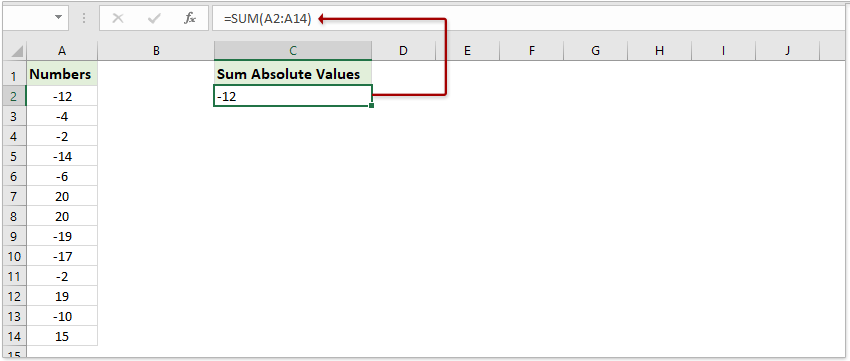
2. Select these number cells (A2:A14 in our case), and click "Kutools" > "Content" > "Change Sign of Values". 
3. In the opening "Change Sign of Values" dialog box, please check the "Change all negative values to positive" option, and click the "Ok" button.
Now all negative values are converted to positive values, and the sum result updates automatically.
Kutools for Excel - Supercharge Excel with over 300 essential tools, making your work faster and easier, and take advantage of AI features for smarter data processing and productivity. Get It Now
Related articles:
Best Office Productivity Tools
Supercharge Your Excel Skills with Kutools for Excel, and Experience Efficiency Like Never Before. Kutools for Excel Offers Over 300 Advanced Features to Boost Productivity and Save Time. Click Here to Get The Feature You Need The Most...
Office Tab Brings Tabbed interface to Office, and Make Your Work Much Easier
- Enable tabbed editing and reading in Word, Excel, PowerPoint, Publisher, Access, Visio and Project.
- Open and create multiple documents in new tabs of the same window, rather than in new windows.
- Increases your productivity by 50%, and reduces hundreds of mouse clicks for you every day!
All Kutools add-ins. One installer
Kutools for Office suite bundles add-ins for Excel, Word, Outlook & PowerPoint plus Office Tab Pro, which is ideal for teams working across Office apps.
- All-in-one suite — Excel, Word, Outlook & PowerPoint add-ins + Office Tab Pro
- One installer, one license — set up in minutes (MSI-ready)
- Works better together — streamlined productivity across Office apps
- 30-day full-featured trial — no registration, no credit card
- Best value — save vs buying individual add-in
