How to sum range of cells ignoring errors in Excel?
Sometimes, there may be some error values in your worksheet, but now you would like to sum the selected range of cells ignoring the error values. If you apply the Sum function for the range directly, you will get the wrong result. Here, I will introduce you some easy and effective methods.
Sum range of cells ignoring errors with Array formula
Sum range of cells ignoring errors with VBA code
Sum range of cells ignoring errors with Array formula
Supposing you have a range of cell values as following screenshot shown, you can apply this array formula to sum the range with ignoring errors. Please do as this:

1. In a blank cell, enter this formula =SUM(IF(ISERROR(A1:C6),"",A1:C6)), see screenshot:
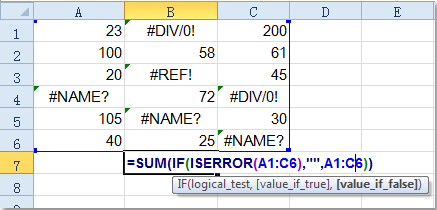
Note: in the above formula, A1:C6 is the range that you want to sum, you can change it as you need.
2. Then press Ctrl + Shift + Enter keys simultaneously to finish it. And you will get the following result:
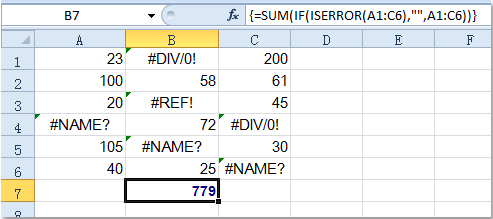

Unlock Excel Magic with Kutools AI
- Smart Execution: Perform cell operations, analyze data, and create charts—all driven by simple commands.
- Custom Formulas: Generate tailored formulas to streamline your workflows.
- VBA Coding: Write and implement VBA code effortlessly.
- Formula Interpretation: Understand complex formulas with ease.
- Text Translation: Break language barriers within your spreadsheets.
Sum range of cells ignoring errors with VBA code
The following VBA code also can help you quickly to get the sum of the cell values with errors.
1. Hold down the ALT + F11 keys, and it opens the Microsoft Visual Basic for Applications window.
2. Click Insert > Module, and paste the following code in the Module window.
VBA code: sum range of cells with ignoring errors
Sub SumNumNoError()
'Updateby Extendoffice
Dim Rng As Range
Dim WorkRng As Range
Dim xSum As Long
On Error Resume Next
xTitleId = "KutoolsforExcel"
Set WorkRng = Application.Selection
Set WorkRng = Application.InputBox("Range", xTitleId, WorkRng.Address, Type:=8)
For Each Rng In WorkRng
If Not (IsError(Rng.Value)) Then
xSum = xSum + Rng.Value
End If
Next
MsgBox xSum
End Sub
3. Then press F5 key to run the code, and prompt box will pop out to remind you select the range that you want to sum.

4. And then click OK, you will get a prompt box to show the result as follows.

Related articles:
How to sum largest or smallest 3 values in a list of Excel?
How to quickly sum every other or nth row/column in Excel?
How to sum only filtered or visible cells in Excel?
Best Office Productivity Tools
Supercharge Your Excel Skills with Kutools for Excel, and Experience Efficiency Like Never Before. Kutools for Excel Offers Over 300 Advanced Features to Boost Productivity and Save Time. Click Here to Get The Feature You Need The Most...
Office Tab Brings Tabbed interface to Office, and Make Your Work Much Easier
- Enable tabbed editing and reading in Word, Excel, PowerPoint, Publisher, Access, Visio and Project.
- Open and create multiple documents in new tabs of the same window, rather than in new windows.
- Increases your productivity by 50%, and reduces hundreds of mouse clicks for you every day!
All Kutools add-ins. One installer
Kutools for Office suite bundles add-ins for Excel, Word, Outlook & PowerPoint plus Office Tab Pro, which is ideal for teams working across Office apps.
- All-in-one suite — Excel, Word, Outlook & PowerPoint add-ins + Office Tab Pro
- One installer, one license — set up in minutes (MSI-ready)
- Works better together — streamlined productivity across Office apps
- 30-day full-featured trial — no registration, no credit card
- Best value — save vs buying individual add-in