How to highlight / conditional formatting cells with formulas in Excel?
Supposing you have a large worksheet which contains both constants and formulas, and now you want to know the location of all the formula cells. Of course, you can select all the formulas easily and quickly by using Go To Special function. But if your data or formulas need to be changed now and then, you must apply this function repeatedly.
Here, I introduce you a better solution-- Conditional Formatting. With Conditional Formatting, you can highlight all cells with formulas and what's more, your highlighted formatting will be adjusted with your changing data.
Highlight formula cells with Define Name Formula and Conditional Formatting
Highlight formula cells with User Defined Function and Conditional Formatting
Highlight formula cells with Kutools for Excel quickly and easily
Highlight formula cells with Define Name Formula and Conditional Formatting
Before using the Conditional Formatting, you should create a Defined Name, please do with following steps:
1. Open your worksheet and go to click Formulas > Name Manager, see screenshot:

2. In the popped out Name Manager dialog box, click New button.

3. And in the New Name dialog box, do the following operations:
- (1.) Type a name for your defined name formula, in this example, I will input Formatformulas;
- (2.) Choose Workbook from the Scope drop down list;
- (3.) Enter this formula =GET.CELL(48,INDIRECT("rc",FALSE)) into the Refers to field.

4. Then click OK to return to the former dialog and close it.
5. Then select your range or the whole worksheet that you want to highlight the formula cells.
6. Under Home tab, click Conditional Formatting > New Rule, see screenshot:

7. In the New Formatting Rule dialog, click Use a formula to determine which cells to format option, and enter this formula =Formatformulas (Formatformulas is your defined name in step 3), you can change it to your own defined name. See screenshot:

8. Then click Format button, set your formatting under Fill tab, see screenshot:

9. And then click OK > OK to finish the operations, and all the cells with formula have been highlighted at once as following shown:

Notes:
1. When you enter formulas in any of the cells which covered by the Conditional Formatting, they will be highlighted automatically.
2. After finishing the operations, you need to save your workbook as an Excel Macro- Enabled Workbook so that the conditional formatting cells are saved. And when you open your workbook next time, click Enable Content.

Highlight formula cells with User Defined Function and Conditional Formatting
If you don’t want to use the defined name formula, you can create a simple User Defined Function, and then apply the Conditional Formatting to solve this task.
1. Firstly, hold down the ALT + F11 keys to open the Microsoft Visual Basic for Applications window.
2. Click Insert > Module, and paste the following shorter code in the Module Window.
Function HasFormula(Rng As Range) As Boolean
'Updateby Extendoffice
Application.Volatile
HasFormula = Rng.HasFormula
End Function
3. Then save and close this code and go back the worksheet to select the range or whole worksheet that you want to highlight the formula cells.
4. Go to Home tab, and click Conditional Formatting > New Rule.
5. In the New Formatting Rule dialog, select Use a formula to determine which cells to format option, and enter this formula =Hasformula(A1), see screenshot:
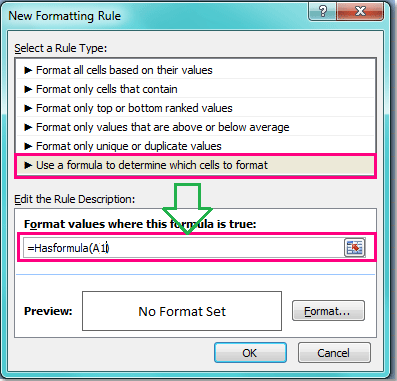
6. Then click Format button, and choose one color you like under Fill tab in the Format Cells dialog box.
7. And then click OK > OK to close the dialogs. And all the cells contains formula have been highlighted immediately.
Notes:
1. In the formula A1 indicates the first cell in your selected range, you can change it to meet as your need.
2. When you enter formulas in any of the cells which covered by the Conditional Formatting, they will be highlighted automatically.
3. After finishing the operations, you need to save your workbook as an Excel Macro- Enabled Workbook so that the conditional formatting cells are saved. And when you open your workbook next time, click Enable Content.
Highlight formula cells with Kutools for Excel
It seems the above two methods both are somewhat difficult for our Excel beginner, here, I will recommend a powerful tool- Kutools for Excel, with its multifunctional Worksheet Design feature, you can quickly highlight all formulas of the whole workbook.
Note:To apply this Worksheet Design, firstly, you should download the Kutools for Excel, and then apply the feature quickly and easily.
After installing Kutools for Excel, please do as this:
1. Open the workbook which you want to highlight all the formulas.
2. Click Kutools Plus > Worksheet Design, and a new Design tab will be displayed in the ribbon, then click Highlight Formulas option in the View group, see screenshots:
 |
 |
 |
3. And all of the formulas within the whole workbook have been highlighted immediately. See screenshot:

Notes:
1. Click the Highlight Formulas again, the highlighting will be turned off.
2. You can change the highlighting color to your like by clicking Settings under the Design tab, and then in the Design Tools Settings dialog, choose one color you like from the Formulas color section:

3. When you enter new formulas in any of the cells within the current workbook, they will be highlighted automatically.
Click to know more about this Highlight Formulas utility.
Download and free trial Kutools for Excel Now !
Demo: Highlight formula cells with Kutools for Excel
Related articles:
How to lock and protect formulas in Excel?
How to hide formulas not displayed in the formula bar in Excel?
Best Office Productivity Tools
Supercharge Your Excel Skills with Kutools for Excel, and Experience Efficiency Like Never Before. Kutools for Excel Offers Over 300 Advanced Features to Boost Productivity and Save Time. Click Here to Get The Feature You Need The Most...

Office Tab Brings Tabbed interface to Office, and Make Your Work Much Easier
- Enable tabbed editing and reading in Word, Excel, PowerPoint, Publisher, Access, Visio and Project.
- Open and create multiple documents in new tabs of the same window, rather than in new windows.
- Increases your productivity by 50%, and reduces hundreds of mouse clicks for you every day!
