How to count the number of days, workdays, weekends between two dates in Excel?
Have you ever needed to count the number of days between two dates in Excel? May be, sometimes, you just only want to calculate the workdays between two dates, and sometime, you need to count the weekend days only between the two dates. How could you count the number of days between two dates in a certain condition?
- Count or Calculate the number of days between two dates with formulas
- Count or Calculate the number of workdays between two dates with formulas
- Count or Calculate the number of weekend days between two dates with formulas
- Count or Calculate the number of workdays, weekends between two dates with a useful feature
- Count or Calculate the number of days, weeks, months or years between two dates
Count or Calculate the number of days between two dates with formulas
To count how many days there are between two given dates, please apply any one of the following fromulas:
=B2-A2
Then press Enter key, and you will get the number of days between the two dates. See screenshot:

Note: In the above formula, A2 indicates the start date, and B2 indicates the end date. You can replace them as your need.

Unlock Excel Magic with Kutools AI
- Smart Execution: Perform cell operations, analyze data, and create charts—all driven by simple commands.
- Custom Formulas: Generate tailored formulas to streamline your workflows.
- VBA Coding: Write and implement VBA code effortlessly.
- Formula Interpretation: Understand complex formulas with ease.
- Text Translation: Break language barriers within your spreadsheets.
Count or Calculate the number of workdays between two dates with formulas
But sometimes, you just want to find out the number of workdays (from Monday to Friday), the above formula will not work for you. In this case, here are two functions can help you to deal with this problem.
1. Using NETWORKDAYS function to count the number of workdays
In a blank cell, please enter the below formula:
Then type Enter key, and you will count the number of workdays excluding Sundays and Saturdays between the two dates. See screenshot:
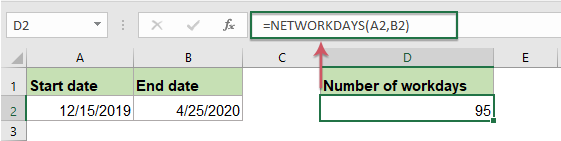
Note: In the above formula, A2 indicates the start date, and B2 indicates the end date.
2. Using NETWORKDAYS function to count the number of workdays but exclude the holidays
Sometimes, there may be some holidays during the two date, if you want to calculate the business days between these two dates, you should exclude Saturdays, Sundays, and holidays. This NETWORKDAYS function also can help you.
The syntax for the NETWORKDAYS function is: = NETWORKDAYS ( Start_date , End_date , Holidays )
Type the holiday dates into the cells that you want to subtract from the dates, then enter this formula into a blank cell where you want to get the result:
Then press Enter key, the number of workdays which not include Sundays, Saturdays and holidays have been calculated. See screenshot:

Note: In the above formula, A2 indicates start date, B2 stands for end date and C2:C6 is the list of holidays.
3. Using SUM and INT function to count the number of workdays
Except the NETWORKDAYS function, there is another formula could help you to get how many workdays between two dates.
In a blank cell, enter or copy the below formula:
And then tap Enter key, and all the workdays will be calculated. See screenshot:

Notes:
1. Sometimes, you have 6 workdays per week (from Monday to Saturday), so you need to calculate the number of workdays including Saturdays but excluding Sundays. In this case, you can apply this formula:

2. In the above formulas, A2 stands for the start date and B2 indicates the end date.
Count or Calculate the number of weekend days between two dates with formulas
Here also have some formulas to count only the number of weekend days (Saturdays and Sundays) in a given period for you. Please enter or copy any one of the two formulas:
=SUM(INT((WEEKDAY(A2-{1,7})+B2-A2)/7))
Then press Enter key, and now you will get how many weekends between these two dates. See screenshot:

Note: In the above formula, A2 indicates start date, B2 stands for end date.
Count or Calculate the number of workdays, weekends between two dates with a useful feature
To count the number of weekdays or weekends between two given dates, Kutools for Excel’s Formula Helper utility which contains some commonly used formulas, you can apply them to calculate ages, word appears and so on.
After installing Kutools for Excel, please do as this:
1. Click a cell where you want to locate the result, and then click Kutools > Formula Helper > Formula Helper, see screenshot:
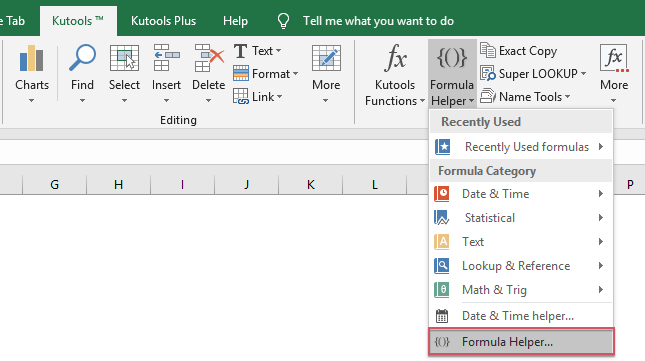
2. In the Formulas Helper dialog box, do the following operations:
- Select Statistical option from the Formula Type drop down;
- In the Choose a formula list box, select Number of non-working days between two dates or Number of working days between two dates you want to use;
- Then, in the Arguments input section,select the cells which contain the start date and end date separately.
- At last, click Ok button to get the result as following screesnhot shown:

Count or Calculate the number of days, weeks, months or years between two dates
With Kutools for Excel's Date & Time Helper feature, you can quickly get the various difference results between two dates based on your need without remembering any formulas, such as weeks + days,months + weeks and so on. Click to download Kutools for Excel!

Kutools for Excel: with more than 300 handy Excel add-ins, free to try with no limitation in 30 days. Download and free trial Now!
More relative date and time articles:
- Count The Number Of Days, Weeks, Months Or Years Between Two Dates
- Have you ever considered calculating how many days, weeks, months or years between two given dates in Excel? This tutorial can help you to finish the following operations as soon as possible.
- Calculate A Future Date Based On A Given Date In Excel
- If you need to add a number of days to a given date to calculate the future date, how could you deal with it in Excel?
- Calculate Hours Between Times After Midnight In Excel
- Supposing you have a time table to record your work time, the time in Column A is the start time of today and time in Column B is the end time of the following day. Normally, if you calculate the time difference between the two times by directly minus "=B2-A2", it will not display the correct result as left screenshot shown. How could you calculate the hours between two times after midnight in Excel correctly?
- Calculate Retirement Date From Date Of Birth In Excel
- Supposing, an employee will be retired at age of 60, how could you calculate the retirement date from the date of birth in Excel?
Best Office Productivity Tools
Supercharge Your Excel Skills with Kutools for Excel, and Experience Efficiency Like Never Before. Kutools for Excel Offers Over 300 Advanced Features to Boost Productivity and Save Time. Click Here to Get The Feature You Need The Most...
Office Tab Brings Tabbed interface to Office, and Make Your Work Much Easier
- Enable tabbed editing and reading in Word, Excel, PowerPoint, Publisher, Access, Visio and Project.
- Open and create multiple documents in new tabs of the same window, rather than in new windows.
- Increases your productivity by 50%, and reduces hundreds of mouse clicks for you every day!