How to accept or reject all changes in Excel?
f you have a workbook, and you want to accept or rejectc all the changes in it made by other users, do you know how to get it done? Here I talk about the steps to accept or reject all changes in a share workbook.
Accept or reject all changes in Excel
First, you need to make some settings to the workbook.
1. Open the workbook you want to accept/reject the changes and click File > Options > Trust Center > Trust Center Settings > Privacy Options, then go to the Document-specific settings section and uncheck Remove personal information from file properties on save box. Then click OK > OK to close the dialogs. See screenshot:
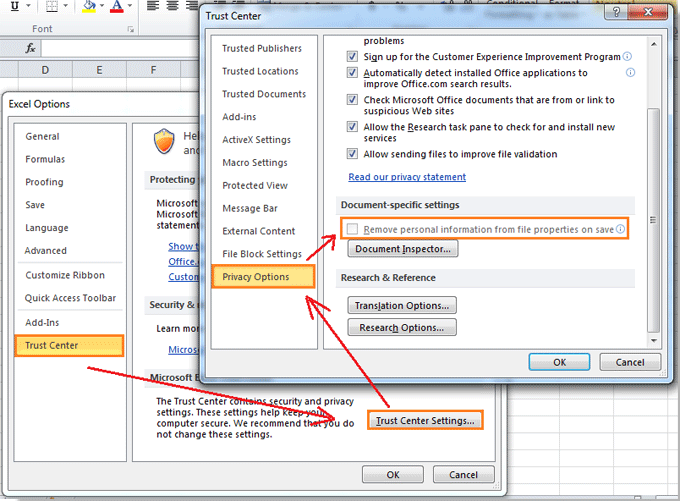
2. Click Review > Track Changes > Highlight Changes to open the Highlight Changes dialog. See screenshot:
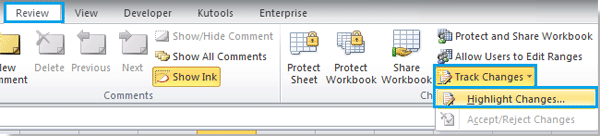
3. In the Highlight Changes dialog, check Track Changes while editing. This also shares your workbook box, then click OK to close the dialog. See screenshot:
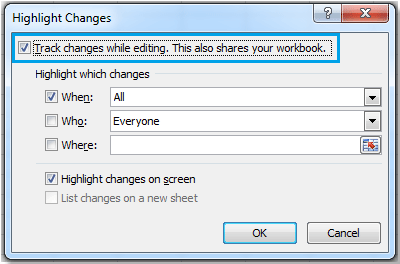
Now, you can save the workbook and let other users change or edit it. Then you can accept or reject the changes made by others.
4. Open the workbook after editing by others, and click Review > Track Changes > Accept/Reject Changes to open the Select Changes to Accept or Reject dialog. See screenshot:
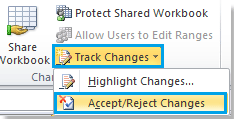
5. In the Select Changes to Accept or Reject dialog, click OK. See screenshot:
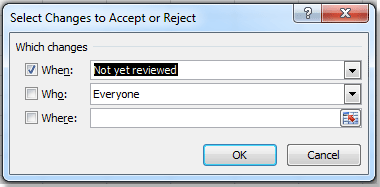
6. Then the Accept/Reject Changes dialog pops up, click Accept All or Reject All as you need. See screenshot:
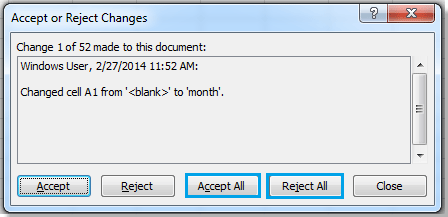
Relative Articles:
Best Office Productivity Tools
Supercharge Your Excel Skills with Kutools for Excel, and Experience Efficiency Like Never Before. Kutools for Excel Offers Over 300 Advanced Features to Boost Productivity and Save Time. Click Here to Get The Feature You Need The Most...
Office Tab Brings Tabbed interface to Office, and Make Your Work Much Easier
- Enable tabbed editing and reading in Word, Excel, PowerPoint, Publisher, Access, Visio and Project.
- Open and create multiple documents in new tabs of the same window, rather than in new windows.
- Increases your productivity by 50%, and reduces hundreds of mouse clicks for you every day!
All Kutools add-ins. One installer
Kutools for Office suite bundles add-ins for Excel, Word, Outlook & PowerPoint plus Office Tab Pro, which is ideal for teams working across Office apps.
- All-in-one suite — Excel, Word, Outlook & PowerPoint add-ins + Office Tab Pro
- One installer, one license — set up in minutes (MSI-ready)
- Works better together — streamlined productivity across Office apps
- 30-day full-featured trial — no registration, no credit card
- Best value — save vs buying individual add-in