How to convert hours, minutes and seconds to decimal hours in Excel?
If you have a list of time shown as decimal hours formatting, but you are used to hh:mm:ss (hours, minutes and seconds formatting), how can you do? With the following methods you can solve the problem about conversations between hours, minutes, seconds and decimal hours.
Convert hours, minutes and seconds to decimal with formula
Convert hours, minutes and seconds to decimal with one click![]()
Convert decimal to hours, minutes and seconds with formula
Convert decimal to hours and minutes with VBA
Convert hours, minutes and seconds to decimal with formula
Supposing you have a list of time in hours, minutes and seconds formatting in Column A, and to convert them to decimal time you just need to follow these steps:
1. Select a blank cell, for instance, Cell B1, enter this formula =A1*24 in the cell (the Cell A1 indicates the cell you want to convert its data to decimal time, you can change it as you need), then click Enter button on the keyboard. See screenshot:
2. Then drag the handle fill to fill the range you want to work. See screenshot:
3. Then you need to format the result cells in Column B as general formatting by selecting the range, right clicking, and clicking Format Cells in the context menu. See screenshot:
4. Then click Number tab in the Format Cells dialog, and click General from Category: box, then click OK to close the dialog. See screenshot:
You can see the result as shown as bellow:
Convert hours, minutes, seconds to decimal hours with one click
If you have Kutools for Excel installed in Excel, you can use the Convert Time utility to quickly convert hh:mm:ss to deciaml hours/minutes/seconds.
| Kutools for Excel, with more than 300 handy functions, makes your jobs more easier. | ||
After free installing Kutools for Excel, please do as below:
Select the time cells and click Kutools > Content > Convert Time, and to select the converting option to meet your need. See screenshot:
Then a dialog pops out to remind you the number of converted cells, click OK to close it, and all the selected time has been converted.
Tip: If you want to save the converted decimal in another location, you can click Kutools > Content > Convert Time to display the Convert Time dialog, and then in the dialog, check the convert type you need, and check Save to another location checkbox, and select a cell to output the result, click Ok, and the time has been converted and located at new location. See screenshot:


Convert Time to Decimal Hours/Minutes/Seconds
Convert decimal to hours, minutes and seconds with formul
In reverse, if you want to convert decimal time to hours, minutes and seconds formatting, you can do as follow:
Supposing your data is in Column A, and you need to convert them to hours, minutes, seconds formatting.
1. Select a blank cell, in this case, I select Cell B1, and type this formula =A1/24 in B1 (the Cell A1 indicates the cell you want to convert its data to hours, minutes and seconds formatting, you can change it as you need), then click Enter button on the keyboard. See screenshot:
2. Repeat step 1 to enter the above formula as you need in Column B one by one, for example, enter =A2/24 in cell B2 and click Enter. See screenshot: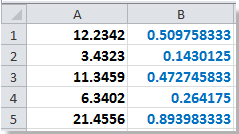
3. Then you need to format the cells in Column B as hh:mm:ss formatting by selecting the range which use the formula and right clicking, click Format Cells in the context menu. See screenshot:
4. Then click Number tab in the Format Cells dialog, and click Time from Category: box, and select 13:30:55 from the Type: box in the right section, then click OK to close the dialog. See screenshot:
You can see the data have been converted.
Convert decimal to hours and minutes with VBA
With the above formula =A1/24 to convert the time one by one is somewhat time-waste, but with the VBA code, you can convert a list of decimal time to hours and minutes at once.
1. Hold ALT button and press F11 on the keyboard to open a Microsoft Visual Basic for Application window.
2. Click Insert > Module, and copy the VBA into the module.
VBA: Convert decimal time to hours and minutes
Sub ConvertToTime()
'Updateby20140227
Dim Rng As Range
Dim WorkRng As Range
Dim xHours As Variant
Dim xMin As Variant
Dim xValue As Variant
On Error Resume Next
xTitleId = "KutoolsforExcel"
Set WorkRng = Application.Selection
Set WorkRng = Application.InputBox("Range", xTitleId, WorkRng.Address, Type:=8)
For Each Rng In WorkRng
xValue = Rng.Value
xHours = VBA.Split(xValue, ".")(0)
xMin = VBA.Split(xValue, ".")(1) * 60
Rng.Value = xHours & ":" & VBA.Left(xMin, 2)
Next
End Sub
3. Click Run button or press F5 to run the VBA, then a KutoolsforExcel dialog pops up for you to select a work range. See screenshot:
4. Click OK in the pop-up dialog, the selected range data has been converted to hours and minutes formatting. See screenshot:
Tip: With the above VBA code running, you will lost your original data, so you’d better copy and reserve them before the VBA running.
Easily add days/years/month/hours/minutes/seconds to a datetime in Excel |
| Supposing you have a date time format data in a cell, and now you need to add a number of days, years, months, hours, minutes, or seconds to this date. Normally, using formula is the first method for all Excel users, but it’s hard to remember all formulas. With Kutools for Excel’s Date & Time Helper utility, you can easily add days, years, months, or hours, minutes or seconds to a date time, moreover, you can caculate the date difference, or the age based on a given birthday without remembering the formula at all. Click for full-featured free trial in 30 days! |
 |
| Kutools for Excel: with more than 300 handy Excel add-ins, free to try with no limitation in 30 days. |
Relative Articles:
Best Office Productivity Tools
Supercharge Your Excel Skills with Kutools for Excel, and Experience Efficiency Like Never Before. Kutools for Excel Offers Over 300 Advanced Features to Boost Productivity and Save Time. Click Here to Get The Feature You Need The Most...

Office Tab Brings Tabbed interface to Office, and Make Your Work Much Easier
- Enable tabbed editing and reading in Word, Excel, PowerPoint, Publisher, Access, Visio and Project.
- Open and create multiple documents in new tabs of the same window, rather than in new windows.
- Increases your productivity by 50%, and reduces hundreds of mouse clicks for you every day!
