Character Counting in Excel: Cell & Range (Easy Guide)
In the vast world of Excel, understanding the intricacies of data manipulation is vital. One such aspect involves counting characters, specific characters, or certain text within cells or a range of cells. This guide will enlighten you on the step-by-step ways to achieve this. Whether you're a beginner or an Excel wizard, there's always something new to learn!
In a Single Cell
In a Cell Range
Specific Character Counts
Case-Sensitive (Cell/Range)
Case-Insensitive (Cell/Range)
Certain Text Counts
Case-Sensitive (Cell/Range)
Case-Insensitive (Cell/Range)
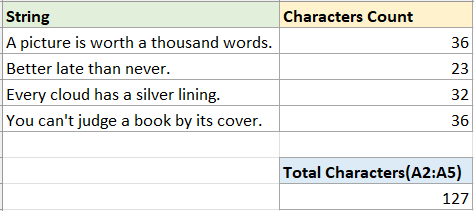
Characters Counts
First, let's start with the most common case: counting the number of characters in a single cell or a range of cells.
Count characters in a single cell
To count characters in a single cell, you can use the LEN function—which counts letters, numbers, characters and all spaces in a cell.
Step 1: Select a blank cell and use the LEN function
In this case, I want to count the characters in cell A2, please use LEN function as below, then press Enter key.
=LEN(A2)
Step 2 (Optional): Drag auto fill handle over the cells you want to count characters

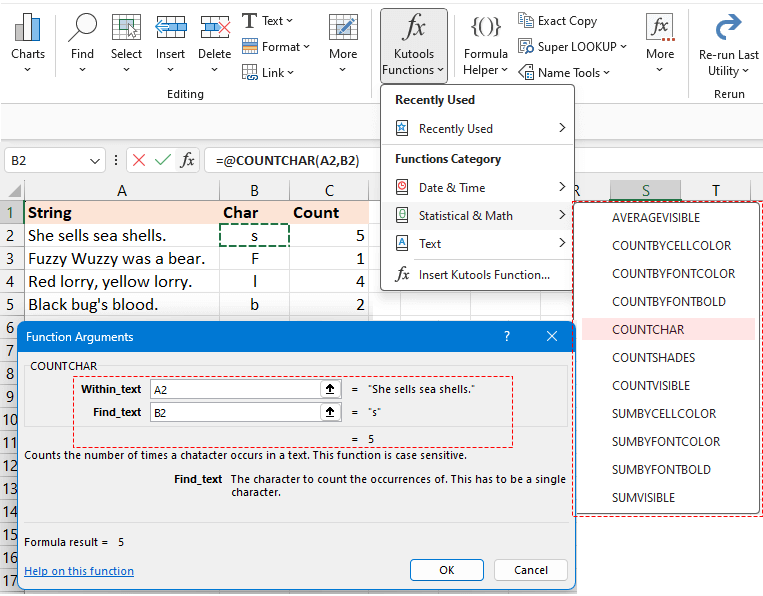
Count characters in a range of cells
To aggregate the count across multiple cells, you can use the SUMPRODUCT and LEN functions together.
For example, to count the total characters in range A2:A5, use the below formula, then press Enter key to get the count:
=SUMPRODUCT(LEN(A2:A5))
- You can use the below formula to tally the total characters in range A2:A5.
However, if in versions prior to Excel 2019, ensure you press Shift + Ctrl + Enter simultaneously to obtain the accurate outcome.=SUM(LEN(A2:A5)) - If you need to count the total characters in several discontinuous cells, such as cells A2 and A5, the above formulas won't work correctly. Please use the following formula instead:
=SUM(LEN(A2),LEN(A5))
Certain, specific characters counts
In some case, you may want to count one certain character in a string or a range of cells. However, distinguishing between case-sensitive and case-insensitive counting can be crucial depending on your data needs. This section will introduce the methods on solving these problems.
Count specific characters with case sensitivity in cell or a range
For counting specific character with case sensitivity, here we provides two different methods.
Method 1: Using formula combined LEN and SUBSTITUTE functions
Method 2: Using Kutools for Excel with clicks
Method 1: Using formula combined LEN and SUBSTITUTE functions
Count specific character with case sensitivity in a cell
For example, to count the number of character "s" in cell A2, please use the below formula and press Enter key:
=LEN(A2)-LEN(SUBSTITUTE(A2,"s","")) Formula explanation:
Formula explanation:- LEN(A2): Count the total characters in cell A2.
- SUBSTITUTE(A2,"s",""): Replace all occurrences of the character "s" with an empty string.
- LEN(SUBSTITUTE(A2,"s","")): Get the length of characters in A2 without character "s".
- LEN(A2)-LEN(SUBSTITUTE(A2,"s","")): The total characters in cell A2 subtract the length of characters in A2 without the character "s". The result will be the number of character "s" in A2.
Note: You can use a cell reference to specify the character in the formula, which will automatically adjust as you fill the formula using the auto-fill handle.
Count specific character with case sensitivity in a range
If you want to count the character "s" in a range A2:A5, please use below formula and press Enter key:
=SUMPRODUCT(LEN(A2:A5) - LEN(SUBSTITUTE(A2:A5,"s", "")))
Method 2: Using Kutools for Excel with clicks
To effortlessly pinpoint the frequency of a specific character within a string, lean on Kutools for Excel's COUNTCHAR function. It's a superior solution, allowing you to instantly ascertain the count of any character within a cell without having to remember complex formulas.
After free installing Kutools for Excel, select a blank cell and click Kutools > Kutools Functions > Statistical & Math > COUNTCHAR. Then in the Function Arguments dialog, please:
- Click
 in the Within_text textbox to select the cell that you want to count specific character in.
in the Within_text textbox to select the cell that you want to count specific character in. - Click
 in the Find_text textbox to select the cell that reference to the specific character you want to count. (Or type the specific character in the Find_text textbox.) Then click OK.
in the Find_text textbox to select the cell that reference to the specific character you want to count. (Or type the specific character in the Find_text textbox.) Then click OK.
If in the Find_text text box, you use the reference cell, you can drag the fill handle over other cells to apply this formula and obtain the counts.

If you want to get the total number of character "s" in a range A2:A5, go to the Find_text textbox and type "s", then drag auto fill handle down to count the character "s" in each cell from A2:A5, then using SUM function to get the total.

Count specific characters with case insensitivity in a cell or a range
Count specific character with case insensitivity in a cell
If you want to count the characters "s" or "S" in cell A2, you can use the following formula and press Enter key:
=LEN(A2) - LEN(SUBSTITUTE(UPPER(A2), UPPER("s"),"")) Formula explanation:
Formula explanation:- LEN(A2): Count the total characters in cell A2.
- UPPER("s"): Change "s" to "S".
- UPPER(A2): Change all letters in the cell A2 to upper case.
- SUBSTITUTE(UPPER(A2), UPPER("s"),""): Replace all character "S" with empty.
- LEN(SUBSTITUTE(UPPER(A2), UPPER("s"),"")):Get the length of the texxt in A2 without the characters "s" and "S".
- LEN(A2)-LEN(SUBSTITUTE(A2,"s","")): The total characters in cell A2 subtract the length of characters in A2 without the character "s" and "S". The result will be the number of character "s" and "S" in A2.
Note: You can use a cell reference to specify the character in the formula, which will automatically adjust as you fill the formula using the auto-fill handle.
Count specific character with case insensitivity in a range
If you want to count the total number of character "s" and "S" in a range A2:A5, please use below formula and press Enter key:
=SUMPRODUCT(LEN(A2:A5) - LEN(SUBSTITUTE(UPPER(A2:A5), UPPER("s"), "")))
Count certain text
At times, beyond just tallying a particular character, you might find the need to quantify specific text within a cell or across a range. In such scenarios, being mindful of case sensitivity is crucial as it can yield varying outcomes.
Count certain text with case sensitivity in a cell or a range
For counting a certain text with case sensitivity, here we also provides two different methods.
Method 1: Using formula combined LEN and SUBSTITUTE functions
Method 2: Using Kutools for Excel with clicks
Method 1: Using formula combined LEN and SUBSTITUTE functions
Count certain word with case sensitivity in a cell
For example, to count the number of the word "see" in cell A2, please use the below formula and press Enter key:
=(LEN(A2) - LEN(SUBSTITUTE(A2, "see", ""))) / LEN("see") Note: You can use a cell reference to specify the certain text in the formula, which will automatically adjust as you fill the formula using the auto-fill handle.
Note: You can use a cell reference to specify the certain text in the formula, which will automatically adjust as you fill the formula using the auto-fill handle.
Count certain word with case sensitivity in a range
If you want to count the word "and" in a range A2:A5, please use below formula and press Enter key:
=SUMPRODUCT((LEN(A2:A5) - LEN(SUBSTITUTE(A2:A5, "and", ""))) / LEN("and"))
Method 2: Using Kutools for Excel with clicks
Instead of grappling with lengthy and intricate formulas, there's a more straightforward method to swiftly determine the count of a specific word in a cell or range in Excel. Look no further than Kutools for Excel's Count the number of a Word tool. Just a few clicks, and you're set to go. Simplify your tasks with this efficient tool and sidestep the complexities of traditional formulas.
After installing Kutools for Excel, select a blank cell and click Kutools > Formula Helper> Statistical > Count the number of a word. Then in the Function Argument dialog, please:
- Click
 in the Text textbox to select the cell that you want to count specific word in.
in the Text textbox to select the cell that you want to count specific word in. - Click
 in the Word textbox to select the cell that reference to the specific word you want to count. (Or type the specific word in the Word textbox.) Then click OK.
in the Word textbox to select the cell that reference to the specific word you want to count. (Or type the specific word in the Word textbox.) Then click OK.
If in the Text textbox, you use the reference cell you can drag the fill handle over other cells to apply this formula and obtain the counts.

If you want to get the total number of the word "and" in a range A2:A5, just select the range A2:A5 in the Text textbox in the Formula Helper.

Count certain text with case insensitivity in cell or a range
Count certain text with case insensitivity in a cell
To tally the occurrences of the word "see" in cell A2 without considering case distinctions (whether it's "SEE", "see", "SeE", etc.), you can employ the formula below. After entering it, simply press Enter key:
=(LEN(A2)-LEN(SUBSTITUTE(UPPER(A2), UPPER("see"),""))) / LEN("see") Note: You can use a cell reference to specify the word in the formula, which will automatically adjust as you fill the formula using the auto-fill handle.
Note: You can use a cell reference to specify the word in the formula, which will automatically adjust as you fill the formula using the auto-fill handle.
Count specific character with case insensitivity in a range
If you want to count the total number of word "and" with case-insensitive in a range A2:A5, please use below formula and press Enter key:
=SUMPRODUCT((LEN(A2:A5) - LEN(SUBSTITUTE(UPPER(A2:A5), UPPER("and"), ""))) / LEN(UPPER("and")))
The insights shared above outline methods to count characters, specific characters, and particular text in Excel. I trust this information serves you well. For more game-changing Excel strategies that can elevate your data management, explore further here.
The Best Office Productivity Tools
Kutools for Excel - Helps You To Stand Out From Crowd
Kutools for Excel Boasts Over 300 Features, Ensuring That What You Need is Just A Click Away...
Office Tab - Enable Tabbed Reading and Editing in Microsoft Office (include Excel)
- One second to switch between dozens of open documents!
- Reduce hundreds of mouse clicks for you every day, say goodbye to mouse hand.
- Increases your productivity by 50% when viewing and editing multiple documents.
- Brings Efficient Tabs to Office (include Excel), Just Like Chrome, Edge and Firefox.
Table of contents
- Characters Counts
- Count characters in a single cell
- Count characters in a range
- Specific Character Counts
- Count specific characters with case sensitive (cell/range)
- Count specific characters with case insensitive (cell/range)
- Certain Text Counts
- Count certain text in with case sensitive (cell/range)
- Count certain text in with case insensitive (cell/range)
- Related Articles
- Best Office Productivity Tools
- Comments



 in the Within_text textbox to select the cell that you want to count specific character in.
in the Within_text textbox to select the cell that you want to count specific character in.






 in the Text textbox to select the cell that you want to count specific word in.
in the Text textbox to select the cell that you want to count specific word in.


