How to convert military time to standard time in Excel?
Maybe you have accepted a worksheet with a list of military time as shown as below, and you are used to viewing standard time, so you want to convert these military time to standard time in Excel, how can you do?
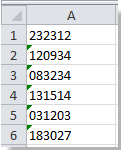
 Convert military time to standard with formula in Excel
Convert military time to standard with formula in Excel
In Excel, you can convert the military time to standard time with formula quickly.
1. Select a blank cell to type this formula =TIMEVALUE(LEFT(A1,2)&":"&MID(A1,3,2)&":"&RIGHT(A1,2)) (A1 indicates the cell you want to convert the military time to standard time, you can change it as you need), and press Enter key, then drag the fill handle to fill the range you want. See screenshot:
2. Then select the range B1:B6 (the range you use the above formula, you can change it as you need), and right click to click Format Cells. See screenshot:
3. In the Format Cells dialog, click Number tab, and click Time from the Category box, then select the standard time format from the right section. See screenshot:
4. Click OK, you can see the result:

Tip: If the military time just has hour and minute such as 2323, you can use this formula =TIMEVALUE(LEFT(A1,2)&":"&RIGHT(A1,2)) and then follow the above steps to convert it to standard time. See screenshot:

 Convert standard time to military with formula in Excel
Convert standard time to military with formula in Excel
To convert standard time to military time, you also can use a formula to solve it.
Select a blank cell, and type this formula =TEXT(A1,"HHMMSS") (A1 indicates the cell you want to convert the military time to standard time, you can change it as you need), and press Enter, then drag the fill handle to fill the range you want. See screenshot:
Tip: If the standard time just have hour and minute such as 11:23 PM, you can use this formula =TEXT(A1,"HHMM"). See screenshot:
Quickly convert nonstandard date to standard date formattiing(mm/dd/yyyy)
|
| In some times, you may received a workhseets with multiple nonstandard dates, and to convert all of them to the standard date formatting as mm/dd/yyyy maybe troublesome for you. Here Kutools for Excel's Conver to Date can quickly convert these nonstandard dates to the standard date formatting with one click. Click for free full featured trial in 30 days! |
 |
| Kutools for Excel: with more than 300 handy Excel add-ins, free to try with no limitation in 30 days. |
Relative Articles:
- Convert one cell to multiple cells/rows in Excel
- Convert column list to comma separated list in Excel
Best Office Productivity Tools
Supercharge Your Excel Skills with Kutools for Excel, and Experience Efficiency Like Never Before. Kutools for Excel Offers Over 300 Advanced Features to Boost Productivity and Save Time. Click Here to Get The Feature You Need The Most...

Office Tab Brings Tabbed interface to Office, and Make Your Work Much Easier
- Enable tabbed editing and reading in Word, Excel, PowerPoint, Publisher, Access, Visio and Project.
- Open and create multiple documents in new tabs of the same window, rather than in new windows.
- Increases your productivity by 50%, and reduces hundreds of mouse clicks for you every day!
