How to convert between roman number and Arabic number in Excel?
If you have a list of Arabic numbers which need to be converted to roman numbers in your worksheet or vice versa as following screenshot shown, do you have any good ideas to deal with this problem?
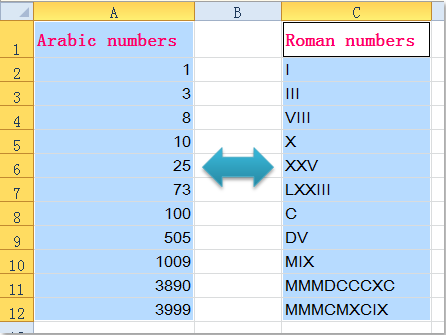
Convert Arabic numbers to roman numbers with formula
If you want to convert Arabic numbers to roman numbers, there is a built-in function – ROMAN can help you to solve it.
1. Next to your data cell, C1, for instance, please enter this formula =ROMAN(A2), (A2 has the data that you want to use to convert to Roman number, you can change it to your need) see screenshot:

2. Then drag the fill handle over to the cells that you want to apply this formula, and you will get the relative roman numbers of the Arabic numbers. See screenshot:

Note: This formula is applied to the number which from 1 to 3999, if the number is larger than 4000, it will return an error value.
Convert roman numbers to Arabic numbers with formula
It is easy for you to convert Arabic numbers to roman numbers with the ROMAN function, but if you need to convert roman numbers to Arabic numbers, you should use the following long formula.
1. Copy and paste this formula:
=MATCH(C2,INDEX(ROMAN(ROW(INDIRECT("1:4000"))),0),0) into a blank cell besides your data cell, (C2 contains the data that you want to convert to Arabic number, you can change it to your need) see screenshot:

2. Then drag the fill handle to your range that you want to apply this formula, and all the roman numbers have been converted to its corresponding Arabic numbers.

Convert between Arabic numbers and roman numbers with Kutools for Excel
In Excel, you need different formulas to convert between Arabic numbers and roman numbers, it may be troublesome for us to remember these formulas. Here is another handy tool-Kutools for Excel, with its Convert between Roman and Number utility, this task will be finished in a short time.
After installing Kutools for Excel, please do as follows:
1. Select the Arabic numbers you need to be converted to roman numbers.
2. Then click Kutools > Content > Convert between Roman and Number, see screenshot:

3. In the Convert between Roman and Number dialog box, please select Number to roman under the Operation, and you can view the results in the Preview pane, see screenshot:

4. Then click OK or Apply button, the Arabic numbers will be converted to roman numbers at once.
Note: If you want to convert the roman numbers to Arabic numbers, you just need to choose Roman to number in the Convert between Roman and Number dialog box.
Download and free trial Kutools for Excel Now !
Best Office Productivity Tools
Supercharge Your Excel Skills with Kutools for Excel, and Experience Efficiency Like Never Before. Kutools for Excel Offers Over 300 Advanced Features to Boost Productivity and Save Time. Click Here to Get The Feature You Need The Most...
Office Tab Brings Tabbed interface to Office, and Make Your Work Much Easier
- Enable tabbed editing and reading in Word, Excel, PowerPoint, Publisher, Access, Visio and Project.
- Open and create multiple documents in new tabs of the same window, rather than in new windows.
- Increases your productivity by 50%, and reduces hundreds of mouse clicks for you every day!
All Kutools add-ins. One installer
Kutools for Office suite bundles add-ins for Excel, Word, Outlook & PowerPoint plus Office Tab Pro, which is ideal for teams working across Office apps.
- All-in-one suite — Excel, Word, Outlook & PowerPoint add-ins + Office Tab Pro
- One installer, one license — set up in minutes (MSI-ready)
- Works better together — streamlined productivity across Office apps
- 30-day full-featured trial — no registration, no credit card
- Best value — save vs buying individual add-in