How to prevent others from inserting worksheet in Excel?
Supposing, you have a workbook which will sent to other users for viewing or checking its content, however, you don’t want others to insert any new worksheets to this workbook for preventing the workbook from becoming messy. In this article, I will talk about how to prevent others from inserting worksheets in a workbook.
Prevent others from inserting worksheet with Protect Workbook function
Prevent others from inserting worksheet with VBA code
 Prevent others from inserting worksheet with Protect Workbook function
Prevent others from inserting worksheet with Protect Workbook function
Excel provides a feature – Protect Workbook for you, with it, you can protect the workbook structure which will not be inserted, deleted, renamed or do other operations. Please do as follows:
1. Go to click Review > Protect Workbook, see screenshot:
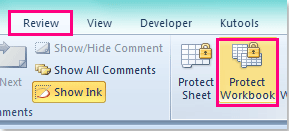
2. In the Protect Structure and Windows dialog box, check Structure option, and enter your password into the text box, click OK to show the Confirm Password dialog, and reenter your password. See screenshots:
 |  |  |
3. Then click OK to close the dialogs, and now when you insert new worksheet in this workbook, the insert worksheet feature will not be available.
Note: With this function, the following grey items enable to use in this workbook, too.
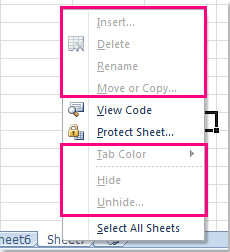
 Prevent others from inserting worksheet with VBA code
Prevent others from inserting worksheet with VBA code
If you just want to prevent others from inserting worksheets, but also can do others operations, the above method has its limitation. Here, the following VBA code can do you a favor.
1. Open your workbook which you want to disable to insert worksheets.
2. Then hold down the ALT + F11 keys, and it opens the Microsoft Visual Basic for Applications window.
3. In the left VBAProject pane, double click ThisWorkbook to open the Module, then copy and paste the following code.
VBA code: prevent others from inserting worksheet
Private Sub Workbook_NewSheet(ByVal Sh As Object)
'Update 20140623
With Application
Application.ScreenUpdating = False
Application.DisplayAlerts = False
Sh.Delete
Application.DisplayAlerts = True
Application.ScreenUpdating = True
End With
MsgBox "disable to add sheets"
End Sub
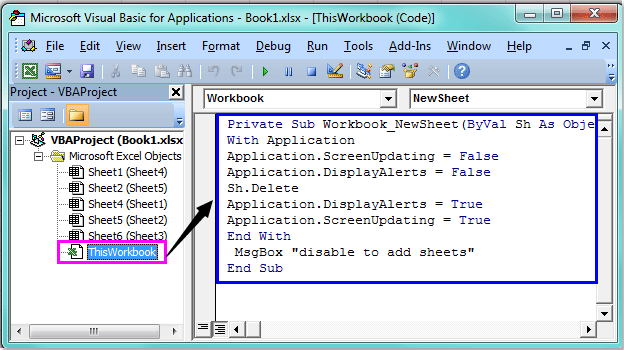
4. Then save and close this code, return to the workbook, and now, when you try to insert a new worksheet into this workbook, a warning box will pop out to remind you can’t insert sheets. See screenshot:
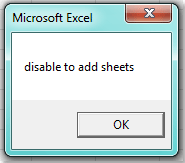
Related articles:
How to prevent users from printing worksheet?
How to disable F1 help key in Excel?
Best Office Productivity Tools
Supercharge Your Excel Skills with Kutools for Excel, and Experience Efficiency Like Never Before. Kutools for Excel Offers Over 300 Advanced Features to Boost Productivity and Save Time. Click Here to Get The Feature You Need The Most...
Office Tab Brings Tabbed interface to Office, and Make Your Work Much Easier
- Enable tabbed editing and reading in Word, Excel, PowerPoint, Publisher, Access, Visio and Project.
- Open and create multiple documents in new tabs of the same window, rather than in new windows.
- Increases your productivity by 50%, and reduces hundreds of mouse clicks for you every day!
All Kutools add-ins. One installer
Kutools for Office suite bundles add-ins for Excel, Word, Outlook & PowerPoint plus Office Tab Pro, which is ideal for teams working across Office apps.
- All-in-one suite — Excel, Word, Outlook & PowerPoint add-ins + Office Tab Pro
- One installer, one license — set up in minutes (MSI-ready)
- Works better together — streamlined productivity across Office apps
- 30-day full-featured trial — no registration, no credit card
- Best value — save vs buying individual add-in