How to import data from another worksheet?
When you operate an Excel file, you may want to import some data from another worksheet into your current worksheet. Today, I will talk about some interesting tricks for you to deal with this problem.
Import data from another worksheet with Connections function
Import data from another worksheet with VBA code
Import data from another worksheet with Kutools for Excel
Import data from another worksheet with Connections function
If you are familiar with the Connections feature in Excel, you can import another worksheet data into current workbook, and your imported data will be updated with the original data automatically.
1. Go to click Data > Connections, see screenshot:

2. In the Workbook Connections dialog, click Add button, and in the popped out Existing Connections dialog, click Browse for More button, see screenshots:
 |
 |
 |
3. And then choose the workbook that you want to export its data to current worksheet.

4. After choosing the workbook, please click Open button, and select one worksheet that you want to use. See screenshot:

5. Then click OK, it will return to the Workbook Connections dialog box, and your selected workbook is added to the list box, please close this dialog.
6. Then go on clicking Data > Existing Connections, see screenshot:

7. In the Existing Connections dialog box, click the workbook that you are added just now, and click Open button. See screenshot:

8. And in the popped out Import Data dialog, choose one option you like from the Select how you want to view this data in your workbook, and then choose one the existing worksheet range or a new worksheet to put the data.

9. Then click OK, the data from another worksheet has been imported into your specified worksheet.

Notes:
1. Using this method, you can import the data with the type of table, PivotTable Report or PivotChart andPivotTable Report.
2. Your workbook has been connected to that external data, if you want to get the latest data in your own workbook. Go to Data > Refresh All to get the updated data.

Import data from another worksheet with VBA code
There are so many steps of above method, may be you will feel tired, here, the following VBA code also can help you to import data from another worksheet.
1. Hold down the ALT + F11 keys, and it opens the Microsoft Visual Basic for Applications window.
2. Click Insert > Module, and paste the following code in the Module Window.
VBA code: Import data from another worksheet
Sub ImportDatafromotherworksheet()
Dim wkbCrntWorkBook As Workbook
Dim wkbSourceBook As Workbook
Dim rngSourceRange As Range
Dim rngDestination As Range
Set wkbCrntWorkBook = ActiveWorkbook
With Application.FileDialog(msoFileDialogOpen)
.Filters.Clear
.Filters.Add "Excel 2007-13", "*.xlsx; *.xlsm; *.xlsa"
.AllowMultiSelect = False
.Show
If .SelectedItems.Count > 0 Then
Workbooks.Open .SelectedItems(1)
Set wkbSourceBook = ActiveWorkbook
Set rngSourceRange = Application.InputBox(prompt:="Select source range", Title:="Source Range", Default:="A1", Type:=8)
wkbCrntWorkBook.Activate
Set rngDestination = Application.InputBox(prompt:="Select destination cell", Title:="Select Destination", Default:="A1", Type:=8)
rngSourceRange.Copy rngDestination
rngDestination.CurrentRegion.EntireColumn.AutoFit
wkbSourceBook.Close False
End If
End With
End Sub
3. Then press F5 key to run this code, and choose the workbook that you want to insert its data into current workbook, see screenshot:

4. After selecting the workbook, then click Open button, and select a worksheet or a range of your specified workbook which data you need to export. See screenshot:
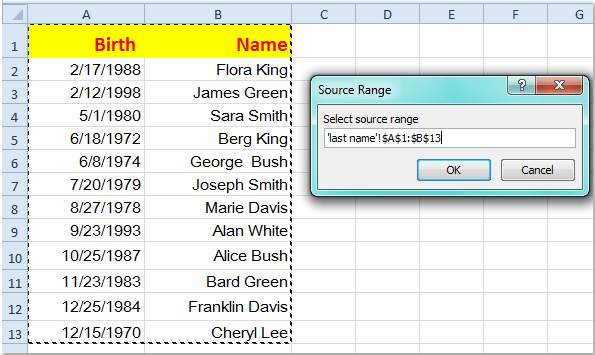
5. Then click OK, and select one cell to put your imported data in your current worksheet, see screenshot:

6. Go on clicking OK, and your selected data has been imported into your worksheet.
Note: With this method, the imported data will not update with the original data.
Import data from another worksheet with Kutools for Excel
Kutools for Excel also provides Insert File at Cursor feature for you to solve this problem.
Kutools for Excel includes more than 300 handy Excel tools. Free to try with no limitation in 30 days.Get it Now
1. Open your workbook that you want to insert another worksheet data.
2. ClickKutools Plus > Import / Export > Insert File at Cursor, see screenshot:
3. And in the Insert File at Cursor dialog box, select a cell which you want to put the data begin in, and then click Browse button to select one workbook that you want to insert.

4. Then click OK, and choose one worksheet if your workbook contains multiple worksheets from the Select a Worksheet dialog, see screenshot:

5. And then click OK, your selected worksheet has been imported into your specific worksheet.
Note: With this method, the imported data will not update with the original data.
To know more about this Insert File at Cursor feature.
Related article:
How to import a text file or worksheet in Excel?
Best Office Productivity Tools
Supercharge Your Excel Skills with Kutools for Excel, and Experience Efficiency Like Never Before. Kutools for Excel Offers Over 300 Advanced Features to Boost Productivity and Save Time. Click Here to Get The Feature You Need The Most...
Office Tab Brings Tabbed interface to Office, and Make Your Work Much Easier
- Enable tabbed editing and reading in Word, Excel, PowerPoint, Publisher, Access, Visio and Project.
- Open and create multiple documents in new tabs of the same window, rather than in new windows.
- Increases your productivity by 50%, and reduces hundreds of mouse clicks for you every day!
All Kutools add-ins. One installer
Kutools for Office suite bundles add-ins for Excel, Word, Outlook & PowerPoint plus Office Tab Pro, which is ideal for teams working across Office apps.
- All-in-one suite — Excel, Word, Outlook & PowerPoint add-ins + Office Tab Pro
- One installer, one license — set up in minutes (MSI-ready)
- Works better together — streamlined productivity across Office apps
- 30-day full-featured trial — no registration, no credit card
- Best value — save vs buying individual add-in