How to add a digital signature in Excel?
When you send a worksheet to others, you may want to add or insert your own digital signature into it to show some information about you or your company. Now, I tell you how to add a digital signature in a worksheet.
Add a digital signature in a worksheet
Add a digital signature in a worksheet
Before you add the signature into worksheet, you need to upload your own signature picture to your computer. Then you can follow the below steps to add the digital signature in Excel.
1. Open the worksheet you want to add digital signature, and make sure that all the data won’t be changed anymore.
2. Then place the cursor in a blank cell where is near the location you want to add the digital signature at.
3. Click Insert > Signature Line > Microsoft Office Signature Line on the ribbon. See screenshot:
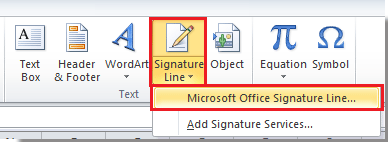
In Excel 2007 and 2010, a warning dialog box will pop up after clicking Microsoft Office Signature Line. Just check the option of Don’t show this message again, and click the OK button to go ahead.
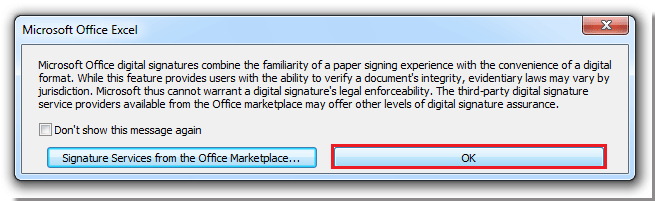
4. Then a Signature Setup dialog pops up, and please do as follow:
Type your name into the Suggested signer text box;
Type your title into the Suggested signer’s title text box;
Type your email address into Suggested signer’s e-mail address text box;
Check the Allow the signer to add comment in theSigndialog box if you want to add comments in your signature;
Check Show sign date in signature line if you want to show the date you make the signature. See screenshot:
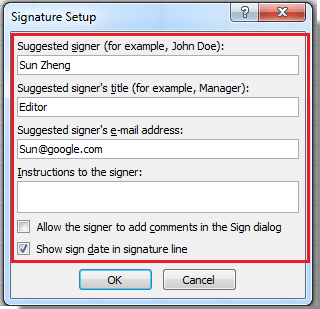
5. Click OK to close the Signature Setup dialog box. Then you can see Excel adds a signature line graphic object in the vicinity of the cell you place the cursor at in step 2 with a big X that contains your name and title. See screenshot:
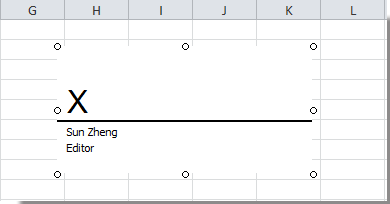
6. Double click the signature line graphic object, and it opens a Get a Digital ID dialog, you can select the ID type you want, here I check Create your own digital ID. See screenshot:
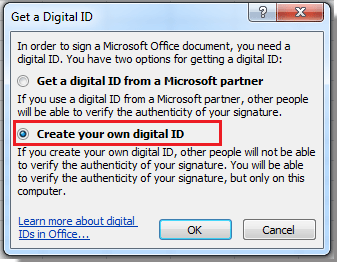
Note: In Excel 2013, you cannot create your own digital ID. The only way for you is to click the Yes button in the Get a Digital ID dialog, and then buy or download a Digital ID. Otherwise, click the No button to exit. See screen shot below:

7. Click OK, and then type you own information into the text boxes in the Create a Digital ID dialog and click Create. See screenshot:
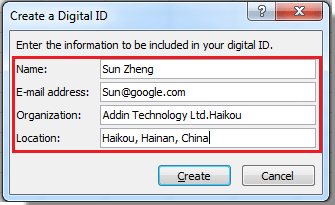
8. In the Sign dialog, click Select Image to select your own signature image and upload it. See screenshots:
 |
 |
 |
9. Click Sign to close the dialog. Now you can see your own signature has been added into the worksheet.
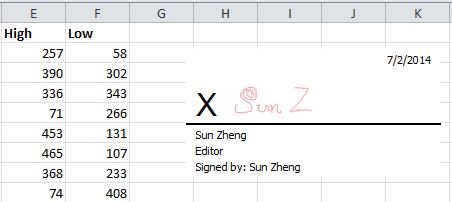
Note: After adding the signature, you cannot edit the data anymore, otherwise, the signature will be removed.
Best Office Productivity Tools
Supercharge Your Excel Skills with Kutools for Excel, and Experience Efficiency Like Never Before. Kutools for Excel Offers Over 300 Advanced Features to Boost Productivity and Save Time. Click Here to Get The Feature You Need The Most...
Office Tab Brings Tabbed interface to Office, and Make Your Work Much Easier
- Enable tabbed editing and reading in Word, Excel, PowerPoint, Publisher, Access, Visio and Project.
- Open and create multiple documents in new tabs of the same window, rather than in new windows.
- Increases your productivity by 50%, and reduces hundreds of mouse clicks for you every day!
All Kutools add-ins. One installer
Kutools for Office suite bundles add-ins for Excel, Word, Outlook & PowerPoint plus Office Tab Pro, which is ideal for teams working across Office apps.
- All-in-one suite — Excel, Word, Outlook & PowerPoint add-ins + Office Tab Pro
- One installer, one license — set up in minutes (MSI-ready)
- Works better together — streamlined productivity across Office apps
- 30-day full-featured trial — no registration, no credit card
- Best value — save vs buying individual add-in