How to automatically insert a decimal point to number in Excel?
Supposing you need to type multiple numbers that each one has two decimal numbers as shown as below, it will be time-waste if you type the decimal point manually. Now, I tell you a quick way to insert decimal point to number in a specific place automatically in Excel.

Insert decimal point to number automatically
Insert decimal point to number automatically
To insert decimal point automatically, you need to go to Options to set the decimal place.
1. Open Excel and click File (in Excel 2007, click Office button) > Options. See screenshot:
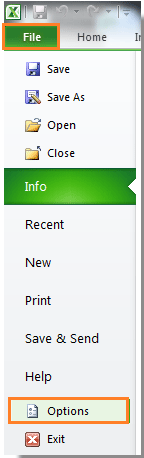
2. Then in the Option dialog, click Advanced in the left pane. See screen shot:

3. Then in the right section, find the Automatically insert a decimal point check box in the Editing options group, then check it, and specify the decimal number in the Places list. See screenshot:

4. Click OK to close the dialog. Then when you type numbers into Excel, the decimal point will be inserted automatically. See screenshot:

Best Office Productivity Tools
Supercharge Your Excel Skills with Kutools for Excel, and Experience Efficiency Like Never Before. Kutools for Excel Offers Over 300 Advanced Features to Boost Productivity and Save Time. Click Here to Get The Feature You Need The Most...
Office Tab Brings Tabbed interface to Office, and Make Your Work Much Easier
- Enable tabbed editing and reading in Word, Excel, PowerPoint, Publisher, Access, Visio and Project.
- Open and create multiple documents in new tabs of the same window, rather than in new windows.
- Increases your productivity by 50%, and reduces hundreds of mouse clicks for you every day!
All Kutools add-ins. One installer
Kutools for Office suite bundles add-ins for Excel, Word, Outlook & PowerPoint plus Office Tab Pro, which is ideal for teams working across Office apps.
- All-in-one suite — Excel, Word, Outlook & PowerPoint add-ins + Office Tab Pro
- One installer, one license — set up in minutes (MSI-ready)
- Works better together — streamlined productivity across Office apps
- 30-day full-featured trial — no registration, no credit card
- Best value — save vs buying individual add-in