How to sort numbers with hyphens in Excel?
Supposing you have a list of numbers which including hyphens between them, normally, if you apply the Sort feature, you will get all the hyphenated numbers are sorted at top or at bottom together. But, here, you want to sort the numbers with hyphens in normal order as following screenshot shown. How could you solve this job in Excel?
 |
 |
 |
Sort numbers with hyphens with a helper column
 Sort numbers with hyphens with a helper column
Sort numbers with hyphens with a helper column
To sort hyphenated numbers in normal order, you can create a helper column and then sort by the new column, you can finish this task with following steps:
1. Adjacent with your data, enter this formula: =TEXT(A2,"@"), (A2 is the cell which has the number you want to use, please change it to your need.) see screenshot:
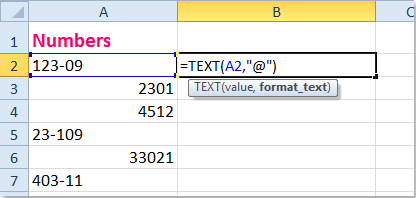
2. Then drag the fill handle over to the range that you want to contain this formula, see screenshot:
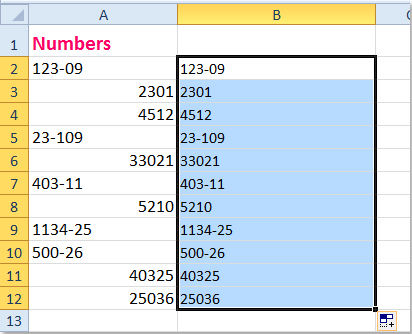
3. And then apply the Sort feature by clicking Data > Sort A to Z or Sort Z to A as you want, and a Sort Warning prompt box will pop out, check Expand the selection in the prompt box, see screenshots:
 |
 |
 |
4. Then click Sort button, and your data has been sorted as your want. See screenshot:
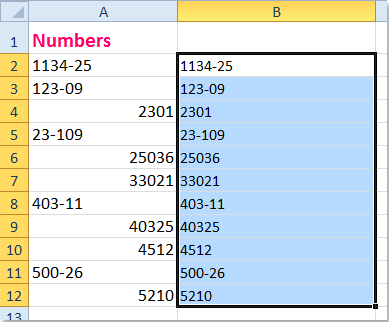
5. At last, you can delete the helper column B according to your need.
Related articles:
How to sort numbers within a cell in Excel?
How to sort data by the most frequent value in Excel?
How to sort email address by domain in Excel?
How to sort rows to put the blank cells on top in Excel?
Best Office Productivity Tools
Supercharge Your Excel Skills with Kutools for Excel, and Experience Efficiency Like Never Before. Kutools for Excel Offers Over 300 Advanced Features to Boost Productivity and Save Time. Click Here to Get The Feature You Need The Most...

Office Tab Brings Tabbed interface to Office, and Make Your Work Much Easier
- Enable tabbed editing and reading in Word, Excel, PowerPoint, Publisher, Access, Visio and Project.
- Open and create multiple documents in new tabs of the same window, rather than in new windows.
- Increases your productivity by 50%, and reduces hundreds of mouse clicks for you every day!

