How to record date and time automatically when cell changes?
It is easy for us to insert static date and time manually or insert a dynamic date changing with the system time with a formula. If you want to record the date and time automatically when you change or enter values, this problem may be somewhat different to deal with. But, in this article, you can solve this task with following steps.
Record date and time automatically when cell changes with VBA code
Record date and time automatically when cell changes with VBA code
For example, I have a range of values, and now, when I change or type new values in Column B, I want there will automatically record current date and time in Column C as following screenshot shown:

You can finish this task with following VBA code. Please do as this:
1. Hold down the ALT + F11 keys to open the Microsoft Visual Basic for Applications window.
2. Then choose your used worksheet from the left Project Explorer, double click it to open the Module, and then copy and paste following VBA code into the blank Module:
VBA code: Record date and time automatically when cell changes
Private Sub Worksheet_Change(ByVal Target As Range)
'Update 20140722
Dim WorkRng As Range
Dim Rng As Range
Dim xOffsetColumn As Integer
Set WorkRng = Intersect(Application.ActiveSheet.Range("B:B"), Target)
xOffsetColumn = 1
If Not WorkRng Is Nothing Then
Application.EnableEvents = False
For Each Rng In WorkRng
If Not VBA.IsEmpty(Rng.Value) Then
Rng.Offset(0, xOffsetColumn).Value = Now
Rng.Offset(0, xOffsetColumn).NumberFormat = "dd-mm-yyyy, hh:mm:ss"
Else
Rng.Offset(0, xOffsetColumn).ClearContents
End If
Next
Application.EnableEvents = True
End If
End Sub
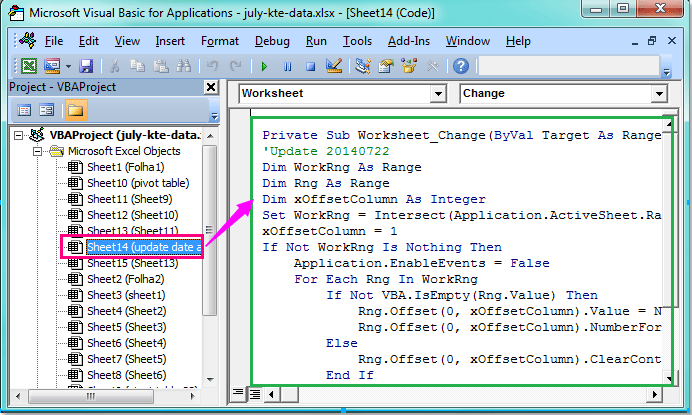
3. Then save and close this code to return to the worksheet, now when you change the cell value or type new data in Column B, the date and time will be recorded automatically in Column C.
Notes:
1. In the above code, you can modify the “B:B” to any other column that you want to change the cell values in this script: Set WorkRng = Intersect(Application.ActiveSheet.Range("B:B"), Target).
2. With this xOffsetColumn = 1script, you can insert and update the date and time to the first column next to your changing value column, you can change the number 1 to other numbers, such as 2,3,4,5…that means the date will be inserted the second, third, fourth or fifth column besides your changed values column.
3. When you delete a value in the changed column, the date and time will be removed as well.
Best Office Productivity Tools
Supercharge Your Excel Skills with Kutools for Excel, and Experience Efficiency Like Never Before. Kutools for Excel Offers Over 300 Advanced Features to Boost Productivity and Save Time. Click Here to Get The Feature You Need The Most...
Office Tab Brings Tabbed interface to Office, and Make Your Work Much Easier
- Enable tabbed editing and reading in Word, Excel, PowerPoint, Publisher, Access, Visio and Project.
- Open and create multiple documents in new tabs of the same window, rather than in new windows.
- Increases your productivity by 50%, and reduces hundreds of mouse clicks for you every day!
All Kutools add-ins. One installer
Kutools for Office suite bundles add-ins for Excel, Word, Outlook & PowerPoint plus Office Tab Pro, which is ideal for teams working across Office apps.
- All-in-one suite — Excel, Word, Outlook & PowerPoint add-ins + Office Tab Pro
- One installer, one license — set up in minutes (MSI-ready)
- Works better together — streamlined productivity across Office apps
- 30-day full-featured trial — no registration, no credit card
- Best value — save vs buying individual add-in