How to fill weekdays or weekends only in Excel?
For some cases, you may need to fill sequences of weekdays date or weekends date only in your worksheet. In Excel, we can drag the date to meet your need but with both weekdays and weekends. Are there any quick ways for us to fill weekdays or weekends only in Excel?
Fill weekdays only in worksheet with Auto Fill Options
Fill weekends only in worksheet with Formula
 Fill weekdays only in worksheet with Auto Fill Options
Fill weekdays only in worksheet with Auto Fill Options
To create a list of working days only, please do as follows:
1. Enter the first weekday date in your worksheet as you need.
2. Drag the fill handle to the dates that you want to end, see screenshot:
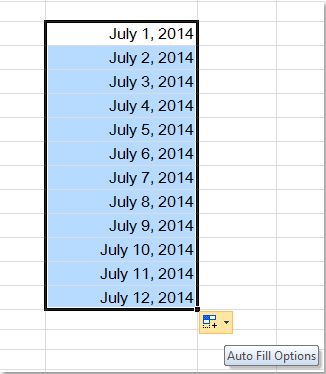
3. Then click the Auto Fill Options button at the right down corner, and select Fill Weekdays option, see screenshot:

4. And now, you can see only the weekdays are filled in the worksheet.

 Fill weekends only in worksheet with Formula
Fill weekends only in worksheet with Formula
With the Auto Fill Options, you can just fill the weekdays, but if you want to fill the weekend date only, the below formula can help you.
1. Enter this formula =TEXT("2014-7-26"+INT(ROW(A1)/2)+(CEILING(ROW(A1)/2,1)-1)*6,"dd/mm/yyyy") into a blank cell. (The date “2014-7-26”is the start Saturday that you want to fill, you can change it to your need, but make sure the date begin with Saturday date).
2. Then press Enter key and select the date cell, then drag the fill handle to fill the date that you needed. See screenshot:
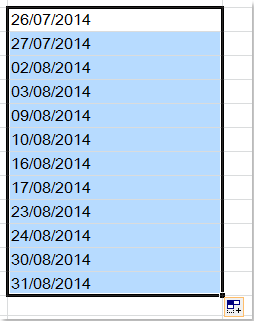
3. And now, only the weekend dates (Saturdays and Sundays) are filled in your worksheet.
Best Office Productivity Tools
Supercharge Your Excel Skills with Kutools for Excel, and Experience Efficiency Like Never Before. Kutools for Excel Offers Over 300 Advanced Features to Boost Productivity and Save Time. Click Here to Get The Feature You Need The Most...
Office Tab Brings Tabbed interface to Office, and Make Your Work Much Easier
- Enable tabbed editing and reading in Word, Excel, PowerPoint, Publisher, Access, Visio and Project.
- Open and create multiple documents in new tabs of the same window, rather than in new windows.
- Increases your productivity by 50%, and reduces hundreds of mouse clicks for you every day!
All Kutools add-ins. One installer
Kutools for Office suite bundles add-ins for Excel, Word, Outlook & PowerPoint plus Office Tab Pro, which is ideal for teams working across Office apps.
- All-in-one suite — Excel, Word, Outlook & PowerPoint add-ins + Office Tab Pro
- One installer, one license — set up in minutes (MSI-ready)
- Works better together — streamlined productivity across Office apps
- 30-day full-featured trial — no registration, no credit card
- Best value — save vs buying individual add-in