How to create clickable hyperlinks in pivot table?
You can easily click a hyperlink to link to its webpage in a worksheet, but if you create a pivot table which contains hyperlinks, the hyperlinks will not be clickable. Do you have any good ideas to solve this problem in Excel?
Create clickable hyperlinks in pivot table with VBA code
 Create clickable hyperlinks in pivot table with VBA code
Create clickable hyperlinks in pivot table with VBA code
The hyperlinks don’t work in pivot table by default, but fortunately, you can create a VBA code to make the hyperlinks be clickable in pivot table.
1. Hold down the ALT + F11 keys, and it opens the Microsoft Visual Basic for Applications window.
2. Then choose your used worksheet from the left Project Explorer pane, double click it to open a Module, and then copy and paste following VBA code into the blank Module:
VBA code: Create clickable hyperlinks in pivot table
Private Sub Worksheet_SelectionChange(ByVal Target As Range)
'Update 20140814
If Target.Cells.Count <> 1 Then Exit Sub
On Error Resume Next
Application.ActiveWorkbook.FollowHyperlink Address:=CStr(Target.Value), NewWindow:=True
End Sub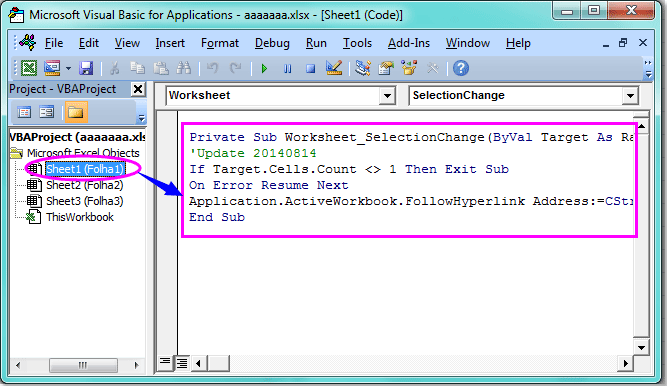
3. Then save and close this code, go back to your worksheet, and now, when you click the hyperlink in your pivot table, the hyperlink will be activated and link to its webpage.
Note: This code is only available for the webpage links which begin with Http://.
Best Office Productivity Tools
Supercharge Your Excel Skills with Kutools for Excel, and Experience Efficiency Like Never Before. Kutools for Excel Offers Over 300 Advanced Features to Boost Productivity and Save Time. Click Here to Get The Feature You Need The Most...

Office Tab Brings Tabbed interface to Office, and Make Your Work Much Easier
- Enable tabbed editing and reading in Word, Excel, PowerPoint, Publisher, Access, Visio and Project.
- Open and create multiple documents in new tabs of the same window, rather than in new windows.
- Increases your productivity by 50%, and reduces hundreds of mouse clicks for you every day!

