How to show multiple grand totals in pivot table?
When you create a pivot table, there will be one grand total at the bottom of the pivot table by default. Sometimes, you want to show multiple grand total calculations, such as Sum, Count, Average and so on. Do you have any good ideas to solve this task in Excel?
Show multiple grand totals in pivot table
Show multiple grand totals in pivot table
There is no direct way for you to add multiple grand totals in pivot table, as a workaround, you can use another field that acts as the grand total, and display multiple Grand Totals. Please do with following steps:
1. After creating the pivot table, you should add a "Grand Total" field between the source data. In the source data, insert a new column between the data, name the heading as “Grand Total”, and then leave this column blank, except for the heading. See screenshot:

2. Refresh the pivot table by right clicking one cell in the pivot table and choose Refresh, and the new field will be add to the Choose fields to add to report: list box, check and drag the Grand Total field to the Row Labels list box, and put it at top. See screenshot:

3. And a new field blank label will be displayed at the top of the pivot table, select it, and press space bar on the keyboard.

4. After pressing the space bar, put the cursor on other place and then go back to select this new field label cell again, right click it, and choose Subtotal “ Grand Total”, and then the grand totals for subtotal will be displayed, see screenshots:
 |
 |
 |
5. Next, you should show the subtotals at the bottom of the pivot table, please click any one cell in your pivot table, and then go to Design tab, and click Subtotals > Show all Subtotals at Bottom of Group, see screenshots:
 |
 |
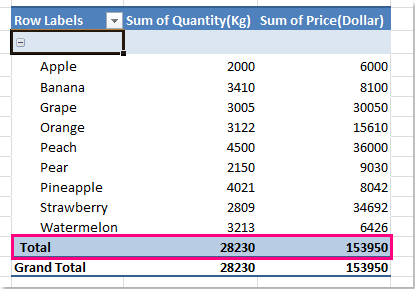 |
6. After showing the subtotals at bottom in the pivot table, you can select multiple function for your subtotals. Right click the Total label cell, and choose Field Settings from the context menu, see screenshot:

7. In the Field Settings dialog box, under Subtotals &Filters tab, please check Custom, and then select the multiple functions that you need in the Select one or more functions list box, see screenshot:

8. Then click OK to close this dialog, and the multiple functions have been displayed at the bottom in the pivot table, just like the grand totals, see screenshot:
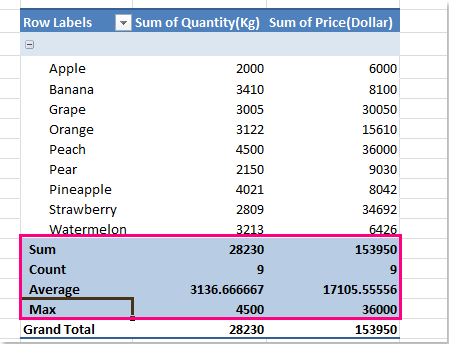
9. Finally, you need to hide or remove the original grand total. Right click the Grand Total label cell at the bottom of the pivot table, choose Remove Grand Total from the menu, see screenshot:

Related articles:
How to display grand total at top in pivot table?
How to repeat row labels for group in pivot table?
Best Office Productivity Tools
Supercharge Your Excel Skills with Kutools for Excel, and Experience Efficiency Like Never Before. Kutools for Excel Offers Over 300 Advanced Features to Boost Productivity and Save Time. Click Here to Get The Feature You Need The Most...
Office Tab Brings Tabbed interface to Office, and Make Your Work Much Easier
- Enable tabbed editing and reading in Word, Excel, PowerPoint, Publisher, Access, Visio and Project.
- Open and create multiple documents in new tabs of the same window, rather than in new windows.
- Increases your productivity by 50%, and reduces hundreds of mouse clicks for you every day!
All Kutools add-ins. One installer
Kutools for Office suite bundles add-ins for Excel, Word, Outlook & PowerPoint plus Office Tab Pro, which is ideal for teams working across Office apps.
- All-in-one suite — Excel, Word, Outlook & PowerPoint add-ins + Office Tab Pro
- One installer, one license — set up in minutes (MSI-ready)
- Works better together — streamlined productivity across Office apps
- 30-day full-featured trial — no registration, no credit card
- Best value — save vs buying individual add-in