How to calculate annual leave in Excel?
In general, when staff have been working in a company for a year, they will deserve their annual leaves. And maybe the days of annual leave will be added with the working years. But if there are hundreds or thousands of staff in your company, how could you quickly calculate their own annual leaves. Now I tell you a formula to quickly calculate the annual leave in Excel.
Calculate annual leave in Excel
 Calculate annual leave in Excel
Calculate annual leave in Excel
Now I take an example, in Company A, if you have been working here more than one year but less than ten years, you will have 5 days of annual leave; if you have been worked more than ten years but less than twenty years, you will have 10 days of annual leave; if you have been worked more than twenty years you will have 15 days of annual leave.
Now you have a table with every employee’s entry date, take the below data as instance, and type this formula =LOOKUP(DATEDIF(A1,NOW(),"Y"),{0,"less than 1 year";1,5;10,10;20,15}) into the cell next to the data, and press Enter key and drag fill handle to fill range with this formula. See screenshot:
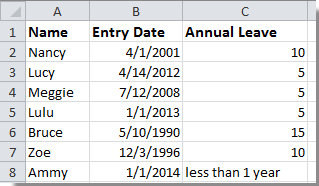
Tip: In above formula, you can change 1,5;10,10;20,15 to meet you need.
Best Office Productivity Tools
Supercharge Your Excel Skills with Kutools for Excel, and Experience Efficiency Like Never Before. Kutools for Excel Offers Over 300 Advanced Features to Boost Productivity and Save Time. Click Here to Get The Feature You Need The Most...
Office Tab Brings Tabbed interface to Office, and Make Your Work Much Easier
- Enable tabbed editing and reading in Word, Excel, PowerPoint, Publisher, Access, Visio and Project.
- Open and create multiple documents in new tabs of the same window, rather than in new windows.
- Increases your productivity by 50%, and reduces hundreds of mouse clicks for you every day!
All Kutools add-ins. One installer
Kutools for Office suite bundles add-ins for Excel, Word, Outlook & PowerPoint plus Office Tab Pro, which is ideal for teams working across Office apps.
- All-in-one suite — Excel, Word, Outlook & PowerPoint add-ins + Office Tab Pro
- One installer, one license — set up in minutes (MSI-ready)
- Works better together — streamlined productivity across Office apps
- 30-day full-featured trial — no registration, no credit card
- Best value — save vs buying individual add-in