How to set classic pivot table layout in Excel?
As we known, the pivot table layouts are different in Excel 2003 and Excel 2007 or higher. And if you are preferring to the classic pivot table layout (in Excel 2003), how can you set the pivot table layout back to classic in Excel 2007 or higher versions?
Set classic pivot table layout with check option
Set classic pivot table layout with saving as 97-03 workbook
 Set classic pivot table layout with check option
Set classic pivot table layout with check option
Actually, there is an option for you to change the pivot table layout to Excel 2003’s classic layout in Excel.
1. Right click at any cell in the pivot table to show the context menu, and select PivotTable Options. See screenshot:

2. In the PivotTable Options dialog, click Display tab and check Classic PivotTable Layout (enables dragging fields in the grid) option. See screenshot:

3. Click OK to close the dialog, and now the pivot table layout change.
 |  |
 Set classic pivot table layout with saving as 97-03 workbook
Set classic pivot table layout with saving as 97-03 workbook
If you want to set all pivot table layout of a workbook to be classic, you can save the workbook as 97-03 workbook firstly, and then insert pivot tables.
1. Click on the Office button or File tab, and click Save As. See screenshot:
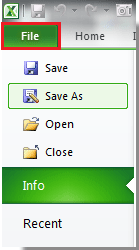
2. In the Save As dialog, select the folder you want to locate the workbook, then select Excel 97-2003 Workbook from Save as type list. See screenshot:
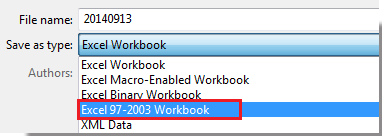
3. Click Save to close the dialog. Then all pivot tables you will insert in future in the workbook are showing as classic pivot table layout automatically.
Relative Articles:
Best Office Productivity Tools
Supercharge Your Excel Skills with Kutools for Excel, and Experience Efficiency Like Never Before. Kutools for Excel Offers Over 300 Advanced Features to Boost Productivity and Save Time. Click Here to Get The Feature You Need The Most...
Office Tab Brings Tabbed interface to Office, and Make Your Work Much Easier
- Enable tabbed editing and reading in Word, Excel, PowerPoint, Publisher, Access, Visio and Project.
- Open and create multiple documents in new tabs of the same window, rather than in new windows.
- Increases your productivity by 50%, and reduces hundreds of mouse clicks for you every day!