How to highlight/conditional formatting dates older than 30 days in Excel?
For a list of date and you want to highlight the date cells that are older than 30 days since now, would you highlight them one by one manually? This tutorial introduces how to highlight dates older than 30 days with Conditional Formatting in Excel, and easily select and count dates older than a specific date with an amazing tool.
Highlight dates older than 30 days with conditional formatting
Easily select and highlight dates older than a specific date with an amazing tool
More tutorials for highlighting cells...
Easily select and count dates older than a specific date in Excel:
The Select Specific Cells utility of Kutools for Excel can help you quickly count and select all dates in a range of date cells which are older than a specific date in Excel. Download the full feature 30-day free trail of Kutools for Excel now!

Highlight dates older than 30 days with conditional formatting
With Excel’s Conditional Formatting function, you can quickly highlight dates older than 30 days. Please do as follows.
1. Select the dates data and click Home > Conditional Formatting > New Rule. See screenshot:

2. In the New Formatting Rule dialog, you need to:
- 2.1) Select Use a formula to determine which cells to format option in the Select a Rule Type section;
- 2.2) Enter the below formula into the Format values where this formula is true box;
- =A2<TODAY()-30
- 2.3) Click the Format button and specify a fill color to highlight the date cells;
- 2.4) Click the OK button. See screenshot:

Note: in the above formula, A2 the first cell of your selected range, and 30 indicates older than 30 days, you can change them as your need.
Now all dates older than 30 day since today are highlighted with specified fill color.

If there are blank cells in the date list, they will be highlighted as well. If you don’t want the empty cells to be highlighted, please go ahead to create another rule.
3. Select the date list again, click Home > Conditional Formatting > Manage Rules.

4. In the Conditional Formatting Rules Manager dialog box, click the New Rule button.
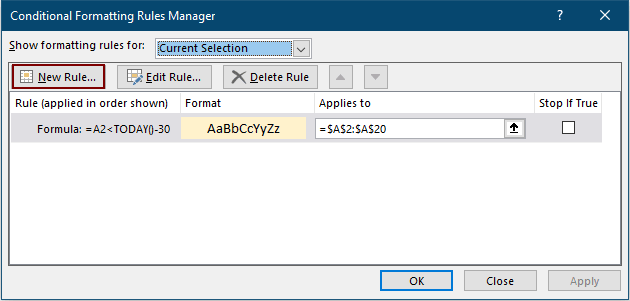
5. In the opening Edit Formatting Rule dialog box, please:
- 5.1) Select Use a formula to determine which cells to format option in the Select a Rule Type section;
- 5.2) Enter the below formula into the Format values where this formula is true box;
- =ISBLANK(A2)=TRUE
- 5.3) Click OK.

6. When it returns to the Conditional Formatting Rule Manager dialog box, you can see the rule is listed out, check the Stop if True box for it. And finally click the OK button.

Then you can see only dates older than 30 days in selected range are highlighted.
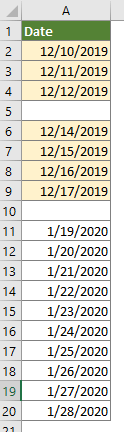
Easily highlight dates older than a specific date with an amazing tool
Here introduce a handy tool – Select Specific Cells utility of Kutools for Excel for you. With this utility, you can select all date cells in a certain range which is older than a specific date, and highlight it with background color manually as you need.
Before applying Kutools for Excel, please download and install it firstly.
1. Select the date cells, click Kutools > Select > Select Specific Cells.

2. In the Select Specific Cells dialog box, you need to:
- 2.1) Select Cell in the Selection type section;
- 2.2) Choose Less than from the Specific type drop-down list and enter a certain date you want to select all dates less than it into the text box;
- 2.3) Click the OK button.
- 2.4) Click OK in the next popping up dialog box. (This dialog box informs you how many cells match the condition and selected.)

3. After selecting the date cells, if you need to highlight them, please manually go to Home > Fill Color to specify a highlight color for them.
If you want to have a free trial (30-day) of this utility, please click to download it, and then go to apply the operation according above steps.
Relative Articles:
Conditional format dates less than/greater than today in Excel
This tutorial shows you how to use the TODAY function in conditional formatting to highlight due dates or future dates in Excel in details.
Ignore blank or zero cells in conditional formatting in Excel
Supposing you have a list of data with zero or blank cells, and you want to conditional format this list of data but ignore the blank or zero cells, what would you do? This article will do you a favor.
Copy conditional formatting rules to another worksheet/workbook
For example you have conditionally highlighted entire rows based on duplicate cells in the second column (Fruit Column), and colored the top 3 values in the fourth column (Amount Column) as below screenshot shown. And now you want to copy the conditional formatting rule from this range to another worksheet/workbook. This article comes up with two workarounds to help you.
Highlight cells based on length of text in Excel
Supposing you are working with a worksheet which has list of text strings, and now, you want to highlight all the cells that the length of the text is greater than 15. This article will talks about some methods for solving this task in Excel.
Best Office Productivity Tools
Supercharge Your Excel Skills with Kutools for Excel, and Experience Efficiency Like Never Before. Kutools for Excel Offers Over 300 Advanced Features to Boost Productivity and Save Time. Click Here to Get The Feature You Need The Most...

Office Tab Brings Tabbed interface to Office, and Make Your Work Much Easier
- Enable tabbed editing and reading in Word, Excel, PowerPoint, Publisher, Access, Visio and Project.
- Open and create multiple documents in new tabs of the same window, rather than in new windows.
- Increases your productivity by 50%, and reduces hundreds of mouse clicks for you every day!


