How to sort data from left to right in pivot table?
In pivot table, we can easily sort the data in a column from largest to smallest or smallest to largest. Have you ever tried to sort data from left to right of a row in pivot table?
Sort data from left to right in pivot table
Sort data from left to right in pivot table
Supposing I have the below pivot table, and now, I want to sort the values of KTE from left to right. To sort the row by its values, you can do with the following steps:
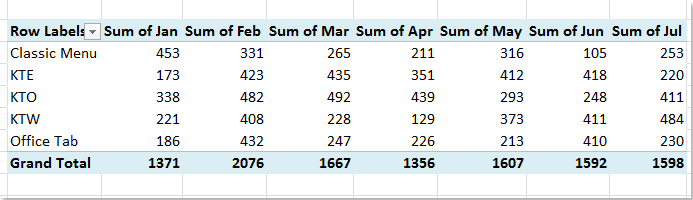
1. In the pivot table, right click a value cell in the row that you want to sort.
2. Then choose "Sort" > "More Sort Options" from the context menu, see screenshot:

3. In the "Sort By Value" dialog box, choose the sort options - "Smallest to Largest" or "Largest to Smallest" as you need, and then check "Left to Right" under "Sort direction" section, see screenshot:
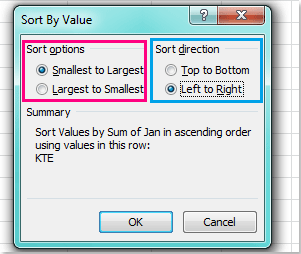
4. After finishing the settings, click "OK" to close the dialog. And your specified row values have been sorted from left to right ascendingly. See screenshot:
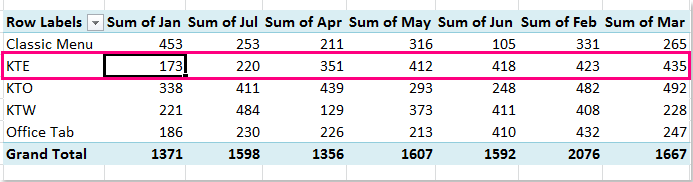

Unlock Excel Magic with Kutools AI
- Smart Execution: Perform cell operations, analyze data, and create charts—all driven by simple commands.
- Custom Formulas: Generate tailored formulas to streamline your workflows.
- VBA Coding: Write and implement VBA code effortlessly.
- Formula Interpretation: Understand complex formulas with ease.
- Text Translation: Break language barriers within your spreadsheets.
Related articles:
How to sort field list in pivot table?
How to sort with custom list order in pivot table?
Best Office Productivity Tools
Supercharge Your Excel Skills with Kutools for Excel, and Experience Efficiency Like Never Before. Kutools for Excel Offers Over 300 Advanced Features to Boost Productivity and Save Time. Click Here to Get The Feature You Need The Most...
Office Tab Brings Tabbed interface to Office, and Make Your Work Much Easier
- Enable tabbed editing and reading in Word, Excel, PowerPoint, Publisher, Access, Visio and Project.
- Open and create multiple documents in new tabs of the same window, rather than in new windows.
- Increases your productivity by 50%, and reduces hundreds of mouse clicks for you every day!
All Kutools add-ins. One installer
Kutools for Office suite bundles add-ins for Excel, Word, Outlook & PowerPoint plus Office Tab Pro, which is ideal for teams working across Office apps.
- All-in-one suite — Excel, Word, Outlook & PowerPoint add-ins + Office Tab Pro
- One installer, one license — set up in minutes (MSI-ready)
- Works better together — streamlined productivity across Office apps
- 30-day full-featured trial — no registration, no credit card
- Best value — save vs buying individual add-in