How to disable the research task pane in Excel?
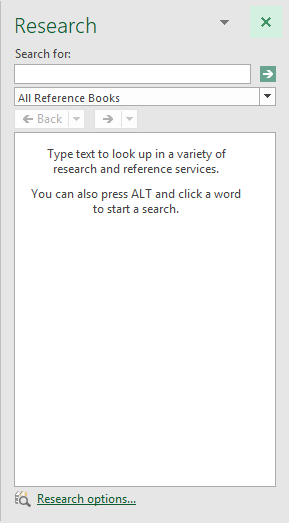
In Excel, when you press Alt key and then click one cell in worksheet, a Research pane will appear at right of the sheet at the same time as left screenshot shown. This will be annoying. If you want to disable this pane, and make it no longer displayed when you apply Alt + Click in Excel. From this article, I will introduce you an easy way to solve it.
Disable the research task pane in Excel with VBA code
Disable the research task pane in Excel with an easy feature
Disable the research task pane in Excel with VBA code
Do with the following operations to disable the research task pane in Excel:
1. Launch your workbook, and then hold down the Alt + F11 keys in Excel, and it opens the Microsoft Visual Basic for Applications window.
2. In the opened VB Editor, press Ctrl + G to open the Immediate Window, and then copy and paste this code Application.CommandBars("Research").Enabled = False into the Immediate box, and press Enter key on the keyboard, see screenshot:
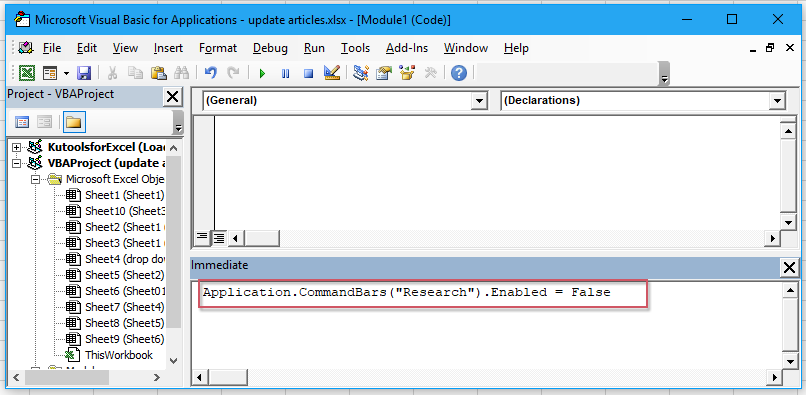
3. Then save and close this VB Editor, and now, when you press Alt key and click the cell in the worksheet, the research task pane will not display any more.
Note: If you need to make the research task pane appear again in your workbook, please copy and paste this code Application.CommandBars("Research").Enabled = True into the Immediate box to replace the original code, and remember to press Enter key.
Disable the research task pane in Excel with an easy feature
If you have installed Kutools for Excel, with its Disable research pane option, you can disable this pane quickly and easily as below demo shown:
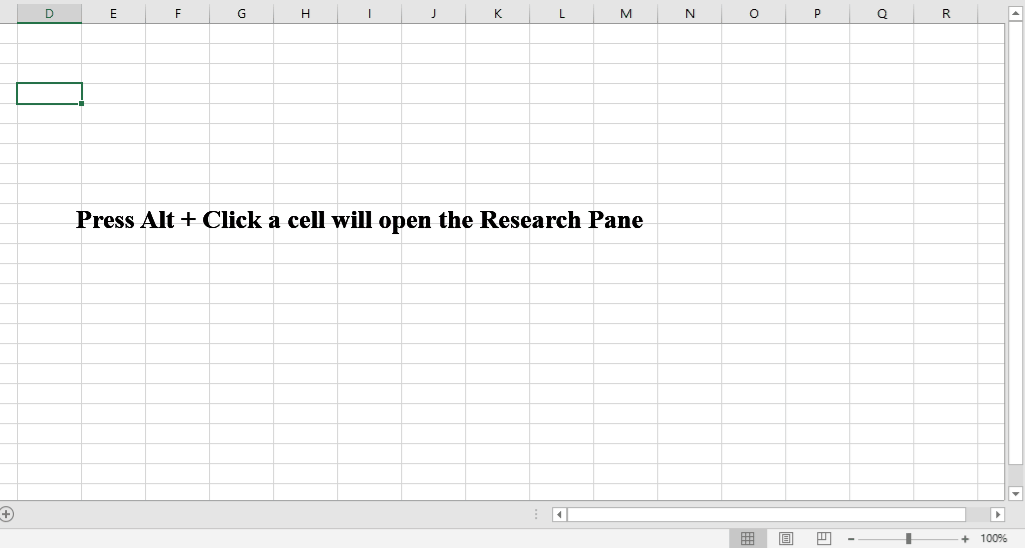
Tips:To apply this Disable research pane feature, firstly, you should download the Kutools for Excel, and then apply the feature quickly and easily.
After installing Kutools for Excel, please do as this:
1. Click Kutools > Show & Hide > View Options, see screemshot:
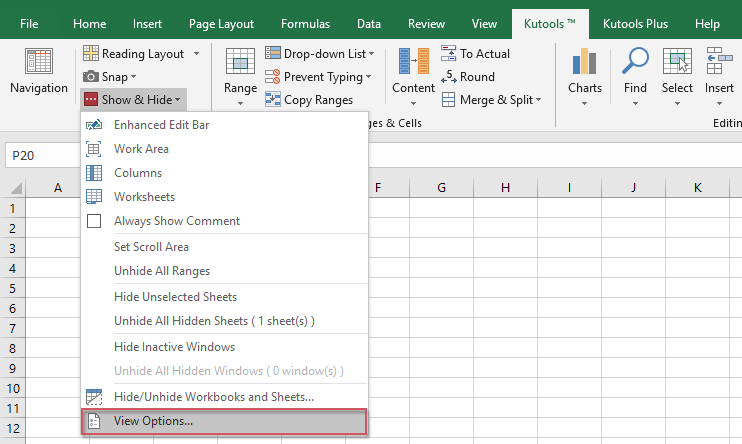
2. In the View Options dialog box, please check Disable research pane option under the Other box, see screenshot:
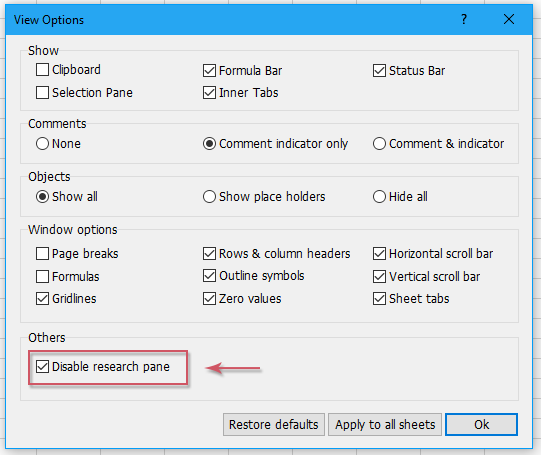
3. Then click Ok to close this dialog box, now, the Research Pane will be disabled, and it will not be displayed any more.
Note: If you want to enable this Research pane, just uncheck the Disable research pane option in the View Options dialog box.
Click to Download Kutools for Excel and free trial Now!
More articles:
- Disable Cut, Copy And Paste Functions In Excel
- Supposing you have a workbook with important data which you need to protect from being cut, copied and pasted. How to achieve it? This article provides a VBA method for you to disable the cut, copy and paste functions at the same time in an Excel workbook.
- Disable Double-Click On Cell Border In Excel
- Normally, we double click on a cell to edit the cell content, however, the cursor jumps to bottom of the worksheet data as you may click on the cell border accidentally as following screenshot shown. This may be annoying if there are multiple rows, you should scroll up to the clicked cell. This article, I will talk about how to disable double-click on cell border in Excel.
- Disable F1 Help Key In Excel
- When you edit an Excel file, you may always use F2 key to edit the contents of a cell. But, you usually press F1 key instead, it will pop out the Helper dialog box. This may be very boring when you need to use the F2 key time and time again. In this article, I will introduce some quick methods to solve this problem.
- Enable Or Disable Button Based On Cell Value In Excel
- This article, I will talk about some methods to enable or disable button based on cell value in Excel worksheet.
- Prevent/Disable Automatic Hyperlinks In Excel
- As we all known, Excel create clickable hyperlinks automatically when we input the web addresses into cells. Maybe, sometimes, this is somewhat annoying. Today, I will introduce some quick tricks for you to prevent automatic hyperlinks in Excel.
Best Office Productivity Tools
Supercharge Your Excel Skills with Kutools for Excel, and Experience Efficiency Like Never Before. Kutools for Excel Offers Over 300 Advanced Features to Boost Productivity and Save Time. Click Here to Get The Feature You Need The Most...

Office Tab Brings Tabbed interface to Office, and Make Your Work Much Easier
- Enable tabbed editing and reading in Word, Excel, PowerPoint, Publisher, Access, Visio and Project.
- Open and create multiple documents in new tabs of the same window, rather than in new windows.
- Increases your productivity by 50%, and reduces hundreds of mouse clicks for you every day!
