How to add vertical/average line to bar chart in Excel?
When you use a bar chart to show the data, in some cases, you may want to add a vertical line into the bar chart to obviously show the average of the data as below screenshot shown. Now this tutorial is talking about adding a vertical/average line to a bar chart in Excel.

Add vertical line to bar chart
 Add vertical line to bar chart
Add vertical line to bar chart
Now you need to insert a bar chart first.
1. Select your data range, and click Insert > Bar > Bar.
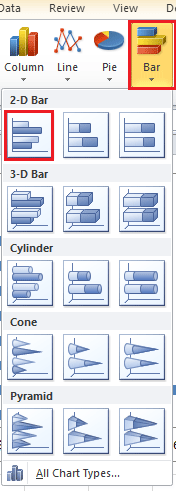

2. Then go to a blank cell, here I select Cell A10 to type Y, and then go to the cell next to the Y cell, here is Cell B10 to type X. see screenshot:

3. In the two cells below Y cell, type 0 and 1 in each cell. See screenshot:
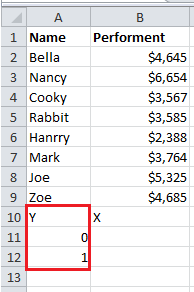
4. Go to the cell below X cell, here is B11, type =AVERAGE($B$2:$B$9) ($B$2:$B$9 is the data range you want to calculate the average), then press Enter key and drag the fill handle to the next cell below it. See screenshot:

5. Then right click at the bar chart, and click Select Data from context menu

6. In Select Data Source dialog, click Add button in the Legend Entries (Series) section.
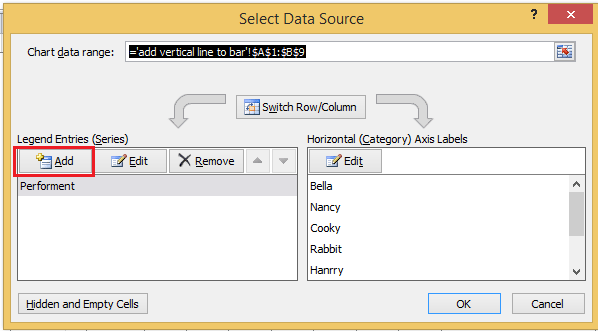
7. In the Edit Series dialog, type the new series name you need, and select B11:B12 (B11:B12 is the range you calculate average in step 4).

8. Click OK > OK to close dialogs. Then select the new series you added in the bar chart, and right click to click Change Series Chart Type in context menu.
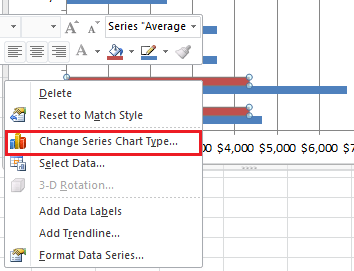
9. In the popped out Change Chart Type dialog, select X Y (Scatter) > Scatter with Straight Lines, and click OK to exit the dialog. See screenshot:
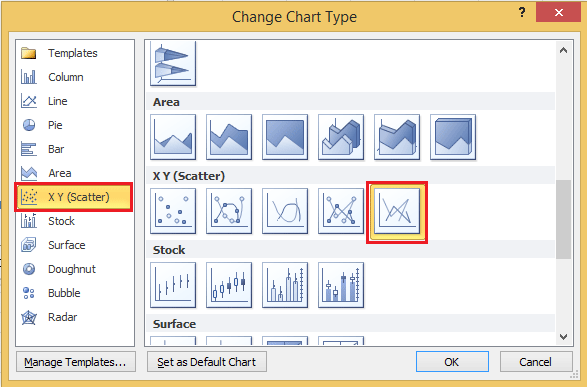
In Excel 2013, select Combo section under All Charts tab, and select Scatter with Straight Lines from the drop down list in Average series, and click OK to exit the dialog.
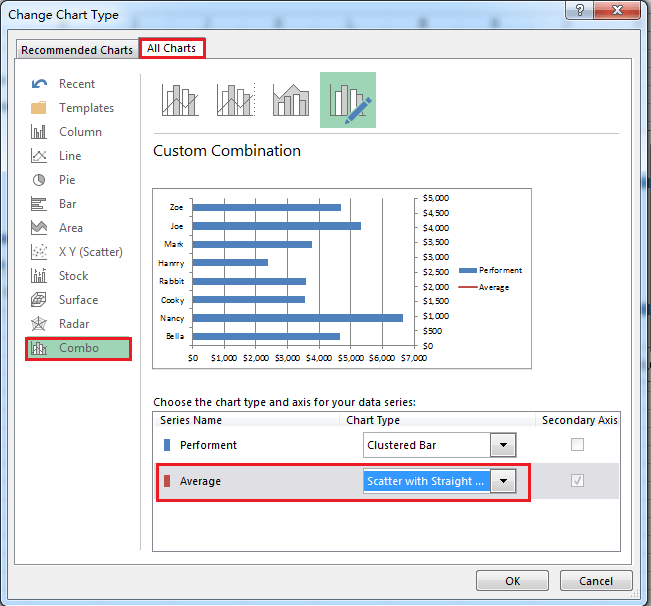
10. Go to the chart and right click to click Select Data in the context menu again.
11. In the Select Data dialog, select Average series and click Edit button.

12. In Edit Series dialog, select the X values and Y values range. (You just need to add the range cells below Cell Y and Cell X you have typed in step 2 to Y values and X values.)

13. Click OK > OK to close dialog. Then right click at the right Y axis (the secondary axis), and select Format Axis from the context menu.
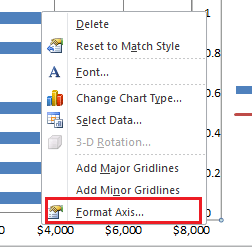
14. In the Format Axis dialog, check Fixed option after Maximum and then type 1 into the textbox beside the Fixed option.
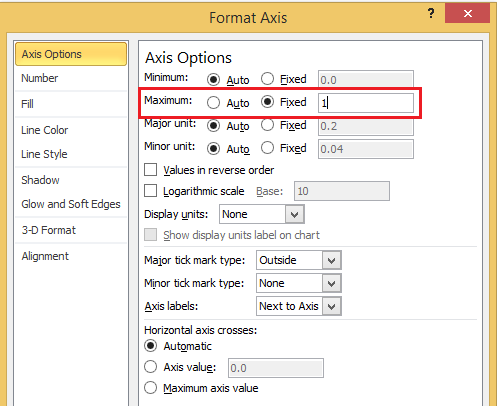
In Excel 2013, you just need to directly type 1 into Maximum text box in the Format Axis pane.
15. Close dialog. Now the average vertical line has added into bar chart.

You can format the line by right clicking the line and selecting Format Data Series in the context menu, then you can change the line as you need in the Format Data Series dialog/pane.
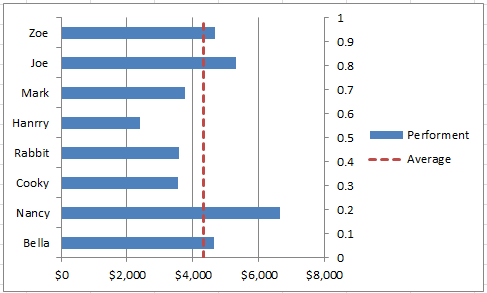
Best Office Productivity Tools
Supercharge Your Excel Skills with Kutools for Excel, and Experience Efficiency Like Never Before. Kutools for Excel Offers Over 300 Advanced Features to Boost Productivity and Save Time. Click Here to Get The Feature You Need The Most...
Office Tab Brings Tabbed interface to Office, and Make Your Work Much Easier
- Enable tabbed editing and reading in Word, Excel, PowerPoint, Publisher, Access, Visio and Project.
- Open and create multiple documents in new tabs of the same window, rather than in new windows.
- Increases your productivity by 50%, and reduces hundreds of mouse clicks for you every day!
All Kutools add-ins. One installer
Kutools for Office suite bundles add-ins for Excel, Word, Outlook & PowerPoint plus Office Tab Pro, which is ideal for teams working across Office apps.
- All-in-one suite — Excel, Word, Outlook & PowerPoint add-ins + Office Tab Pro
- One installer, one license — set up in minutes (MSI-ready)
- Works better together — streamlined productivity across Office apps
- 30-day full-featured trial — no registration, no credit card
- Best value — save vs buying individual add-in