How to create a Gantt template in Excel?
Normally we make project schedules with Gantt chart, so that readers can know when a project starts and ends at a glance. In this article, I will show you how to create a Gantt chart by Conditional Formatting feature in Excel, and save the Gantt chart as an Excel template.
Create a Gantt table and save as normal Excel template
Save the Gantt table (selection) as mini template
 Create a Gantt Chart with conditional formatting, and then save as an Excel template
Create a Gantt Chart with conditional formatting, and then save as an Excel template
The following steps will walk you through creating a Gantt chart by conditional formatting, and saving it as a template in Microsoft Excel.
Step 1: Prepare a table in a blank workbook, and enter your data into this table as following screen shot shown:
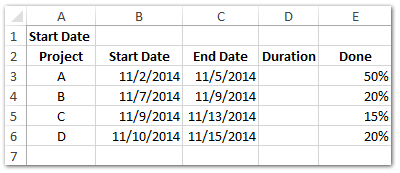
Step 2: In Cell B1 enter a start date, such as 11/1/2014. And enter your data into corresponding cells one by one.
Step 3: Calculate Duration days. In Cell D3 enter =C3-B3+1, and drag the Fill Handle down to apply this formula to the range you want.
Step 4: Add dates into this table.
(1) In Cell F2 enter =B1, and press the Enter key;
(2) In Cell G2 enter =F2+1, and drag the Fill Handle right to apply this formula to the range you want. In Our case, we apply this formula in Range G2:AI2.
(3) Select the date cells of Range F2:AI2, click the Anchor in the Number group on the Home tab, and in Format Cells dialog box click Custom in Category box, then enter D into the Type box, and click the OK button. See screen shot below:

Step 4: In Cell F3 enter =IF(AND(F$2>=$B3,F$2<=$C3),""), and drag the Fill Handle to the Range F3:AI6.
Now you will see the date columns are filled by False and blank. See screen shot below:

Step 5: Select the Range F3:AI6, and click the Home > Conditional Formatting > New Rule.

Step 6: In the coming New Formatting Rule dialog box,
(1) Click to select the Use a formula to determine which cells to format in the Select a Rule Type box;
(2) In the Format Values where this formula is true box, enter =F3="";
(3) Click the Format button.

Step 7: In the Format Cells dialog box, go to the Fill tab, and specify a background color, and then click both OK buttons to close the Format Cells dialog box and New Formatting Rule dialog box.

Step 8: Keep selecting the Range F3:AI6, and hide fonts in the range by clicking Home > Font Color > White or any color same as your background color.

Now you will see the Gantt Chart made by conditional formatting as the following screen shot shown:

Step 9: Click the File > Save > Computer > Browse in Excel 2013, or click the File /Office button > Save in Excel 2007 and 2010.
Step 10: In the coming Save As dialog box, enter a name for this workbook in the File name box, and click the Save as type box and select Excel Template (*.xltx) from drop down list, at last click the Save button.
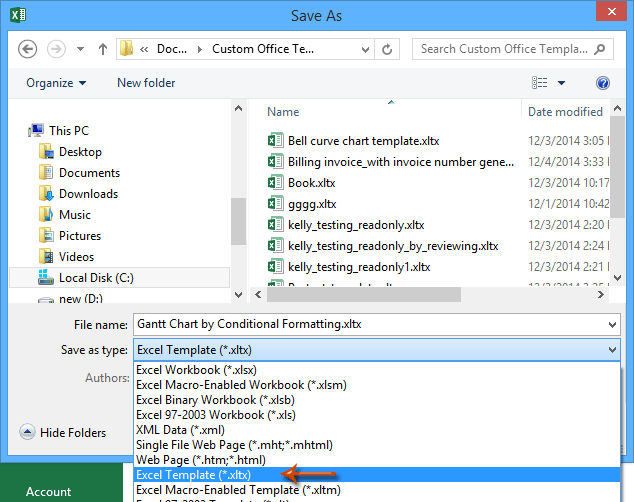
 Related articles:
Related articles:
How to make a read-only template in Excel?
How to protect/lock an Excel template being overwritten with password?
How to find and change default save location of Excel templates?
How to edit/change a personal template in Excel?
How to change the default workbook/sheet template in Excel?Best Office Productivity Tools
Supercharge Your Excel Skills with Kutools for Excel, and Experience Efficiency Like Never Before. Kutools for Excel Offers Over 300 Advanced Features to Boost Productivity and Save Time. Click Here to Get The Feature You Need The Most...
Office Tab Brings Tabbed interface to Office, and Make Your Work Much Easier
- Enable tabbed editing and reading in Word, Excel, PowerPoint, Publisher, Access, Visio and Project.
- Open and create multiple documents in new tabs of the same window, rather than in new windows.
- Increases your productivity by 50%, and reduces hundreds of mouse clicks for you every day!
All Kutools add-ins. One installer
Kutools for Office suite bundles add-ins for Excel, Word, Outlook & PowerPoint plus Office Tab Pro, which is ideal for teams working across Office apps.
- All-in-one suite — Excel, Word, Outlook & PowerPoint add-ins + Office Tab Pro
- One installer, one license — set up in minutes (MSI-ready)
- Works better together — streamlined productivity across Office apps
- 30-day full-featured trial — no registration, no credit card
- Best value — save vs buying individual add-in