How to create billable hours template in Excel?
If you have a time work, and earn your money based on actual working hours, how to record your work hours and calculate earned money? Of course there are many professional tools for you, but here I will guide you to create a billable hour table in Excel, and save it as an Excel template easily.
- Create a billable table and save as normal Excel template
- Only save the billable table (selection) as mini template

Create billable hours sheet, and then save as an Excel template
To create a billable hour table and save as an Excel template, you can do as following:
Step 1: Prepare your table as the following screen shot show, and input your data.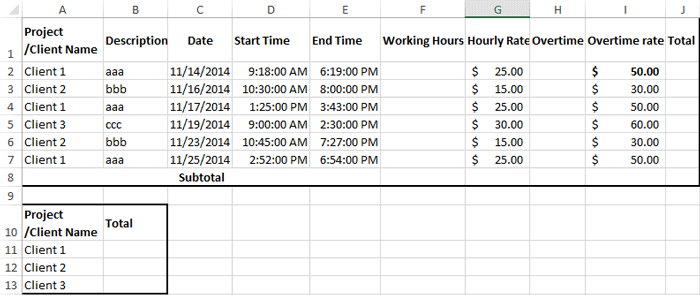
Step 2: Calculate the working hours and overtime with formulas:
(1) In Cell F2 enter =IF((E2-D2)*24>8,8,(E2-D2)*24), and drag the Fill Handle down to the range you need. In our case, we apply the formula into Range F2: F7.
(2) In Cell H2 enter =IF((E2-D2)*24>8,(E2-D2)*24-8,0), and drag the Fill Handle down to the range you need. In our case, drag to the Range H2:H7.
Note: We normally work for 8 hours per day. If your working hours are not 8 hours per day, please change the 8 to the number of your working hours in both formulas.
Step 3: Calculate the total money of every day: In Cell J2 enter =F2*G2+H2*I2, and drag the Fill Handle down to the range you need (in our case, drag to the Range J2:J7.)
Step 4: Get the subtotal of working hours, overtime, and earned money:
(1) In Cell F8 enter =SUM(F2:F7) and press the Enter key.
(2) In Cell H8 enter =SUM(H2:H7) and press the Enter key.
(3) In Cell J8 enter =SUM(J2:J7) and press the Enter key.
Step 5: Calculate the total money of each project or client: In Cell B11 enter =SUMIF(A$2:A$7,A11, J$2:J$7), and then drag the Fill Handle to the Range your need (in our case drag to the Range B12:B13).
Step 6: Click the File > Save > Computer > Browse in Excel 2013, or click the File/ Office button > Save in Excel 2007 and 2010.
Step 7: In the coming Save As dialog box, enter a name for this workbook in the File name box, and click the Save as type box and select Excel Template (*.xltx) from drop down list, at last click the Save button.
Save range as mini template (AutoText entry, remaining cell formats and formulas) for reusing in future
Normally Microsoft Excel saves the whole workbook as a personal template. But, sometimes you may just need to reuse a certain selection frequently. Comparing to save the entire workbook as template, Kutools for Excel provides a cute workaround of AutoText utility to save the selected range as an AutoText entry, which can remain the cell formats and formulas in the range. And then you will reuse this range with just one click.
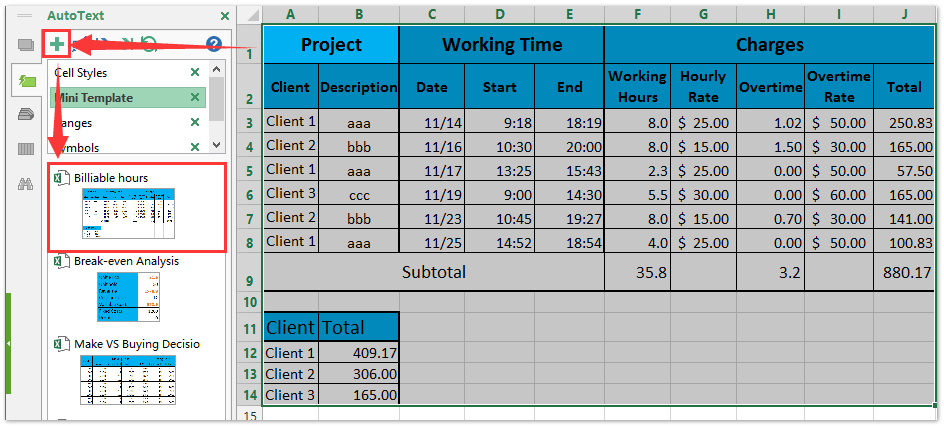
Related articles:
How to make a read-only template in Excel?
How to protect/lock an Excel template being overwritten with password?
How to find and change default save location of Excel templates?
Best Office Productivity Tools
Supercharge Your Excel Skills with Kutools for Excel, and Experience Efficiency Like Never Before. Kutools for Excel Offers Over 300 Advanced Features to Boost Productivity and Save Time. Click Here to Get The Feature You Need The Most...
Office Tab Brings Tabbed interface to Office, and Make Your Work Much Easier
- Enable tabbed editing and reading in Word, Excel, PowerPoint, Publisher, Access, Visio and Project.
- Open and create multiple documents in new tabs of the same window, rather than in new windows.
- Increases your productivity by 50%, and reduces hundreds of mouse clicks for you every day!
All Kutools add-ins. One installer
Kutools for Office suite bundles add-ins for Excel, Word, Outlook & PowerPoint plus Office Tab Pro, which is ideal for teams working across Office apps.
- All-in-one suite — Excel, Word, Outlook & PowerPoint add-ins + Office Tab Pro
- One installer, one license — set up in minutes (MSI-ready)
- Works better together — streamlined productivity across Office apps
- 30-day full-featured trial — no registration, no credit card
- Best value — save vs buying individual add-in
