How to find highest value in a row and return column header in Excel?
In this article, I will talk about how to return the column header of the largest value in a row in Excel. For Example, I have the following data range, column A is the year, and column B to F are populated the order numbers from Jan to May. And now, I want to get the month name of the largest value in each row.

Find highest value in a row and return column header with formula
 Find highest value in a row and return column header with formula
Find highest value in a row and return column header with formula
To retrieve the column header of the largest value in a row, you can apply a combination of INDEX, MATCH and MAX functions to get the result. Please do as follows:
1. Enter this formula into a blank cell you need: =INDEX($B$1:$F$1,0,MATCH(MAX($B2:$F2),$B2:$F2,0)), and then press Enter key to get the month name which matches the largest value in a row. See screenshot:
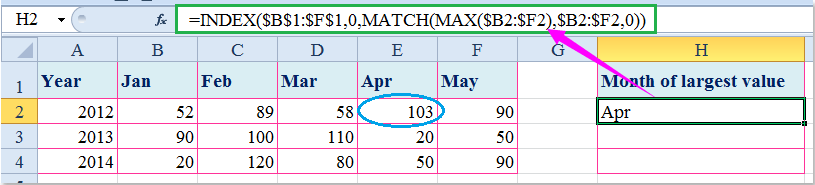
2. And then select the cell and drag the fill handle over to the range that you want to contain this formula, see screenshot:

Note: In the above formula: B1: F1 is the headers row that you want to return, B2: F2 is the data range which contains the largest value you want to find.

Unlock Excel Magic with Kutools AI
- Smart Execution: Perform cell operations, analyze data, and create charts—all driven by simple commands.
- Custom Formulas: Generate tailored formulas to streamline your workflows.
- VBA Coding: Write and implement VBA code effortlessly.
- Formula Interpretation: Understand complex formulas with ease.
- Text Translation: Break language barriers within your spreadsheets.
Related article:
How to find the highest value and return adjacent cell value in Excel?
Best Office Productivity Tools
Supercharge Your Excel Skills with Kutools for Excel, and Experience Efficiency Like Never Before. Kutools for Excel Offers Over 300 Advanced Features to Boost Productivity and Save Time. Click Here to Get The Feature You Need The Most...
Office Tab Brings Tabbed interface to Office, and Make Your Work Much Easier
- Enable tabbed editing and reading in Word, Excel, PowerPoint, Publisher, Access, Visio and Project.
- Open and create multiple documents in new tabs of the same window, rather than in new windows.
- Increases your productivity by 50%, and reduces hundreds of mouse clicks for you every day!
All Kutools add-ins. One installer
Kutools for Office suite bundles add-ins for Excel, Word, Outlook & PowerPoint plus Office Tab Pro, which is ideal for teams working across Office apps.
- All-in-one suite — Excel, Word, Outlook & PowerPoint add-ins + Office Tab Pro
- One installer, one license — set up in minutes (MSI-ready)
- Works better together — streamlined productivity across Office apps
- 30-day full-featured trial — no registration, no credit card
- Best value — save vs buying individual add-in